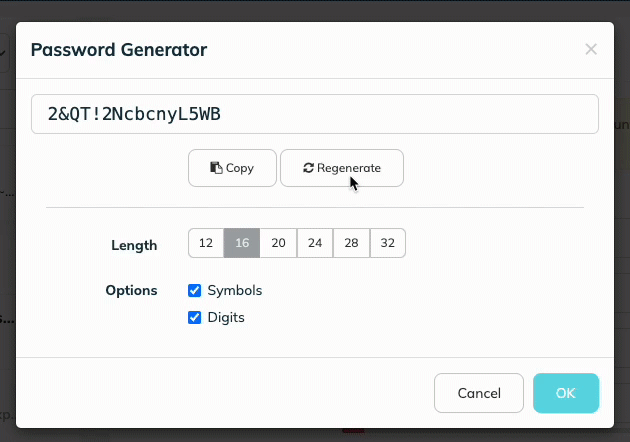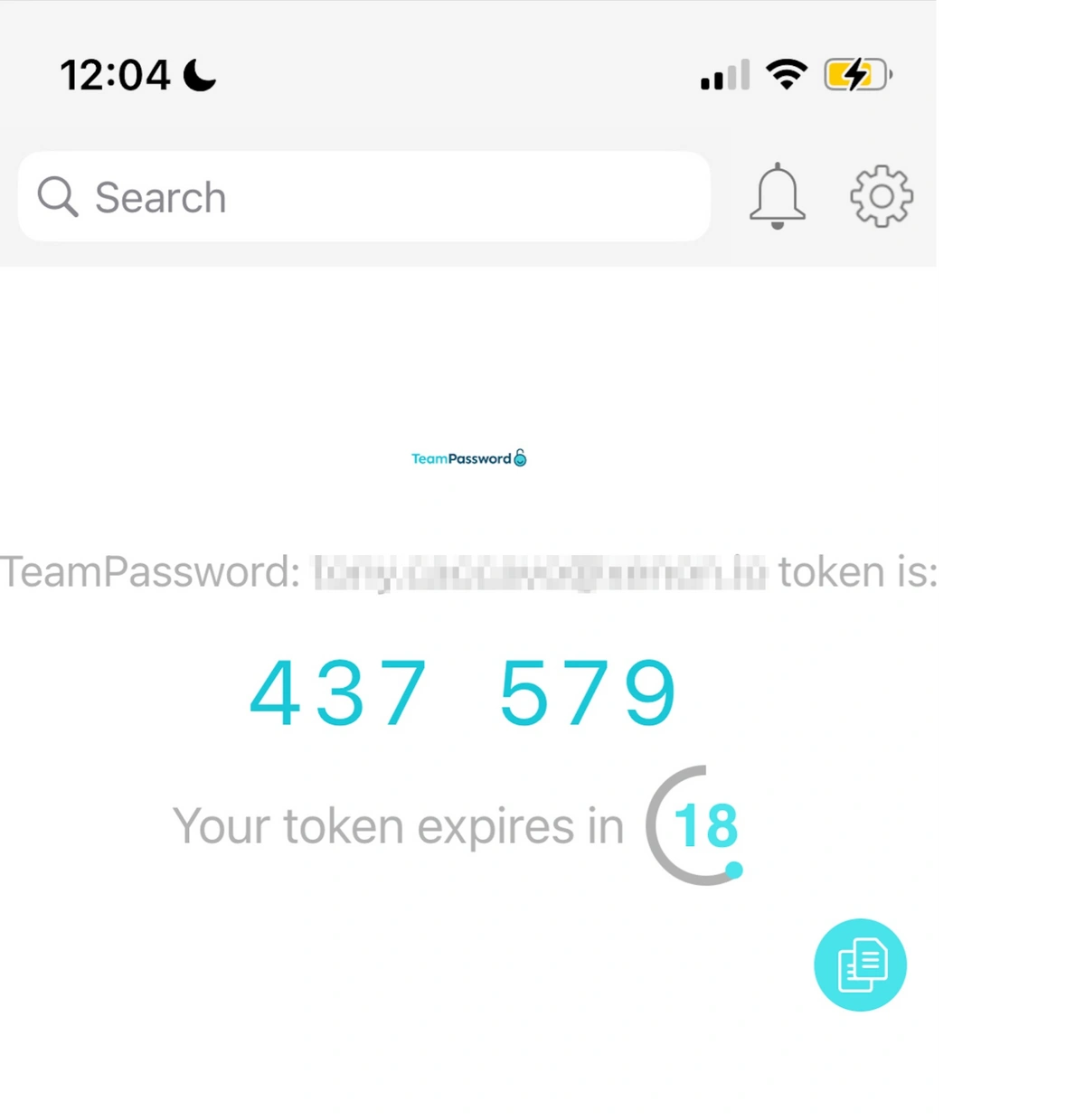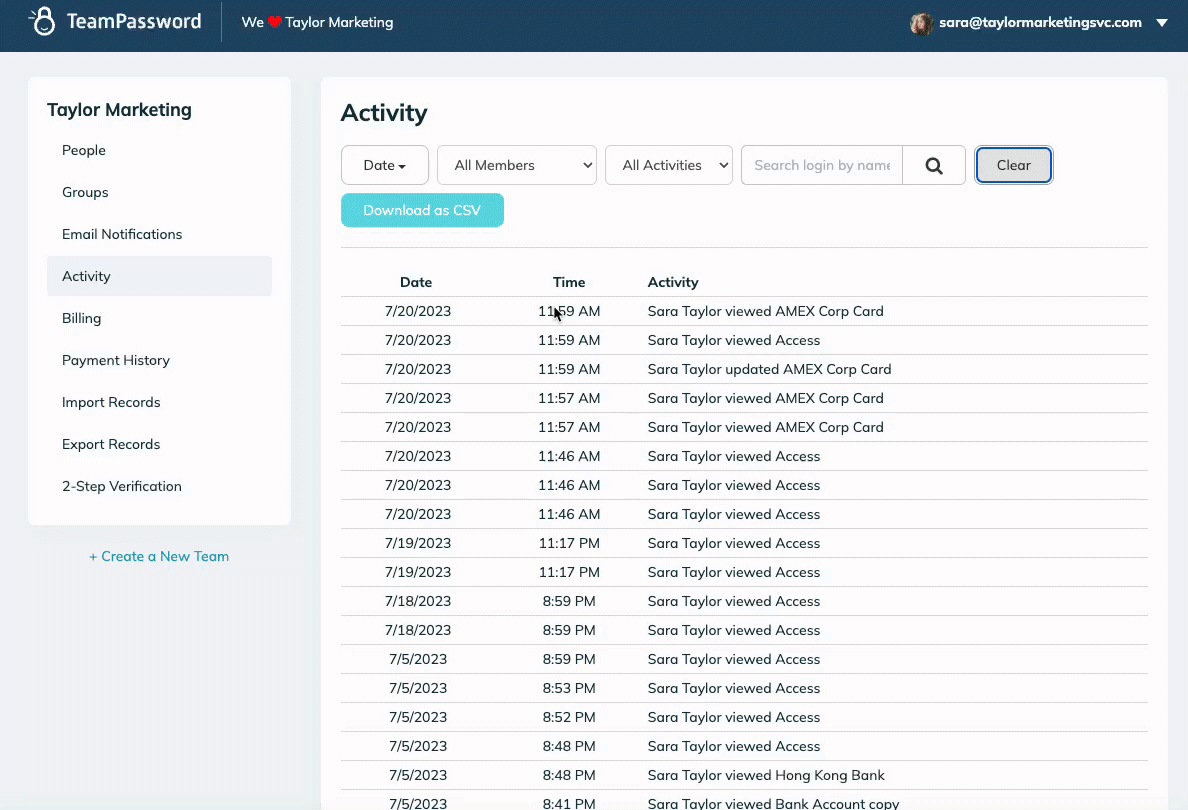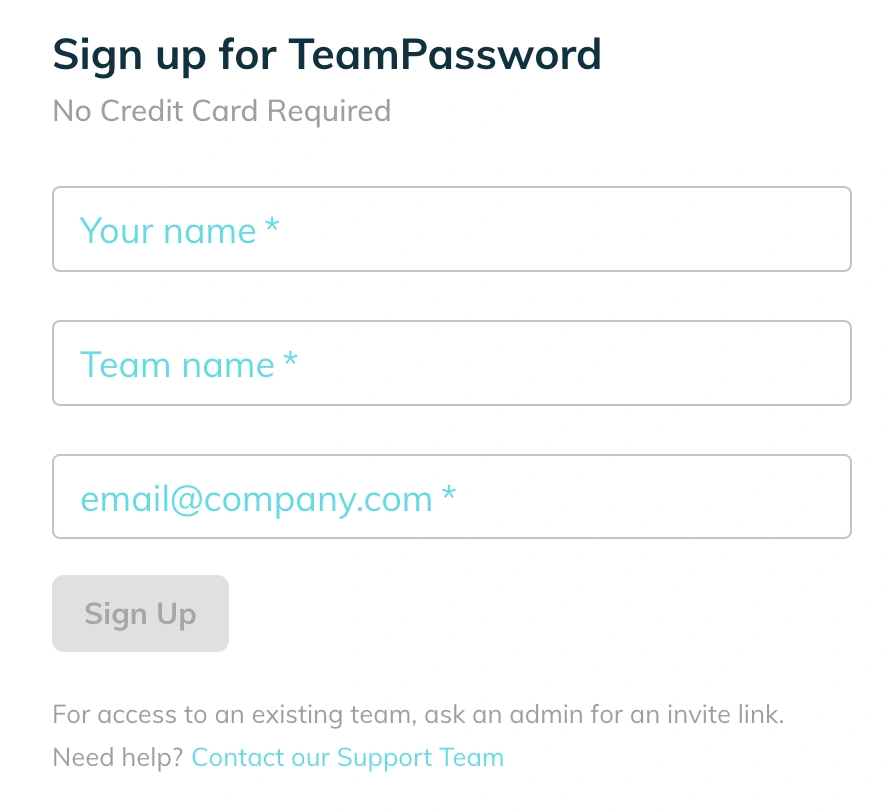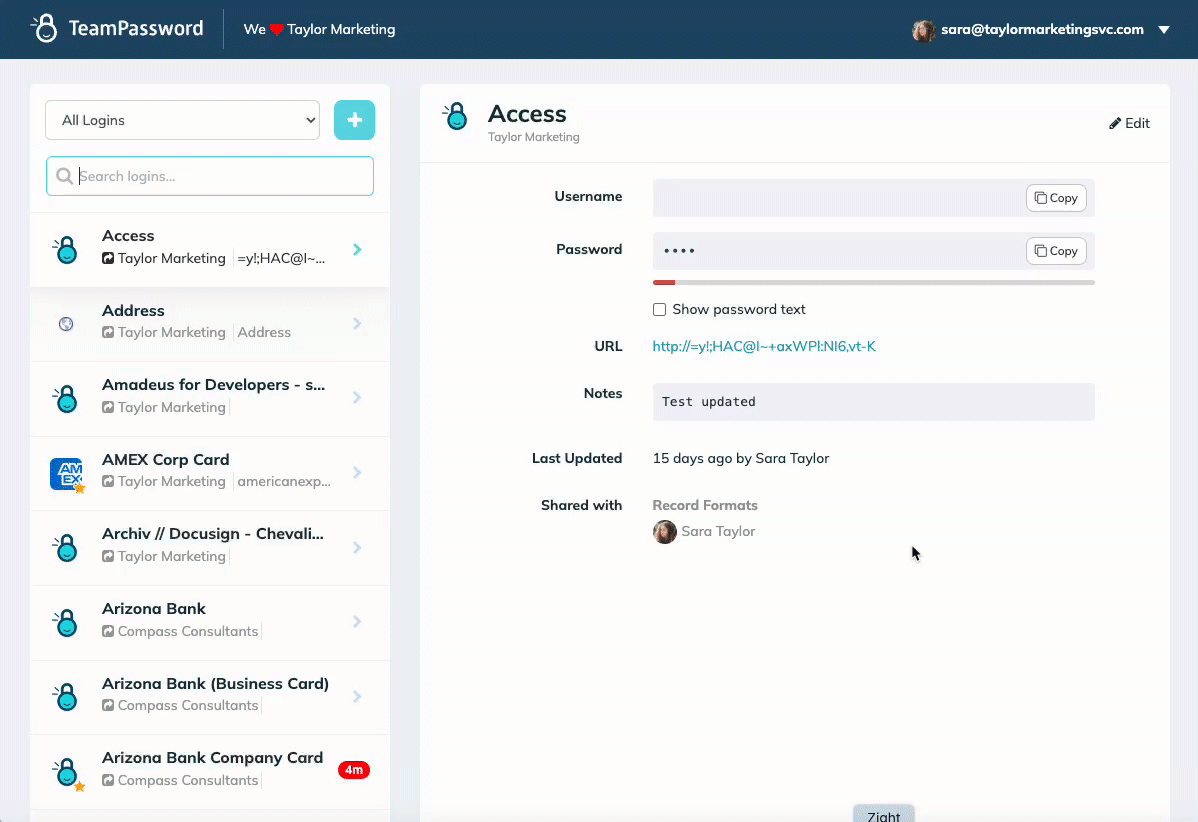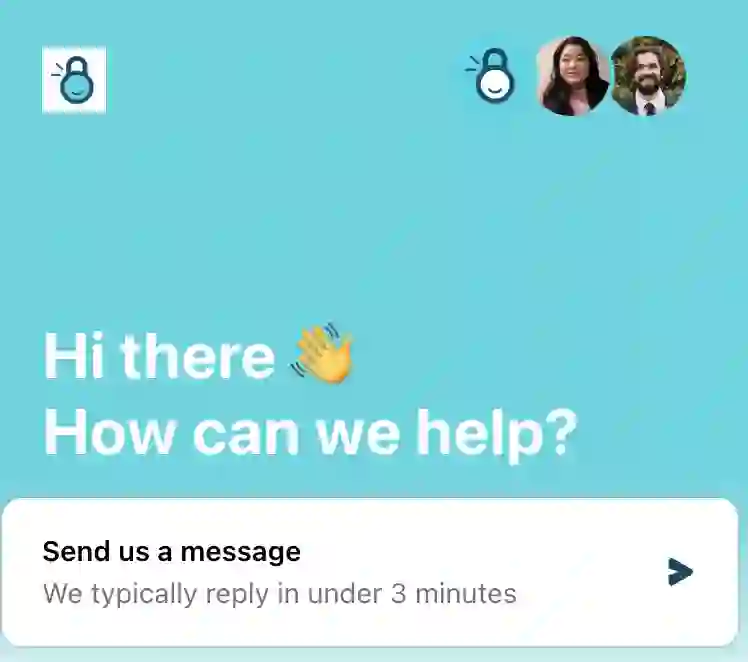The 7 Best Password Managers for Teams (2026 Business Guide)
Cybersecurity should be on the top of everyone’s mind, in both your personal and professional life. One easy step that everyone can take today to make their online lives safer is to adopt a password manager. However, not all password managers are made for teams, so when looking to adopt a tool in your business, you need to find one with tools designed for collaboration. Here are five of the best password managers for teams.
Here are seven of the best password managers for teams, each with its own strengths. To help you find the right fit, we've broken down their features, pros, and cons from a business perspective.
Table of Contents
What features are needed in a password manager for teams?
Teams have different needs than individuals, and password managers are no exception to this rule. If your password manager isn’t making collaboration easier, then at best it is going unused. At worst, it leads to cybersecurity lapses as your team compensates for missing features with less safe methods of password storing and sharing.
Here are the most important features when choosing a password manager for teams:
-
Extensions for every browser
-
Strong, random password generator
-
Ability to share passwords across groups and subgroups
-
App-based multi-factor authentication
-
Activity logs
-
Email alerts
-
Free trial
-
Simple interface
- Stellar customer support
Extensions for every browser
The last thing you want is for your passwords to be stored across multiple password managers. Unfortunately, this is the reality for most people when they use Firefox on their personal laptop, Safari on their smartphone, and Chrome on their work computer.
The best password managers for teams keep all of your passwords secure and in one place by having extensions for every browser. That way, wherever you are browsing you have access to all of your accounts
Strong, random password generator
The core function of a password manager is to create strong, random passwords and then remember them for you. This should happen right in the password field when setting up a new account, making life easier for busy professionals.
Ability to share passwords across groups and subgroups
Some accounts are just for you, others are for your team, and still others can be shared across the entire company. If you are a freelancer, then you might even have shared accounts with multiple different companies. Whether the account is shared with 1, 5, or 100 people, those who need access should have it and those who don’t, shouldn’t.
The best password managers for teams allow you to share your accounts with big and small groups so everyone has access to the tools they need to succeed.
App-based multi-factor authentication
It is a well-known fact in cybersecurity circles that email accounts are the prime target of hackers. That’s because email addresses are often used to recover accounts or for multi-factor authentication (MFA). That is, once a hacker has access to your email address, they probably have access to everything else you own.
App-based MFA changes this by creating a separate tool just for MFA codes. This is more secure and convenient, making it the superior choice for protecting your master password.
Activity logs
With so many people seamlessly accessing the same accounts, issues may arise. Someone might change something that another person is working on or accidentally delete a needed document.
Activity logs provide a record of who accessed what account and when. If something has changed, then it is easy to track down who was in the account last, send them a Slack message, and confirm what they did.
Email alerts
Activity logs are a great way to react to minor issues as they unfold. However, some changes need proactive attention in real time. Email alerts let you know when something big has changed in your password manager account:
-
Somebody has been added or removed from the team
-
A new account has been created
-
An account has been deleted
-
Access rights of individuals have been changed
Free trial
Even the best password manager for teams will only benefit your company if it is used. Having a free trial gives you the opportunity to test out the tool with your staff and decide if it is the best option for your team.
Sign up for TeamPassword's free trial today!
Simple interface
Not everyone is comfortable with technology and every new tool can become a point of stress. Making sure the password manager reduces the difficulty of storing and sharing passwords is critical. When people don’t find a tool helpful, they bypass it, which in this case could mean a critical cybersecurity gap.
Stellar Customer Support
It's no small choice to trust a password manager with your credentials, and no matter how secure or intuitive a password manager is, you should feel confident that personal, quick support is available if you need it.
Additionally, you want your team members to get help from the experts - not take time out of your day to try and figure something out.
7 best password managers for teams
Here are seven of the best password managers for teams:
-
TeamPassword
-
LastPass
-
1Password
-
Bitwarden
-
Dashlane
-
NordPass
-
Keeper
#1. TeamPassword
Best For: Small to medium-sized businesses that prioritize simplicity, speed, and high user adoption.
TeamPassword is built on the philosophy that a password manager is only effective if the team actually uses it. It focuses on providing the core features businesses need—secure storage, easy sharing, and group management—in the most intuitive way possible. It's the ideal solution for teams that need to get up and running quickly without a steep learning curve or complex administrative overhead.
Pros for Teams:
-
Rapid Onboarding: A key strength is its simplicity. New employees can be onboarded and become proficient in minutes, which is a significant advantage for fast-growing teams or those with high turnover.
-
Streamlined Collaboration: Unlimited groups make it simple to organize credentials by department, project, or client, ensuring team members have access to exactly what they need to do their jobs.
-
Excellent Customer Support: Offers fast, responsive live support, ensuring that any issues are resolved quickly without burdening the team's internal IT resources.
-
Google Sign-In: Integration with Google Workspace simplifies the login process for millions of businesses, enhancing both security and convenience.
Cons for Teams:
-
Fewer Enterprise Features: Lacks the advanced compliance tools, detailed auditing, or privileged access management features required by larger, heavily regulated enterprises.
-
No Standalone Desktop App: The workflow is centered around its browser extensions and mobile apps, which may be a drawback for users who prefer a dedicated desktop client.
TeamPassword is a password manager designed for teams and organizations. It features a user-friendly interface that simplifies password storage, organization, and management. The onboarding process is easy, and users can take advantage of features such as autofill and browser extensions to streamline login and save time.
In terms of security, TeamPassword ensures the protection of passwords and sensitive data with industry-standard, military-grade AES 256-bit encryption. It implements robust encryption measures to prevent unauthorized access and data breaches, providing peace of mind for users and their teams.
- Integrated TOTP authenticator
- Enforceable 2FA
- Activity logs
- Google Sign-in
- Unlimited records and groups
For efficient collaboration, TeamPassword offers unlimited and customizable groups. These groups allow users to organize passwords and selectively share them with team members who require access, ensuring that sensitive information remains confidential.
The goal of TeamPassword is to provide a password manager that is so straightforward teams can easily adopt and use it without requiring additional onboarding time. Still, customer support is a priority for TeamPassword. They offer live assistance from Monday to Friday, 9 a.m. to 5 p.m. EST, with an average response time of under five minutes. Additionally, support is available via phone and email, ensuring users have access to help when needed, how they want it.
TeamPassword offers competitive pricing plans, making it accessible to businesses of all sizes. For an annual subscription, the cost ranges from $2.41 to $5.30 per user per month providing organizations with flexibility based on their budget and requirements.
#2. LastPass
Best For: Businesses with established IT environments looking for a feature-rich solution with extensive integrations.
LastPass is one of the oldest and most recognized names in the password management industry. Its longevity has resulted in a mature platform with a vast feature set and broad integrations with business tools like single sign-on (SSO) providers. However, any business considering LastPass must weigh its features against its significant 2022 security breach and the potential impact on organizational trust.
Pros for Teams:
-
Extensive Integrations: Offers robust integrations with identity providers like Okta, Azure AD, and Google Workspace, allowing it to fit into existing IT security frameworks.
-
Comprehensive Feature Set: Includes advanced options like customizable user policies, detailed security dashboards, and multiple multi-factor authentication methods.
-
User Familiarity: As one of the most popular password managers for personal use, many employees may already be familiar with its interface, potentially shortening the learning curve.
Cons for Teams:
-
Major Security Breach: The 2022 breach, which resulted in the theft of encrypted customer password vaults, has created significant trust and security concerns for many businesses.
-
Dated User Interface: The interface is often considered less modern and intuitive than its main competitors, which can sometimes hinder user adoption among non-technical staff.
-
Administrative Complexity and reliance on "add-ons": The sheer number of features and settings can make it complex to configure and manage effectively without a dedicated IT administrator. LastPass expects you to pay extra for many of its add-ons.
Pricing starts at $0 for individuals and $6 per user per month for teams, with additional costs for certain integrations.
#3. 1Password
Best For: Tech-savvy companies and development teams that value a premium design and advanced features.
1Password has built a loyal following for its beautiful interface, robust security architecture, and powerful features that cater to both general business users and technical teams. It's an excellent choice for organizations willing to pay a premium for a top-tier user experience and advanced functionality.
Pros for Teams:
-
Developer Tools: Offers a command-line interface (CLI) that allows developers to securely access credentials and secrets in their scripts and workflows, a major plus for tech companies.
-
Advanced Security Options: Features like "Guest Accounts" for temporary contractor access and a comprehensive "Secrets Management" solution for storing API keys and developer tokens go beyond basic password sharing.
-
Exceptional User Experience: The polished and intuitive UI across all devices encourages high adoption rates among employees.
Cons for Teams:
-
Higher Price Point: It is one of the more expensive solutions on the market, which can be a hurdle for budget-conscious businesses.
-
Potential for Complexity: The vast feature set, while powerful, can be overwhelming for smaller or less technical teams who may not need all the bells and whistles.
Pricing starts at $7.99/user/month for comprehensive business features.
#4. Bitwarden
Best For: Budget-conscious businesses, especially those with in-house IT expertise or a need for data sovereignty through self-hosting.
Bitwarden stands out in the market due to its open-source nature, which provides a high level of transparency and community trust. It offers the core functionalities of a premium password manager at an unbeatable price point, making it a powerful choice for companies that have the technical resources to manage it or a strict requirement to control their own data.
Pros for Teams:
-
Exceptional Value: Bitwarden's pricing is significantly lower than most competitors, offering substantial cost savings for businesses of all sizes, from startups to large teams.
-
Self-Hosting for Data Control: It is one of the few managers that can be self-hosted on a company's own servers, providing complete control over data to meet strict compliance or data residency requirements (e.g., GDPR).
-
Security Through Transparency: Its open-source code is publicly audited by security professionals and the global community, providing a high degree of confidence for technical teams.
Cons for Teams:
-
Requires Technical Resources: The initial setup and ongoing maintenance, especially for the self-hosted version, demand a level of IT expertise that many small businesses lack.
-
Less Refined User Experience: While highly functional, the user interface is generally considered less polished and intuitive than premium alternatives, which can be a barrier to adoption for non-technical employees.
-
Limited Direct Support: The standard support model relies on email and community forums, which may not be adequate for businesses that require immediate, real-time assistance for critical issues.
Bitwarden caters to various budgets with pricing plans tailored for individuals, families, and businesses including a limited free plan. Pricing for Bitwarden ranges from $0 to $6 per user per month, depending on the chosen plan.
#5. Dashlane
Best For: Small to medium-sized businesses with non-technical teams who prioritize an easy-to-use interface and automation and don't mind paying a premium.
Dashlane is designed to make password security as simple and seamless as possible for the end-user. Its reputation is built on a best-in-class autofill capability, a user-friendly interface, and unique automated features that reduce the manual effort of staying secure. It's an excellent choice for businesses that want to ensure high adoption rates across their entire team, regardless of technical skill.
Pros for Teams:
-
Effortless User Experience: Its clean, modern interface and industry-leading autofill accuracy make it incredibly easy for employees to adopt and use consistently.
-
Powerful Automation: Features like its one-click Password Changer, which can automatically update passwords on compatible sites, save time and enforce strong security hygiene with minimal effort.
-
All-in-One Security: Business plans include valuable bundled tools like a VPN for secure browsing and advanced Dark Web Monitoring, offering more security value in a single subscription.
Cons for Teams:
-
Very expensive: While its personal plans are competitive, the full business plan required for larger teams is priced at the higher end of the market.
-
Fewer Enterprise Controls: Offers less granular administrative controls and reporting compared to platforms like Keeper or 1Password, making it less suitable for highly regulated or complex enterprise environments.
Pricing for Dashlane's Business plan comes to $8/user/month, or $11/user/month for their credential security plus password management platform.
#6. Keeper
Best For: Large organizations and regulated industries needing strong compliance and enterprise-level features.
Keeper is a security-first platform that offers much more than just password management. It's a top choice for IT administrators in larger companies who need granular control, detailed reporting, and features that help meet strict compliance standards like SOC 2, HIPAA, and FedRAMP.
Pros for Teams:
-
Enterprise-Grade Security: Offers advanced features like secure file storage, privileged access management (PAM), and detailed activity logs with customizable alerts for compliance auditing.
-
Deep Admin Controls: Provides powerful, role-based permissions and enforcement policies, giving administrators fine-grained control over the entire organization.
-
Bundled Security Suite: Can be packaged with other Keeper security solutions, offering a single vendor for multiple cybersecurity needs.
Cons for Teams:
-
More Complex Setup: The extensive feature set requires more administrative effort to configure and deploy correctly compared to simpler tools.
-
Higher Cost and Limited Support: Users have reported the cost per-license changing if you want to change your seat count mid-cycle, and limited support without paying a higher premium.
Pricing starts at $2.00 per user/month for 5-10 users and $3.75 per user/month for their standard business plans. Enterprise starts at $5/user/month.
#7. NordPass
Best For: Small businesses already invested in the Nord ecosystem (NordVPN, NordLocker).
NordPass extends the trusted Nord security brand into password management. While its consumer product is well-known, its business offering provides the core functionalities needed for team collaboration, making it an appealing and familiar choice for companies that already use and trust other Nord products.
Pros for Teams:
-
Simple, Clean Interface: The user experience is straightforward and uncluttered, making it easy for employees to adopt.
-
Strong Security Foundation: Built with modern XChaCha20 encryption and a zero-knowledge architecture, ensuring a high level of security.
-
Part of a Trusted Ecosystem: Businesses already using NordVPN for network security may find it convenient to adopt NordPass from the same trusted vendor.
Cons for Teams:
-
Fewer Advanced Business Features: Lacks some of the mature enterprise tools found in Keeper or 1Password, such as advanced reporting, deep integrations, or a command-line interface.
-
Tiered Feature Gating: Key business features like a security dashboard and dedicated support are reserved for the higher-priced tiers.
By default, NordPass tries to get customers on a 2-year plan.
Pricing starts at $1.99/user for a 10-user pack and a one-year commitment, though this does not include their security dashboard or professional support. Business and Enterprise are $3.99 and $5.99 per user per month, respectively, for annual plans.
Tips for onboarding a new password manager
Successfully adopting a new password manager across a team involves more than just choosing the right software; it requires a thoughtful onboarding process to ensure everyone uses it correctly and consistently. Poor adoption can negate the benefits and even introduce new risks if users revert to insecure practices. Here are key tips for a smooth transition:
-
Clearly Communicate the 'Why': Before rollout, explain to your team the critical importance of using a password manager for both individual and company security. Highlight how it simplifies their workflow (e.g., strong, random password generation, auto-fill) and protects sensitive company and client data. Address any concerns upfront to foster buy-in.
-
Select an Easy-to-Use Tool: As the article emphasizes, a "simple interface" is crucial. During the "free trial" period, involve a diverse group of team members to test usability. The easier the tool is to understand and use, the higher the adoption rate will be.
-
Provide Comprehensive Training: Don't assume everyone is tech-savvy or understands password manager functionalities. Conduct training sessions that cover:
- Setting up their account and master password (stressing its importance and uniqueness).
- Using the browser extensions.
- Generating strong, random passwords.
- Understanding how to share passwords correctly within designated groups and subgroups.
- Setting up and using app-based multi-factor authentication for the password manager itself.
- Understanding activity logs and email alerts (if relevant to their role).
-
Phased Rollout (Optional but Recommended): For larger organizations, consider a phased rollout starting with a tech-savvy department or a pilot group. This allows you to gather feedback, identify potential issues, and refine the onboarding process before a company-wide implementation.
-
Assist with Initial Password Migration: One of the biggest hurdles can be getting existing passwords into the new system. Provide clear instructions, resources, or hands-on help for importing passwords from browsers, spreadsheets, or old password managers.
-
Establish Clear Usage Policies: Create and share guidelines on:
- What types of credentials must be stored in the manager.
- How to name and organize entries for easy retrieval.
- Protocols for sharing passwords and managing group access.
- The importance of not sharing their master password.
- What to do if they suspect a compromise.
By investing time in a structured onboarding process, businesses can maximize the security and productivity benefits of their chosen team password manager.
How to Choose the Right Password Manager for Your Team
The right password manager isn't just a security tool—it's a productivity enhancer that should fit seamlessly into your team's workflow. The best choice depends entirely on your company's priorities.
-
For large enterprises needing robust compliance features and advanced reporting, Keeper is a clear leader.
-
For tech-savvy teams, especially those with developers who need tools like a command-line interface, 1Password is a top contender.
-
For businesses on a tight budget with access to IT resources for setup, Bitwarden offers unbeatable value.
However, for the vast majority of small to medium-sized businesses where the primary goals are ease of use, rapid employee onboarding, and straightforward collaboration, a more focused solution is often the best fit.
This is where TeamPassword excels. It's designed to solve the core challenges of password sharing without the complexity of enterprise-level tools, ensuring your team will actually use it. By prioritizing a simple interface and powerful group management, it keeps your business both secure and productive.
-
Integrated TOTP Authenticator: Generate time-based one-time passcodes directly within TeamPassword, eliminating the need for separate authenticator apps on your phone.
-
Enforceable 2FA: Mandate two-factor authentication for every user across your organization, ensuring a consistent and high standard of security.
-
Detailed Activity Logs: Maintain full visibility with a complete audit trail of who accessed what and when, perfect for security audits and accountability.
-
Unlimited Records & Groups: Store an infinite number of logins and organize them into logical groups by team, project, or client for easy access and management.
-
Multiple User-Roles: Assign granular permissions to control exactly who can view, edit, and create credentials, ensuring access is granted only where it's needed.
-
Free Google Sign-In: Simplify onboarding and daily access with secure, one-click login using your team's existing Google accounts.
-
One-Time Share: Securely share a single password with an external contractor or partner for a limited time, without giving them permanent access to your records.
If a simple, effective, and affordable solution is what you're looking for, see how TeamPassword can streamline your team's security.