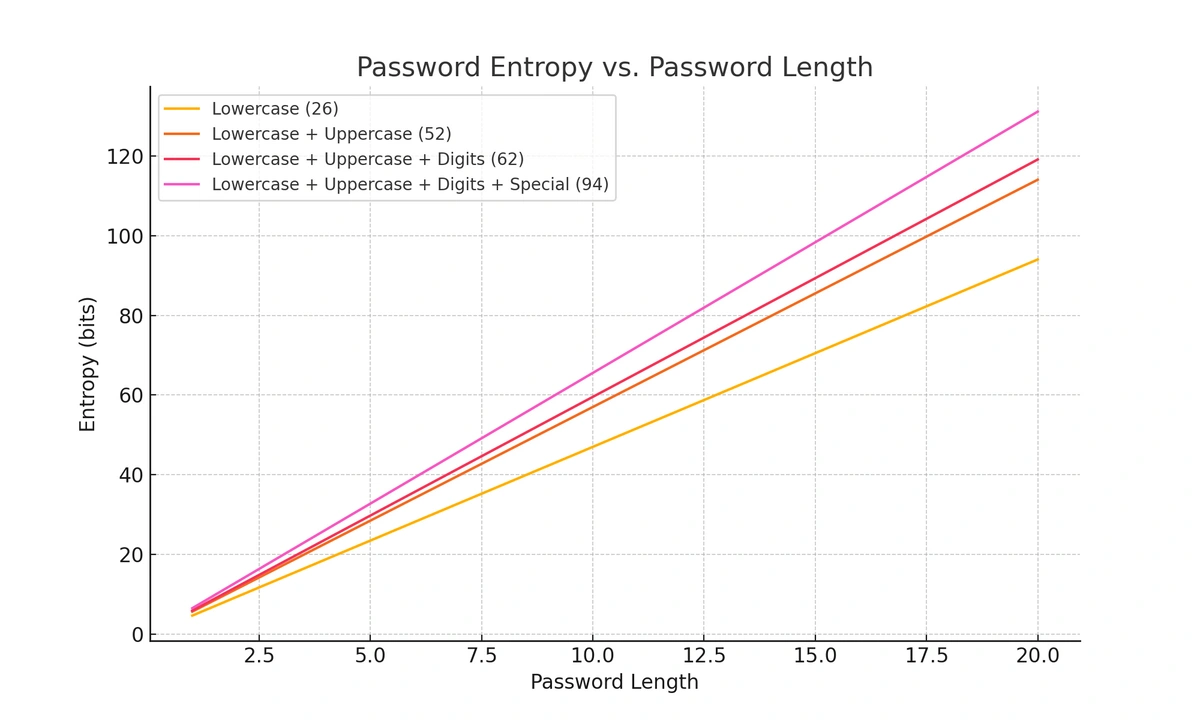What Is a Master Password and Why Your Team Needs One
A master password is a single, powerful password that unlocks your entire digital life. In the context of a password manager, it’s the one and only password you need to remember. It acts as the key to a secure, encrypted vault where all your other account credentials are safely stored.
Here’s the simple but powerful concept:
- You create one single, incredibly strong master password.
- Your password manager uses this password to encrypt and lock a vault containing all your logins for different websites and apps.
- To access any of your accounts, you simply unlock the vault with your master password.
This system allows you to use unique, complex, and uncrackable passwords for every single service—like 8#pT$z@L7^k!qW5* for your social media and G9sV&bN2@cE4hF!p for your email—without the impossible task of memorizing them all.
Table of Contents
How to Create a Truly Secure Master Password
Your master password is the key to your kingdom, so it needs to be exceptionally strong. While a password generator is great for individual accounts, you need to memorize this one. The best way to do this is by creating a passphrase.
A passphrase is a sequence of words that is long, easy for you to remember, but statistically difficult for a computer to guess.
Good Passphrase Example:
-
frog-yellowish-stranger-Timestamp
This passphrase is 33 characters long. Even though it doesn't have a huge variety of special characters, its length alone makes it incredibly secure. The combination of length and complexity provides an exponential increase in security. Think of it this way: every character you add makes the password exponentially harder to crack through brute force. A good target is a password with an entropy of over 100 bits, which this example easily surpasses.
Tips for a Strong Passphrase:
-
Make it Long: Aim for at least 4-5 unrelated words. Length is your greatest defense.
-
Be Random: Avoid famous quotes, song lyrics, or logical sentences.
the-windmills-of-your-mindis a terrible passphrase because it’s a well-known phrase found in dictionaries and on the web. -
Mix it Up: Add a mix of uppercase letters, numbers, and symbols to increase its complexity even further. For example:
Frog-Yellowish-Stranger-Timestamp1!
Increasing the length and complexity provides an exponential increase in security.
To calculate entropy, we use the formula:
where:
- is the entropy in bits,
- is the length of the password,
- is the number of possible symbols for each character in the password (character set size).
For example:
- If a password consists only of lowercase letters (26 characters), .
- If a password includes lowercase and uppercase letters (52 characters), .
- If a password includes lowercase, uppercase letters, and digits (62 characters), .
- If a password includes lowercase, uppercase letters, digits, and special characters (let's assume 32 special characters), .
The effects of password length (X-axis) and complexity (four colored lines) on Entropy in bits (Y-axis)
Why Every Team Needs a Password Manager
In a business environment, managing passwords is a critical security challenge. Relying on spreadsheets, shared documents, or—even worse—password reuse is a disaster waiting to happen.
-
Insecure Sharing: Emailing or messaging passwords exposes them to interception.
-
Employee Turnover: When an employee leaves, you face the nightmare of changing dozens of shared passwords and ensuring they haven't retained access.
-
Weak Passwords: Without a system, employees often default to simple, reusable passwords, making your entire organization vulnerable if just one account is breached.
A password manager solves these problems by creating a centralized, secure system for storing and sharing credentials. When access is controlled by a tool like TeamPassword, you can grant or revoke access to any login with a single click, ensuring your data remains secure.
How TeamPassword Uses Your Master Password to Secure Your Data
Understanding how a password manager protects you is crucial for building trust. At TeamPassword, we operate on a zero-knowledge security architecture. In simple terms, this means we never know your master password, and we can never access your stored credentials.
Here’s how it works:
-
When you enter your master password, it is hashed, salted, and used as an encryption key locally on your computer.
-
Your vault of passwords is encrypted on your device before it is ever transmitted to our servers.
-
The data stored on our servers is the encrypted version, which is essentially unreadable gibberish without the key.
Your master password is the only key that can unlock it. This method ensures that even in the unlikely event of a breach of our servers, your credentials remain safe and encrypted. We can’t see them, and neither can an attacker.
Choosing the Right Password Manager for Your Team
At TeamPassword, we're confident that we have the most secure and user-friendly password manager, so we don't mind sharing some of our competitors.
- 1Password - An effective password management solution. Too complex for some use cases, expensive, and limited customer support.
- LastPass - If you're not tech-savvy, LastPass can be difficult to learn. Additionally, LastPass suffered a series of concerning breaches. Security experts do not recommend them.
- DashLane is one of the most popular password managers for personal and family use and one of the most expensive.
TeamPassword has no limits on the number of passwords or accounts you can store!
| Feature | TeamPassword | 1Password | LastPass |
|---|---|---|---|
| Primary Focus | Teams & Businesses | Individuals & Enterprise | Individuals and Enterprise |
| Ease of Use | Designed for simplicity and fast onboarding. | Powerful, but can be complex for new users. | Feature-rich, but often cited for a steeper learning curve. |
| Sharing | Simple, group-based sharing. Grant/revoke access in seconds. | Robust sharing features with granular controls. | Comprehensive sharing, but can be complex to manage. |
| Security Model | Zero-Knowledge Architecture with AES 256-bit encryption. | Zero-Knowledge Architecture with AES 256-bit encryption. | Has suffered several high-profile security breaches in the past. |
| Browser Integration | Lightweight extensions for Chrome, Firefox, & Safari that just work. | Excellent browser integration and autofill capabilities. | Full-featured browser extensions. |
While the Master Password is a core concept, not all password managers are created equal, especially when it comes to team functionality.
While tools like 1Password and Dashlane are excellent for individuals or families, they can introduce complexity for teams who just need a fast, secure, and intuitive way to share logins. TeamPassword is built from the ground up to do one thing perfectly: make password management for teams simple and secure.
Try TeamPassword for Free
The only master password you need is for your TeamPassword account!
Gain complete control and peace of mind with robust features designed for team collaboration:
-
Integrated TOTP Authenticator: Generate time-based one-time passcodes directly within TeamPassword, eliminating the need for separate authenticator apps on your phone.
-
Enforceable 2FA: Mandate two-factor authentication for every user across your organization, ensuring a consistent and high standard of security.
-
Detailed Activity Logs: Maintain full visibility with a complete audit trail of who accessed what and when, perfect for security audits and accountability.
-
Unlimited Records & Groups: Store an infinite number of logins and organize them into logical groups by team, project, or client for easy access and management.
-
Multiple User-Roles: Assign granular permissions to control exactly who can view, edit, and create credentials, ensuring access is granted only where it's needed.
-
Free Google Sign-In: Simplify onboarding and daily access with secure, one-click login using your team's existing Google accounts.
-
One-Time Share: Securely share a single password with an external contractor or partner for a limited time, without giving them permanent access to your records.
With straightforward plans starting at just $2.41 per user per month, TeamPassword is the most effective and affordable way to protect your business.
Sign up for a 14-day free trial today!
Enhance your password security
The best software to generate and have your passwords managed correctly.