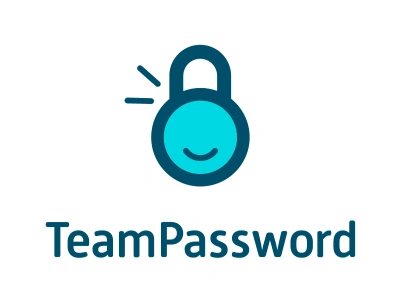3 Best Password Managers for Android (2026)
Most of us are fully aware of all the potential risks associated with the Internet. From phishing scams to identity theft, we live with the knowledge that a relaxed attitude towards cybersecurity can have disastrous results. Still, many people stop thinking about these risks when they switch to their mobile device. Your first line of defense is the right password manager for Android.
For those who are already using an Android password manager, you might not be using the right one. If you have separate password lists on your laptop and mobile device or can’t share accounts easily, then the right password manager for Android can simplify your life.
TeamPassword is the easiest way to manage passwords on your Android. Don’t believe us? Sign up for a 14-day free trial today and try for yourself.
Table of Contents
Questions to ask when deciding which Android password manager you should use
Before we can choose the best password manager for you to use on your Android, you need to answer the following questions:
-
Do you use more than one device (phone, laptop, etc.)?
-
How “Android” are you?
-
Do you only use Chrome?
-
Do you use your Android for business?
-
Do you need to share accounts?
Let’s take a look at how these questions influence your answer.
-
Do you use more than one device (phone, laptop, etc.)?
For the vast majority of people, the answer is, of course, “yes.” Many Android password manager options are tied to your phone or browser. In that case, you may end up with a separate password list on your laptop. This makes bulk management actions more difficult as it all needs to be done on your Android phone instead of a larger browser window on your laptop.
If you use more than one device and/or browser, then the first two password manager options below are your best choice.
If you have separate password lists that don't sync across devices, you'll be frustrated tracking which password manager is on which device, and if they're all up-to-date.
-
How “Android” are you?
People buy Androids for many reasons. It might be that they want a more budget-conscious phone than those offered by Apple. Others just like the phones (or cameras) offered by the Samsung Galaxy or Google Pixel.
For many, there is a real distaste for Apple. They don’t like the perceived poor component value, focus on style, ease of use at the expense of functionality, or the locked nature of iOS.
This latter point is perhaps the most “Android” personality type of all. Especially early on but still today, some people choose Android because it is open source and you are free to modify it as you wish, download any apps from any marketplace, and generally get the most out of the operating system.
For this group, an open source Android password manager might be the only acceptable option. For others, it’s likely that they use Windows or Apple devices at home or in the office and would be better served by a password manager for Androids that also works across other platforms seamlessly.
-
Do you only use Chrome?
According to BrowserStack, Chrome occupies about 62% of the browser market share. The next highest is Safari at a little under 25%. For this reason, it is safe to say that a sizable portion of the Android smartphone user base is solely using Chrome.
However, this isn’t the case for everyone. Many people switch operating systems from device to device and therefore browser preferences as well. Others might not be allowed to download their preferred browser onto their work laptop. For the truly “Android” user types, they may prefer Firefox because of its history and brand image.
In the case of choosing a password manager for Androids, this is an important point. TeamPassword is a good option for this use case, since it functions with and has browser extensions for Chromium-based browsers, Safari, Firefox, and Edge (which is now Chromium-based). Other Chromium-based browsers include Brave, Opera, and Vivaldi.
Alternatively, if you do use Chrome exclusively on your Android and laptop, then TeamPassword or Google Password Manager might be good options for you.
-
Do you use your Android phone for business?
Businesses are at greater risk of cyberattack because criminals can gain more from each phishing campaign. As such, your company may require you to use the password manager of their choice—one built for business.
It may also put further requirements on the available features you need in your Android password manager, such as:
- Compliant, transparent security practices
- Partitioned sharing; divide passwords into groups and allow access to users based on only the passwords they need
- Enforceable 2FA
If your Android is sometimes used for business, then you might get extra value out of the features only available with TeamPassword.
-
Do you need to share accounts?
Lastly, do you share accounts? This is more often encountered in businesses where expensive software might require a per-seat licensing fee and businesses save money by sharing account credentials. However, individuals often share accounts with friends and family (like Netflix!) for the same reason.
This is an important point to consider because there are safer and more dangerous ways to share passwords. In fact, the most secure way to share accounts is through your password manager. That way you don’t need to share the actual password at all and instead give access to the account directly as required.
TeamPassword provides the ability to safely share accounts without opening yourself up to the cybersecurity risks of sending passwords over email or text message.
3 best password managers for Android
Here are three of the best Android password managers:
-
TeamPassword
-
Bitwarden
-
Google Password Manager
TeamPassword
TeamPassword is designed for the needs of businesses. With that in mind, you can share accounts securely with teammates by giving them access to the account without actually sharing the password. That reduces the risk of your passwords being discovered by someone reading your text messages or email.
Even if the accounts are for personal use (like Netflix!), this helps you keep control of who is using your account and for how long.
-
Ability to share passwords across groups and subgroups
-
App-based multi-factor authentication
-
Extensions for every browser
-
Simple interface
-
Activity logs
-
Email alerts
-
Free trial
-
Enforceable multi-factor authentication (MFA)
By working across browsers, apps, and devices, TeamPassword makes sure you only have one list of passwords that is accessible everywhere. Multi-factor authentication (MFA) adds another layer of security between hackers and your accounts.
Want to see why TeamPassword is the perfect password manager for Android? Sign up for a 14-day free trial today and try for yourself.
Bitwarden
Bitwarden is known as an open source password manager, which makes it particularly appealing to Android users who identify with that culture. It offers a password manager app for Android devices.
Biwarden makes it possible to use passwords across devices as well as share them with colleagues. It can generate strong passwords for users and store them securely. Bitwarden also offers MFA for added security.
There are free and paid versions of Bitwarden, which differ in the types of features available, the size of teams that can access the password vault, and how “out of the box” the password management solution is.
For Android power users, the open source system will be appealing. However, most Android users will prefer the ease-of-use and simple user interface of TeamPassword.
Google Password Manager
It’s worth mentioning that Google Password Manager is relatively safe, so long as you keep your Google account safe. That means creating a strong password and enabling multi-factor authentication.
However, Google has been obtuse about their security practices around their password manager. If you want industry-best security practices, a dedicated password manager like the above is your best choice.
On top of that, email accounts are the prime target of all hacking campaigns, so tying your password manager to your email account is a risky endeavor. This is especially true for business accounts.
Google Password Manager is specific to Google apps, so if you use Chrome at home, in the office, and on your Android, this is a solid password manager option. However, if you have a MacBook for work or prefer Firefox on your home PC, then a separate password manager is going to simplify your life.
Finally, you may wish to disable Google Password Manager if you use your Android for business purposes. That’s because it doesn’t have robust account sharing capabilities or any of the other features found in full password management solutions.
TeamPassword is the best password manager for Androids
Google Password Manager and Bitwarden offer solid password management solutions, especially for users with simple needs. If you primarily use Chrome and don't require advanced features like account sharing, Google Password Manager is a straightforward choice. Similarly, Bitwarden's open-source approach makes it a viable option for those seeking a stripped-down password manager.
However, for users who frequently switch between devices, browsers, or need to share accounts with colleagues or family, TeamPassword provides a more comprehensive solution. This password manager offers seamless access across various platforms and browsers, making it ideal for those who need to manage passwords on both their Android devices and laptops.
In addition to its cross-platform compatibility, TeamPassword offers advanced features that set it apart. Its account sharing capabilities allow you to securely grant access to shared accounts to teammates or family members. Moreover, TeamPassword's auditing functions provide valuable insights into who is accessing, creating, or changing passwords, ensuring you maintain control over your accounts.
If you're looking for a powerful and versatile password manager for your Android device, TeamPassword is the ideal choice. Don't just take our word for it—sign up for a free trial today and experience first hand how easy password management can be.
Enhance your password security
The best software to generate and have your passwords managed correctly.