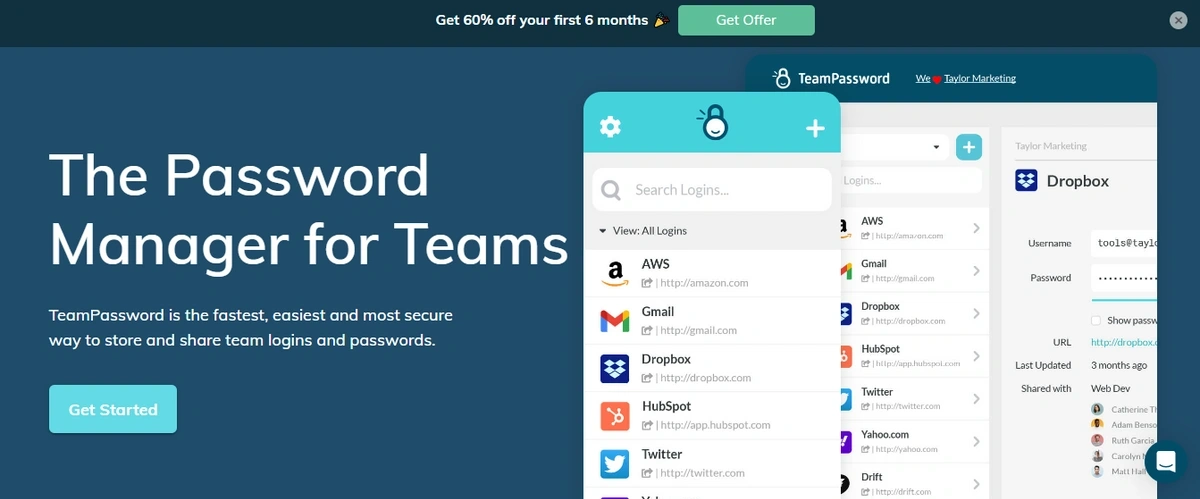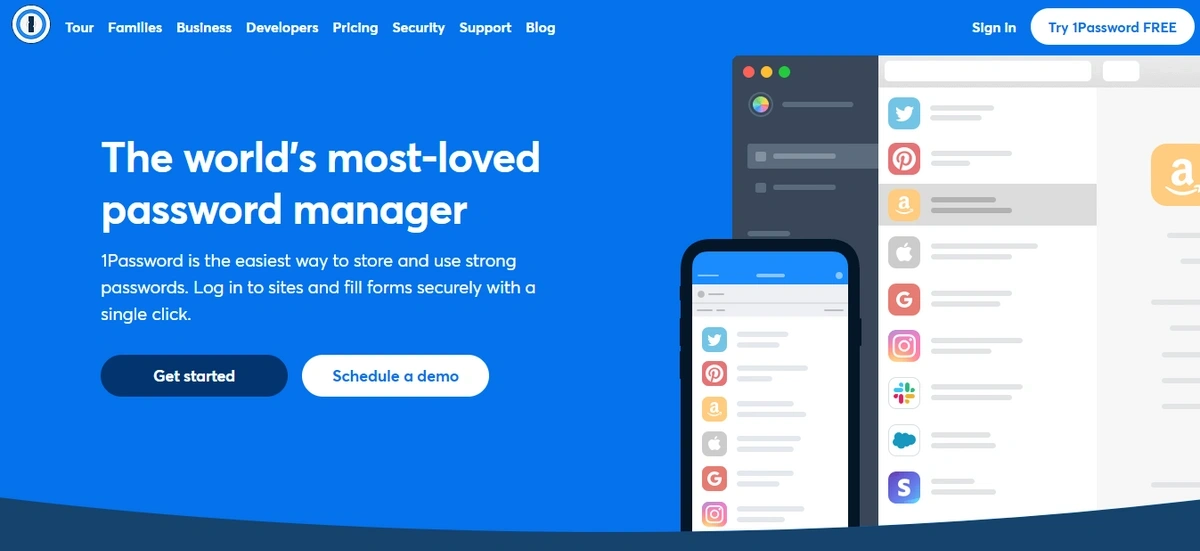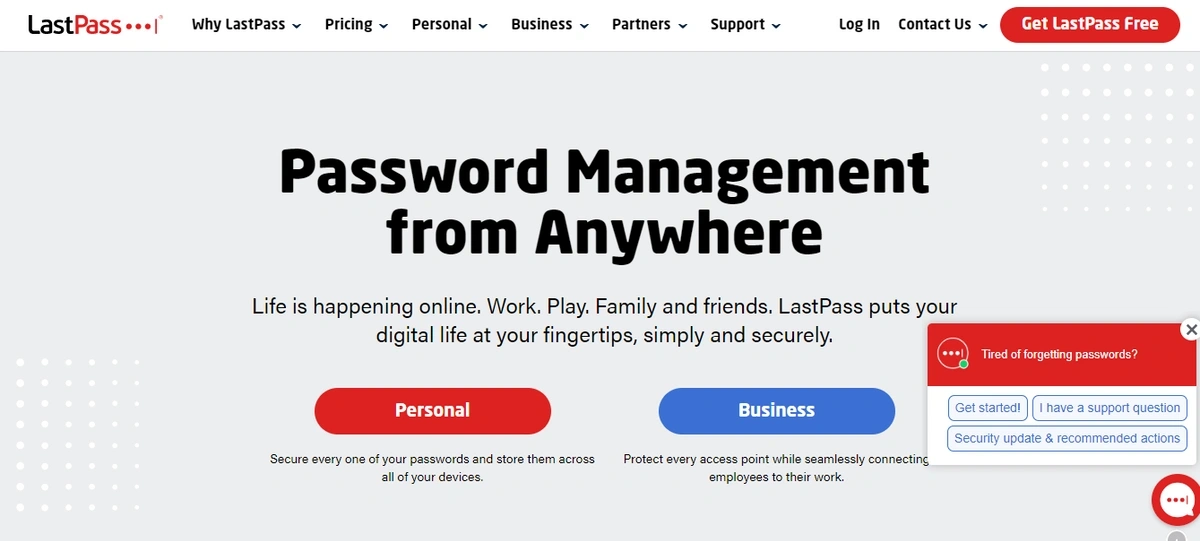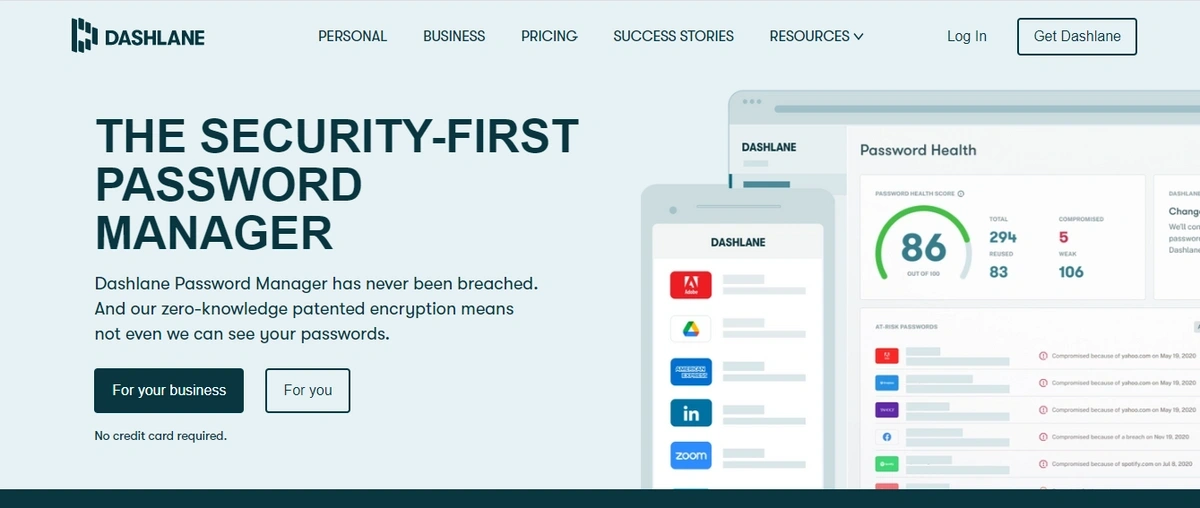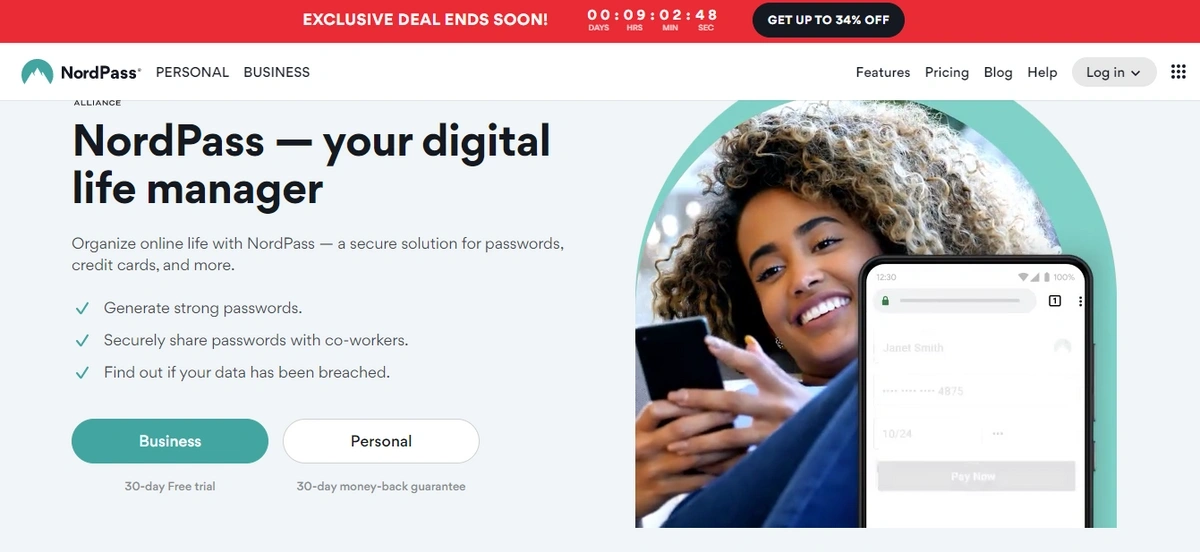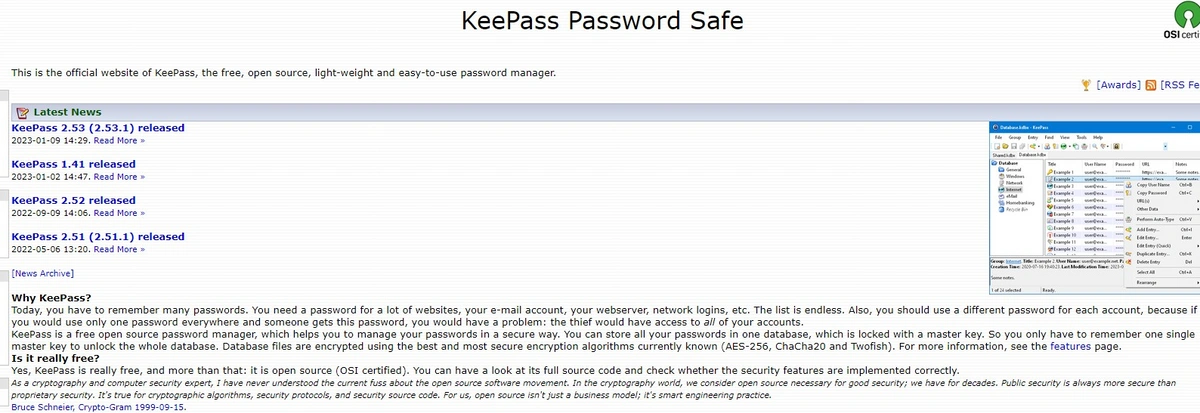Top 7 Keeper Alternatives for 2026
Password managers are critical tools, especially for businesses juggling a wide range of apps, platforms, and services daily. Keeper Security is a well-known option offering many benefits, such as strong security protocols and a comprehensive suite of features. However, what works well for one organization might not be the optimal choice for another, and various factors could lead you to explore alternatives.
You might consider alternatives to Keeper if your priorities or needs include:
- Different Pricing Structures or Overall Value: You could be searching for a solution with a more flexible pricing model that better fits your budget, a more generous free tier for personal or small team use, or simply a plan from another provider that offers a specific feature set at a more compelling price point for your organization's size and requirements.
- A Specific User Experience (UX) or Interface Design: User preference is key for adoption. Your team might favor an alternative with an interface they find more intuitive, a simpler or more minimalist design, or different customization options that enhance their daily workflow.
- Alternative Approaches to Team Management or Compliance: While Keeper offers robust features for businesses, another platform might provide a different model for user provisioning, role-based access control, audit logging capabilities, or support for specific industry compliance standards (e.g., HIPAA, GDPR) that more closely aligns with your operational policies or regulatory demands.
- Customer Support Models or Community Engagement: Your experience or preference might lean towards a provider known for a particular type of customer support (e.g., dedicated account managers, extensive community forums) that differs from Keeper's standard offerings.
In this guide, we compare and contrast several Keeper alternatives, so you can make the best choice for your team.
Table of Contents
5 Features to Look for in Password Manager Tools
There are many password manager tools out there, but they're not all created equal. There are some key features you must look for when comparing Keeper alternatives.
#1. Intuitive User Interface
Working the password manager shouldn't be equivalent to rocket science. Instead, the tool you choose should have a simple and intuitive user interface. As a result, your team can focus less on entering passwords and more on important tasks.
#2. Easy Password Sharing
Still sharing passwords via a spreadsheet or another manual tool? A password manager simplifies password sharing by enabling you to share logins and passwords with specific team members or even external collaborators. Plus, you can remove access with just a couple of clicks.
#3. Robust Security
The best password managers include robust security features such as two-step verification and AES 256-bit encryption. Make sure the tool you choose is compliant with security standards such as ISO 27001, SOX, and PCI Level 1.
#4. Auto-Fill Capabilities
Using auto-fill, your password manager can automatically fill login forms with saved credentials. This further streamlines the login process, reducing the time it takes to switch apps.
#5. Multi-Device Support
You should choose a password manager tool that offers multi-device support. This means it's accessible on your team's laptops, mobile devices, or desktops. With full device support, your team can easily log in to their critical apps and services from anywhere.
#1. TeamPassword
TeamPassword is built for collaborative teams, including agencies managing multiple client passwords and small businesses looking to improve security across departments.
TeamPassword sets itself apart through a user-friendly interface and intuitive controls. This speeds up onboarding and improves employee adoption. It includes:
- Activity logs
- Enforceable 2FA
- Google Sign-in with every plan
- Unlimited passwords and password groups
- Integrated TOTP authenticator
TeamPassword is a streamlined tool that provides the features you need and nothing you don't. It's also affordable.
TeamPassword pricing starts at just $2.41/user/month. The more advanced feature set costs $5.25/user/month.
TeamPassword Features
- Easy accessibility: Team members can log in to their tools and services from virtually any device.
- Intuitive user interface: The simple UI results in easy use and a high adoption rate for all the features.
- Password sharing: Users can easily share passwords with team members or groups in just a couple of clicks. Access can also be restricted quickly.
- Password generator: TeamPassword generates random, strong, and secure passwords on your behalf.
- Security features: TeamPassword offers robust security features such as two-step verification and encryption.
#2. 1Password
1Password, like Keeper, has an automatic form filler for convenience and provides cross-platform support, multi-factor authentication, a password generator, and strong data encryption. These similarities it shares with Keeper make it a suitable alternative.
1Password supports a variety of integrations like Okta, advanced reporting, and personal support on their higher-tier plans.
1Password has no free plan, but you can try their premium plan for 14 days. After that, a personal plan costs $2.99. For businesses, the Teams Starter plan costs $19.95 per month for up to 10 people. The Business plan costs $7.99 per user/month.
1Password Features
- Travel mode: With this feature, you can temporarily remove sensitive information from devices when traveling.
- Secure document storage: You can easily store sensitive documents like passports, insurance policies, and more, all encrypted and protected by a master password.
- Watchtower: Built right into 1Password, Watchtower keeps track of website security concerns and alerts you so you can keep accounts safe.
#3. LastPass
True to its 'password management from anywhere' tagline, LastPass prioritizes accessibility. Standout features include dark web monitoring, which alerts you if your information is compromised, and its integrated authenticator designed to simplify logins and reduce reliance on remembering multiple passwords.
LastPass has been under significant scrutiny the last several years due to a series of security breaches where vaults were stolen, taken offline, and potentially exploited by cybercriminals. While they claim to have shored up security, trust is permanently broken for many cybersecurity experts.
For pricing, business plans are available. The Teams plan is priced at $4.25 per user/month, and the Business plan is priced at $7.00 per user/month.
LastPass Features
- Password generator: The generator provides strong passwords that are difficult to hack, further protecting your sensitive information.
- Dark web monitoring: This feature alerts you when there has been a breach of your data so you can take the necessary steps to mitigate the risk.
- Storage of digital records: LastPass Vault can store sensitive records such as social security numbers, insurance cards, and payment cards.
#4. Dashlane
Dashlane, like other Keeper alternatives, shares a host of features with Keeper, including a password generator and password sharing, autofill, and accessibility capabilities. These features are available to help with better organization, speed, and security of online activities. It also has a dark web monitoring feature that alerts you when a data breach occurs.
Starter pricing for Dashlane is $4.99/month for the individual premium plan. Dashlane business costs $8.00 per seat/month.
Dashlane Features
- Password changer: This feature allows you to automatically update your passwords on supported websites with just a few clicks.
- Dark web monitoring: This service scans the internet for compromised information and sends alerts if your data is found on the dark web.
- Secured note: You can save sensitive information like passport numbers or sensitive business details within the app and grant access only to trusted parties.
#5. Bitwarden
Bitwarden is a Keeper alternative that shares similar features like strong encryption, password generation, unlimited device syncing, and zero-knowledge encryption.
While Bitwarden delivers essential password management features like strong encryption and cross-device syncing, its core distinction lies in its open-source model. This commitment to transparency means Bitwarden's source code is publicly available, allowing for continuous community review and security audits. This inherently builds exceptional trust and rigorously validates its security.
For users and businesses prioritizing verifiable security and often greater affordability, Bitwarden's open-source foundation, paired with zero-knowledge encryption, presents a compelling choice. Business plans, for instance, offer these benefits starting at just $4.00 per user/month.
Bitwarden Features
- Bitwarden Send: This feature allows you to share encrypted information with another person, like passwords or credit card details, and set a self-destruct timer for it.
- Secure Notes: This feature serves as secure storage for other types of information that are not passwords.
- Vault health reports: These reports analyze the strength and security of your passwords and provide a score for each one. Using this data, you can mitigate future security concerns involving passwords.
#6. NordPass
This alternative provides cross-platform access while generating and storing passwords with no storage limits. In addition, it helps store sensitive information securely and organize it into folders for easy and quick access.
NordPass offers a free version for personal accounts and a paid premium account. As for business pricing, the two-year plan costs $3.59 per user/month with a free trial.
NordPass Features
- Unlimited password, credit card, and note storage: There's no storage limit to the number of passwords or other data you can store in your vault.
- Data breach scanner: The scanner alerts you when emails or passwords have been found in a data breach.
- Multi-factor authenticator: NordPass uses time-based one-time password (TOTP) and universal two-factor (U2F) authentication to secure your data.
#7. KeePass
KeePass is an open-source alternative. Like Keeper, it has a strong password generator. It also auto-fills forms for easy login and imports logins from browsers. Unlike Keeper, it's a free option for protecting your passwords.
KeePass can be used for both personal and business purposes. If you’re looking for free password manager tools for a large team, this is a good option. However, it will require more technical expertise than other password managers.
KeePass Features
- Random password generator: KeePass generates strong passwords and allows you to determine the parameters of those passwords.
- Multiple user keys: One master password can be used to decrypt the database. You can also use key files, which are often more secure than master passwords.
- Import and export from many file formats: This allows data from other programs to be easily imported into KeePass and its database to be used in other applications.
Which Password Manager Tool Is Right for You?
A password manager is a fundamental tool for protecting your organization's most sensitive data and streamlining secure access. However, the "best" solution isn't one-size-fits-all. The ideal password manager for your organization will be one that aligns precisely with your specific operational needs, security requirements, user capabilities, and budget. Making a hasty decision can lead to poor adoption, security gaps, or unnecessary expense.
To ensure you select a tool that truly serves your organization, consider these critical factors:
-
Core Security & Trustworthiness:
- Encryption Standards: Does it use robust, industry-recognized encryption methods (like AES-256) for your data at rest and in transit?
- Zero-Knowledge Architecture: Crucially, does the provider operate on a zero-knowledge model? This ensures that only you (and your authorized users) can decrypt and access your stored information, not the provider.
- Multi-Factor Authentication (MFA): What options are available for securing access to the password manager itself? Look for compatibility with various MFA methods (TOTP apps, hardware keys, biometrics).
- Security Audits & Transparency: Has the service undergone recent, independent third-party security audits? Are these reports publicly available or shared with potential business customers? An open-source model can also offer an additional layer of transparency and community vetting.
- Vendor Reputation & Incident Response: Research the provider's history regarding security vulnerabilities and how transparently and effectively they've addressed them.
-
Usability & Accessibility for Your Team:
- Ease of Use: Is the interface intuitive for users of varying technical skill levels? A complex system will lead to low adoption or workarounds.
- Platform Compatibility: Does it offer well-designed and reliable applications/extensions for all the operating systems (Windows, macOS, Linux) and web browsers your team uses? Are the mobile apps (iOS, Android) fully functional?
- Feature Set: Beyond basic password storage, does it offer features like secure password generation, autofill capabilities, secure note storage, and options for storing payment information or digital identities if needed?
-
Business & Administrative Features (If choosing for an organization):
- User Management & Permissions: Can you easily provision and de-provision users? Does it offer granular control over shared vaults or folders, allowing you to define who can access what?
- Policy Enforcement: Can administrators set and enforce security policies, such as password complexity, regular rotation, and MFA usage for stored credentials?
- Audit Trails & Reporting: Are comprehensive audit logs available to track access, changes, and administrative actions for compliance and security monitoring?
- Advanced Security Tools: Does it offer features like dark web monitoring for organizational email addresses or breach alerts?
-
Integration with Existing Tools:
- Consider how well the password manager integrates with your existing software ecosystem, including single sign-on (SSO) solutions or identity providers if you use them.
-
Budget & Scalability:
- Evaluate the pricing structure (per user, per month/year, feature tiers) against your budget. Ensure the chosen plan offers the necessary features without excessive cost and can scale as your organization grows.
- Understand what level of customer support is included with your plan and if it meets your expectations.
By thoroughly evaluating these aspects against your organization's unique context, you can select a password manager that not only fortifies your security posture but also enhances user productivity and confidence.
Take TeamPassword for a Test Drive Today
If you’re looking for a solution that's designed specifically for teams with strong encryption algorithms, customizable access controls, and responsive customer support, TeamPassword is a great choice. Try TeamPassword today to see how it can help your team securely store, share, and manage your passwords.
Enhance your password security
The best software to generate and have your passwords managed correctly.