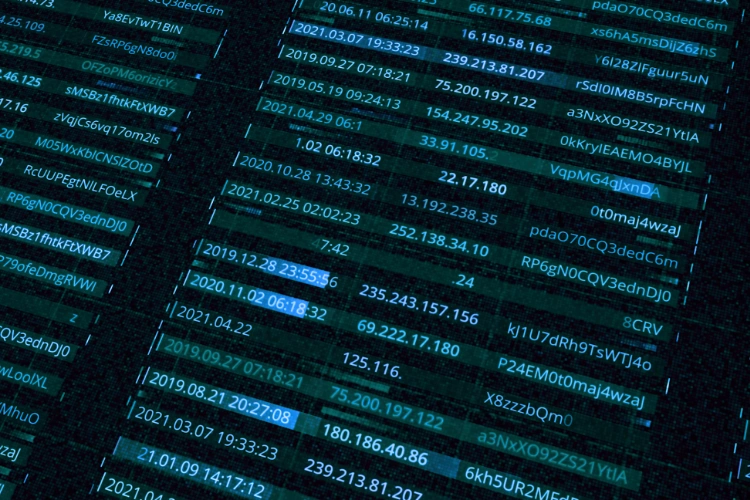Password Sheet Templates: Keep Track of Your Online Accounts and Subscriptions in 2024
The average person has 200 online accounts.
For businesses, this number is probably higher. Many accounts require subscriptions or memberships, and sharing access across a team is often a necessity, not just a cost-saving measure. From social media tools to project management platforms, companies rely on multiple shared accounts to streamline workflows and ensure team-wide access to essential tools.
However, managing these shared accounts with different emails, renewal dates, and payment methods can quickly become a logistical nightmare, complicating both organization and budgeting. Below, we’ve included two password sheet templates designed to help you keep track of all your web logins, making it easier to manage shared accounts securely and efficiently.
Be warned though, a Google Sheet or Excel file is never a safe option for storing sensitive login credentials. While it can be helpful to track all the other information, from who owns the account to whether it’s still active, it’s always recommended you use a password manager to safely store your usernames and password.
TeamPassword makes it easy to keep your accounts safe and organized. Skeptical? Sign up for a 14-day free trial today and try for yourself.
Table of Contents
What is a password sheet?
A password sheet is a place to store all information related to the varied accounts an organization, team, or individual uses to perform their job. It can help keep track of important renewal dates, who on the team owns the account (and therefore pays the subscription), whether the account is active or dormant, the email associated with the account, the login page for easy access to the tool, and any other relevant information.
Disclaimer: While some people use password sheets to also keep track of login credentials (usernames and passwords), TeamPassword strongly discourages doing so. An unencrypted password sheet is a very dangerous place to store a password.
Google Sheets vs Microsoft Excel vs CSV password sheet
The choice between Google Sheets and Excel is one of access. Google Sheets can be easily accessed and edited by everyone on the team, so there is a single version of the password sheet. However, that access can also be seen as an even greater security risk, which is why some people may prefer to use Excel password sheets.
In this case, a single owner maintains all of the relevant information and shares it when necessary. This makes it a bit more time-consuming to share passwords with teams, but it also adds another level of security.
To make it easier to use the spreadsheet program of your choice, our password sheet templates are in CSV (comma-separated values) format, which is fully compatible with both Google Sheets and Microsoft Excel.
Password sheet pros and cons
It’s unquestionable that storing all of your passwords in one place provides huge value to your business. It makes it easier to share needed accounts, reduces the likelihood of being locked out of an account due to a forgotten password, and it gives you visibility into the cost of all your subscriptions.
That being said, there are better ways to store passwords, online and offline. Here are the pros and cons of using a password sheet to store web login credentials.
Password sheet advantages
Here are some of the main advantages of using a password sheet:
-
Keep data together: All of your information is one place, making it easy to find account information.
-
Easy to share information: Google Sheets can be shared with your entire team. While this isn’t the best way to store passwords, it is very convenient.
-
Helps with budgeting: Keeping track of which accounts are active, how much they cost, and when they renew can help with budgeting and burn rate analysis. It can also prompt regular meetings about which accounts are still providing ROI to your business.
Password sheet disadvantages
While there are many disadvantages to password sheets, especially when compared to a password manager, here are three major reasons this is not a good password solution for teams:
-
Password sharing isn’t granular: You either give an employee access to all logins or none of them.
-
Password sheets aren’t secure: If someone gains access to the file, then they can access all of your accounts.
-
Credentials aren’t automatically updated: If someone changes a password and forgets to update the password sheet, then people may be locked out of important accounts.
TeamPassword’s password sheet templates explained
Here are simple explanations for each column of our two password sheet templates. To get the most out of these CSV templates, we recommend adding filters to the columns and color coding to the rows based on account status for better searchability.
Password sheet template 1
This password sheet is much simpler. It doesn’t include as many columns, so more information is left to the notes. This can make it slightly less valuable, but it also increases the likelihood every team member will fill in all needed information and be able to do so without explaining the process.
-
Name: Place the name of the account owner here.
-
URL: This is a link to the login page.
Username: This is the account username (or email address, depending on which is used). -
Password: This is where you’d place the account password. Remember: TeamPassword strongly discourages this unsafe security practice. As an alternative, you can list which password manager is storing this information.
-
Notes: You can put useful information about the account here. This can include the subscription cost, whether it is billed monthly or annually, when the renewal date is, why the account is needed, who on the team uses the account and for what function, etc.
-
Organization: This is where you place the name of the business, for example “TeamPassword” for your password manager.
-
Group 1/2/3: You can put the groups that use the account here, for example, “Marketing” or “Sales.”
This template can be used to easily upload your passwords into a password manager such as TeamPassword.
Click here to download this password sheet template.
Password sheet template 2
This password sheet template is a lot more in depth. It provides more columns and granular details. For larger teams with hundreds of accounts, this can make it much easier to sort the information.
-
Owner: This is the team member who owns the account. That might be the person in the role who uses the account the most, the person who created the account, or the person who pays the subscription on their credit card. When these three people are different, you should either be consistent about what ownership means or add two more columns.
-
Create date: This is the date that the account was first created. This is usually also the renewal day for annual subscriptions.
-
Cost (annual/monthly): This is the cost of the account and whether it is billed annually or monthly. You could separate this information into two columns to make it easier to sort subscription fees from high to low. In addition, it’s worth keeping track of the previous prices in the “Notes” section.
-
Email Address Used: The email address (whether individual or a company-wide one) is worth keeping track of separately from the username because they are not always the same. If you need access to the email address for 2FA or MFA, then this makes it easy to know where the confirmation email was sent.
-
Username: Similar to the first password sheet template, this is the account username
-
Password: Again, this is where you’d fill in the password information for the account. Remember: TeamPassword strongly discourages this unsafe security practice. As an alternative, you can list which password manager is storing this information.
-
Login URL: Again, as with above, this is a quick link to the login page for faster access to your account.
-
Active?: This simple column allows you to sort all accounts by active/inactive to review your subscriptions on a regular basis.
-
MFA needed?: Put a “no” here if there is no multi-factor authentication needed or the method (email, Microsoft Authenticator app, text, etc.) otherwise.
-
Notes: Similar to the first password sheet template, this is a great place to add any other information needed. One other piece of valuable information could be a link to an internal “how to” video for complicated software.
Click here to download this password sheet template.
TeamPassword is the best password sheet alternative
Many companies rely on basic password sheets for keeping track of web login credentials, mainly because it's a low-cost, simple solution. But the security risks tied to this practice can far outweigh any benefits. Password sheets are vulnerable to unauthorized access, lack secure sharing options, and offer no way to track who has accessed or modified information—a serious risk for teams handling sensitive data.
A smarter, more secure alternative that combines the simplicity of a password sheet with essential security features is a dedicated password manager. TeamPassword is designed specifically for teams, delivering robust security, easy sharing, and streamlined account management in a budget-friendly package.
With TeamPassword, companies benefit from:
-
Budget-Friendly Plans: TeamPassword offers affordable plans starting at just $2.40 per user per month with annual billing, or $5.25 per user per month for advanced features, making it accessible even for small teams.
-
Unlimited Groups for Seamless Sharing: Set up unlimited groups to manage and share credentials with different teams or departments. This keeps passwords organized by project or team function, helping everyone access the right accounts without confusion or overlap.
-
Integrated TOTP Authenticator: TeamPassword includes a built-in TOTP (Time-Based One-Time Password) authenticator, allowing you to generate and store OTP codes alongside passwords. This built-in feature makes managing 2FA-enabled accounts easier and keeps your login information in one secure location.
-
Enforceable 2FA: Enforce two-factor authentication across your team to ensure that only authorized users can access your stored passwords. With enforceable 2FA, TeamPassword helps you maintain control over sensitive information even if individual account credentials are compromised.
-
Apps and Extensions for Mobility and Ease: TeamPassword offers mobile apps and browser extensions for easy access on the go. With seamless integration across browsers and mobile devices, you can manage, access, and share passwords securely from any device, making it ideal for teams that work in dynamic, multi-device environments.
Instead of risking security with an outdated password sheet, try TeamPassword for a streamlined and secure password-sharing experience. Sign up today for a 14-day free trial and experience the convenience and peace of mind of using a password manager built for teams.
Enhance your password security
The best software to generate and have your passwords managed correctly.