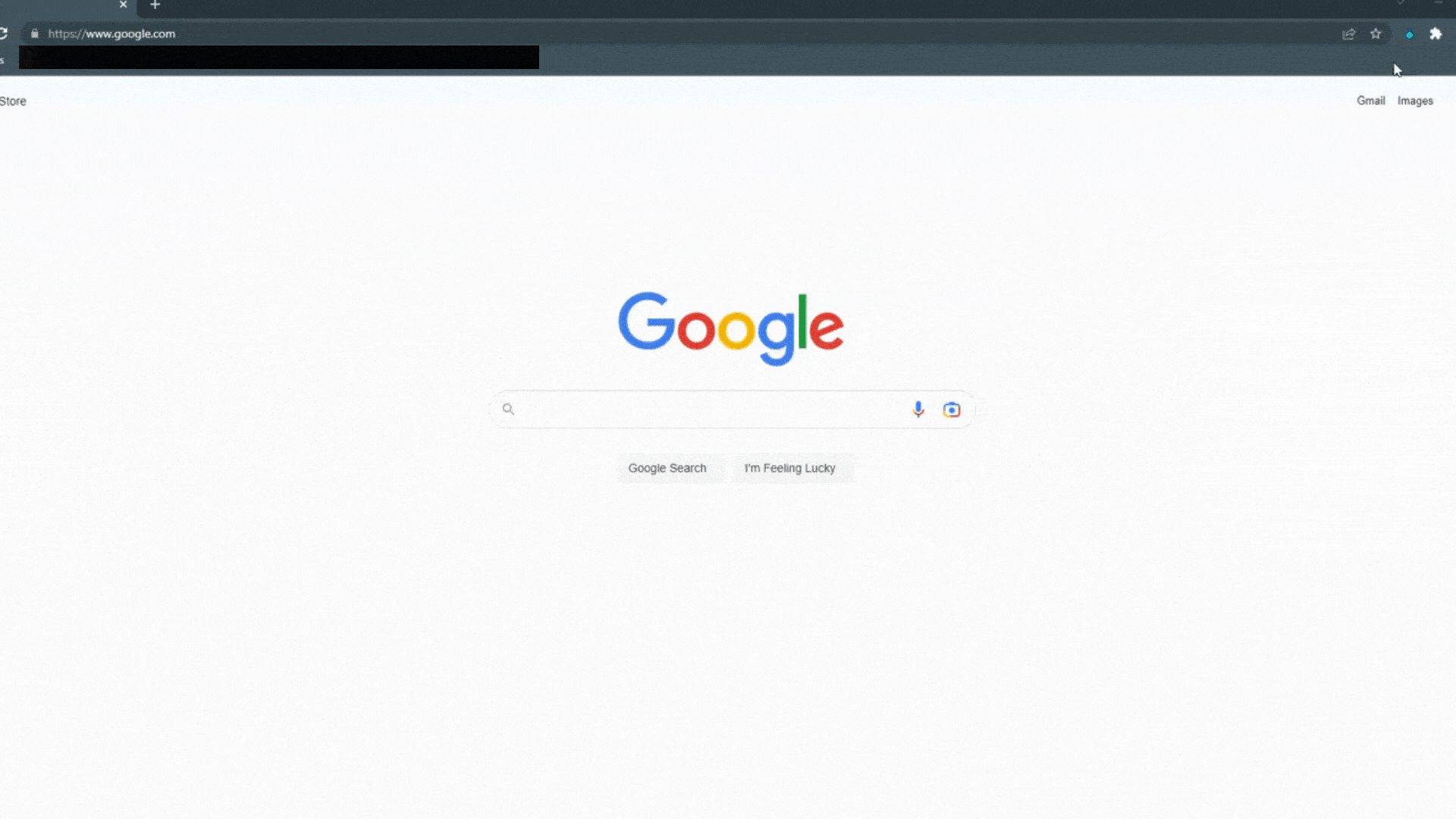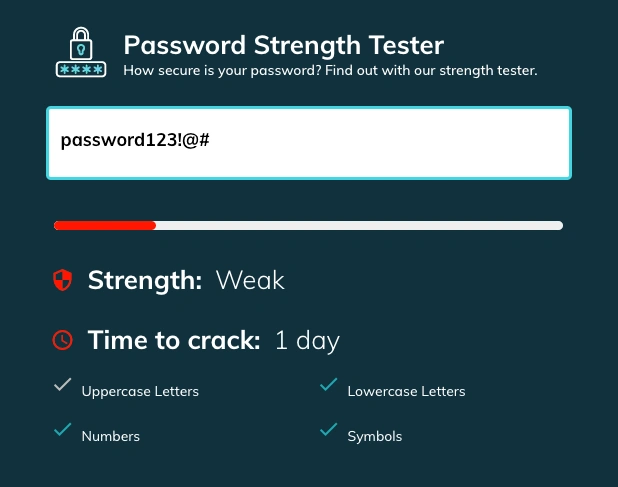What Is Password Management? [Complete Guide]
Do you struggle to keep track of your login information and find yourself constantly dealing with resetting passwords? It's time to consider a password manager. These programs allow you to store your usernames and passwords in one place and keep this information organized and secure. In this blog post, we explain what password management is, how it works, why it is important, and some common challenges you may face.
Before we dive in, here are the key things you need to know about password management:
- Password management involves storing your credentials in one secured vault, accessible only by your master password.
- While there are drawbacks to password managers, such as cost and learning a new tool, the security and more efficient workflow pay for themselves.
- Finding the right password manager for you may take some research. Jump to 5 Password Management Tools to see some of the best.
Table of Contents
What is password management?
Password management is the process of creating, storing, and using strong and unique passwords for all your online accounts. A password manager is a program or application that helps you with this process by generating secure passwords for you, storing them in a safe location, and autofilling them on websites you visit. All you need to access your stored passwords is a master password that lets you into the manager and allows you to access your saved login information.
Password management helps you store other sensitive information like credit card numbers, addresses, phone numbers, and secure notes. Many password managers also autofill your personal information on web forms, saving you time during account creation or online checkout.
Password management boosts your online security and privacy by protecting your identity and blocking hackers from accessing your accounts. It also saves time and hassle by eliminating the need to remember or reset your passwords.
How does password management work?
Password management works by storing website and application login information in a secured vault that you access with a single password. Password managers typically have fields where you can store other types of information as well. Here are the basic steps of how password management works:
1. Sign-up for the password manager of your choice.
2. Create a master password that will be used to unlock the password manager.
3. Add your existing accounts to the password manager by entering your usernames and passwords or importing them from your browser or another source.
4. Use the password manager to generate new, strong, and unique passwords for each account and replace your old ones.
6. Download the password manager app for your phone or other devices so you have your passwords everywhere.
7. Update your passwords regularly or use the password manager to alert you of any weak or compromised passwords.
Some password managers have additional features like biometric authentication, two-factor verification, password sharing, emergency access, breach monitoring, dark web scanning, and more.
Why is password management important?
Password management is important because it can protect your online accounts from hackers and identity thieves who may try to guess or steal your passwords. Passwords are often the first line of defense for your online security and privacy, so using weak or reused passwords can put you at risk of losing your personal data, money, or reputation.
Here are some of the key benefits of using a password manager:
You never have to rely on your memory or use weak passwords
Many people choose easy-to-remember passwords for their accounts, which makes it easier for someone else to guess the right combination and access your account. A password manager can suggest and generate secure passwords for you that are long and random and include letters, numbers, and symbols.
You can sync your passwords across multiple devices and access them easily
If you use multiple devices to access your online accounts, such as a laptop, smartphone, or tablet, you may find it hard to remember or type in your passwords on each device. Browser password managers may not work on all of your devices. A password manager can sync your passwords across all your devices and autofill them for you when you need them.
You can store sensitive information safely and securely
A password manager can also store other information that you may need online, such as credit card numbers, addresses, phone numbers, and secure notes. This information is encrypted and protected by your master password, so only you can access it.
You can manage shared accounts and prevent a 'domino effect' of breaches
If you share some of your accounts with other people, such as family members or coworkers, you may want to use a password manager to share the login information securely without revealing the actual passwords. This way, you can control who has access to each account and revoke it if needed. You can also prevent a 'domino effect' of breaches if one of your shared accounts gets hacked by using unique passwords for each account.
You can protect your identity and avoid phishing sites
A password manager can also help you avoid falling victim to phishing sites, which are fake websites that try to trick you into entering your login information or other personal data. A password manager can recognize the legitimate websites that you have saved in your vault and autofill your login information only on those sites. This way, you can avoid entering your credentials on a phishing site by mistake.
Common password management challenges
Password management can also pose some challenges that you may need to overcome. Here are some of the common password management challenges and how TeamPassword can help you with them:
Remembering your master password
Your master password is the key to your password manager and all your stored passwords, so you need to make sure that you remember it and keep it safe. If you forget or lose your master password, you may not be able to access your password manager or reset it. We highly recommend that you create a passphrase and commit it to memory. Do not rely on your browser your save your master password!
Trusting a third-party service with your passwords
Some people may be reluctant to use a password manager because they do not trust a third-party service with their passwords and personal information. They may worry that the service may get hacked, go out of business, or misuse their data. Quality password managers like TeamPassword cannot see the contents of your records and do not store your master password. They use industry-standard encryption and security measures to protect your data from unauthorized access or tampering. Additionally, they comply with the GDPR and other privacy regulations and do not sell or share your data.
We all rely on technologies we don't control. Password managers do get breached. But thus far in the history of password security, the risk of not using a password manager is much greater than that of using one.
Learning a new tool and onboarding employees
You may be concerned about the resources needed to set up your password manager and onboard users. Some of the more feature-loaded and customizable password managers require more training and expertise to get working, but most password managers have documentation and help articles to get you up and running. If you are concerned about complexity and onboarding, TeamPassword provides a frictionless experience with a user-friendly interface, intuitive features, and responsive customer support.
5 Password Management Tools
TeamPassword
If you’re looking for an easy-to-use and reliable password manager for your team or business, you might want to check out TeamPassword. This tool offers a range of features that make password management easy and secure, from military-grade encryption and sharing to password generation and enforceable 2FA.
What sets TeamPassword apart from other password managers is its focus on easy sharing. The tool uses advanced encryption techniques to keep your data safe from prying eyes, and lets you share passwords securely with your team members. No more sending passwords over email or chat apps that can be hacked or compromised.
TeamPassword also helps you create strong passwords for each account you use with its built-in password generator. This feature creates random, complex passwords that are hard to guess or crack by hackers. By using different passwords for each account, you can minimize the damage if one of them gets hacked.
TeamPassword has a simple and intuitive interface that lets you manage your passwords with ease. The tool works seamlessly with popular browsers and operating systems so that you can access your passwords from any device or platform.
If you want to find out more about TeamPassword’s features and security standards, you can visit their website here.
TeamPassword pricing starts at $2.40/user/month.
Dashlane
Dashlane is another popular password management tool that offers a comprehensive set of features to streamline your password management process. It combines password storage, autofill, and secure sharing capabilities into one user-friendly package.
Dashlane's standout feature is its ability to automatically change your passwords for supported websites. This feature, known as "Password Changer," saves you the hassle of manually updating passwords across multiple platforms. With just a few clicks, you can update your credentials for improved security.
The tool also includes a robust password generator that allows you to create strong passwords with a mix of letters, numbers, and symbols. By generating complex passwords, Dashlane ensures that your accounts remain secure from brute-force attacks.
Dashlane offers a user-friendly interface, making it easy to navigate and manage your passwords effectively. It also provides browser extensions and mobile apps, enabling seamless integration across multiple devices.
To learn more about Dashlane and its comparison with NordPass, check out this blog post.
KeePass
KeePass is a free, open-source password manager that provides a high level of security and customization options. Unlike cloud-based solutions, KeePass stores your passwords locally on your device, giving you full control over your data.
KeePass's notable feature is its customizability; however, this comes with the requirement of a bit more technical expertise.
KeePass encrypts your password database using strong encryption algorithms, ensuring your sensitive information remains safe. Additionally, it supports multi-factor authentication, adding an extra layer of protection to your accounts.
While KeePass lacks the seamless synchronization and sharing capabilities of cloud-based solutions, it offers plugins and extensions that extend its functionality. These plugins enable integration with various browsers and operating systems, enhancing the overall user experience.
This article talks about KeePass alternatives in case KeePass doesn't look right for you.
NordPass
NordPass is a feature-rich password manager developed by the creators of NordVPN. It focuses on simplicity, security, and ease of use, providing a streamlined experience for managing your passwords.
One of NordPass's key features is its zero-knowledge architecture. This means that your passwords are encrypted and decrypted locally on your device, ensuring that NordPass has no knowledge of your passwords. With this approach, NordPass minimizes the risk of data breaches and unauthorized access.
NordPass offers a password generator that can create strong, unique passwords for your accounts. It also provides browser extensions and mobile apps, enabling easy access to your passwords across multiple devices.
Read about alternatives to NordPass here.
Bitwarden
Bitwarden is an open-source password manager that combines security, affordability, and cross-platform compatibility. With its focus on transparency and privacy, Bitwarden has gained popularity among security-conscious users that value its open-source design.
Bitwarden stores your passwords in an encrypted vault, ensuring that your data remains secure. The tool also offers multi-factor authentication options, adding an extra layer of protection to your accounts.
One of the advantages of Bitwarden is its affordability. While it provides a free version with essential features, the premium version offers additional functionalities such as secure file storage and priority customer support at a reasonable price.
To explore alternatives to Bitwarden and discover other password management options, you can read the informative blog post here.
Password Management Best Practices
In today's interconnected digital world, protecting our online accounts with strong passwords is crucial to safeguard our personal and sensitive information. By following password management best practices, you can significantly enhance your online security. Let's explore some essential practices you should consider:
1. Using a Password Manager Tool
One of the most effective ways to manage your passwords securely is by utilizing a password manager tool. These tools provide a centralized and encrypted vault where you can store all your passwords. With a password manager, you only need to remember a single master password to access all your other passwords.
Password managers offer several benefits. They can generate strong, unique passwords for each of your accounts, eliminating the need for you to create and remember complex passwords yourself. Additionally, they provide features like autofill, which automatically fills in your login credentials, saving you time and reducing the risk of typos or errors.
Popular password manager tools include TeamPassword, Dashlane, KeePass, NordPass, and Bitwarden. These tools not only simplify the password management process but also prioritize security and offer additional features for enhanced protection.
2. Enabling Multi-Factor Authentication (MFA)
Multi-factor authentication (MFA) adds an extra layer of security to your online accounts. It requires you to provide additional verification beyond your password when logging in. This typically involves a second factor, such as a unique code generated by an app, a text message sent to your phone, or a biometric scan like a fingerprint or facial recognition.
By enabling MFA, even if a hacker manages to obtain your password, they would still need the additional factor to gain access to your account. This significantly reduces the likelihood of unauthorized access, as it becomes much harder for someone to impersonate you.
Most major online services, including email providers, social media platforms, and financial institutions, offer the option to enable MFA. It's highly recommended to enable this feature wherever possible to enhance the security of your accounts.
3. Creating Strong Passwords
Creating strong passwords is essential to protect your accounts from being compromised. A strong password typically consists of the following characteristics:
- Length: Aim for a minimum of 12 characters or more. The longer your password, the harder it is for attackers to crack.
- Complexity: Use a combination of uppercase and lowercase letters, numbers, and special characters. Avoid predictable patterns or common phrases.
- Uniqueness: Ensure that each of your accounts has a unique password. Reusing passwords across multiple accounts increases the risk of a security breach.
Avoid using easily guessable information like your name, birthdate, or common words. Instead, consider using a memorable passphrase that combines unrelated words or utilize password generator tools provided by password managers.
TeamPassword for Password Management
Password management is an essential part of online security and privacy. By using a password manager, you can create, store, and use strong and unique passwords for all your online accounts and protect them from hackers and identity thieves. You can also store other sensitive information securely, sync your passwords across devices, manage shared accounts, and avoid phishing sites.
TeamPassword is a password manager that can help you with all your password management needs. TeamPassword is designed for teams and businesses who need to share and manage their passwords securely and efficiently. TeamPassword can help you generate secure passwords, store them in a safe vault, autofill them on websites, share them with team members, monitor their security, and more.
If you want to try TeamPassword for yourself, you can sign up for a free trial today and see how it can improve your online security and productivity.