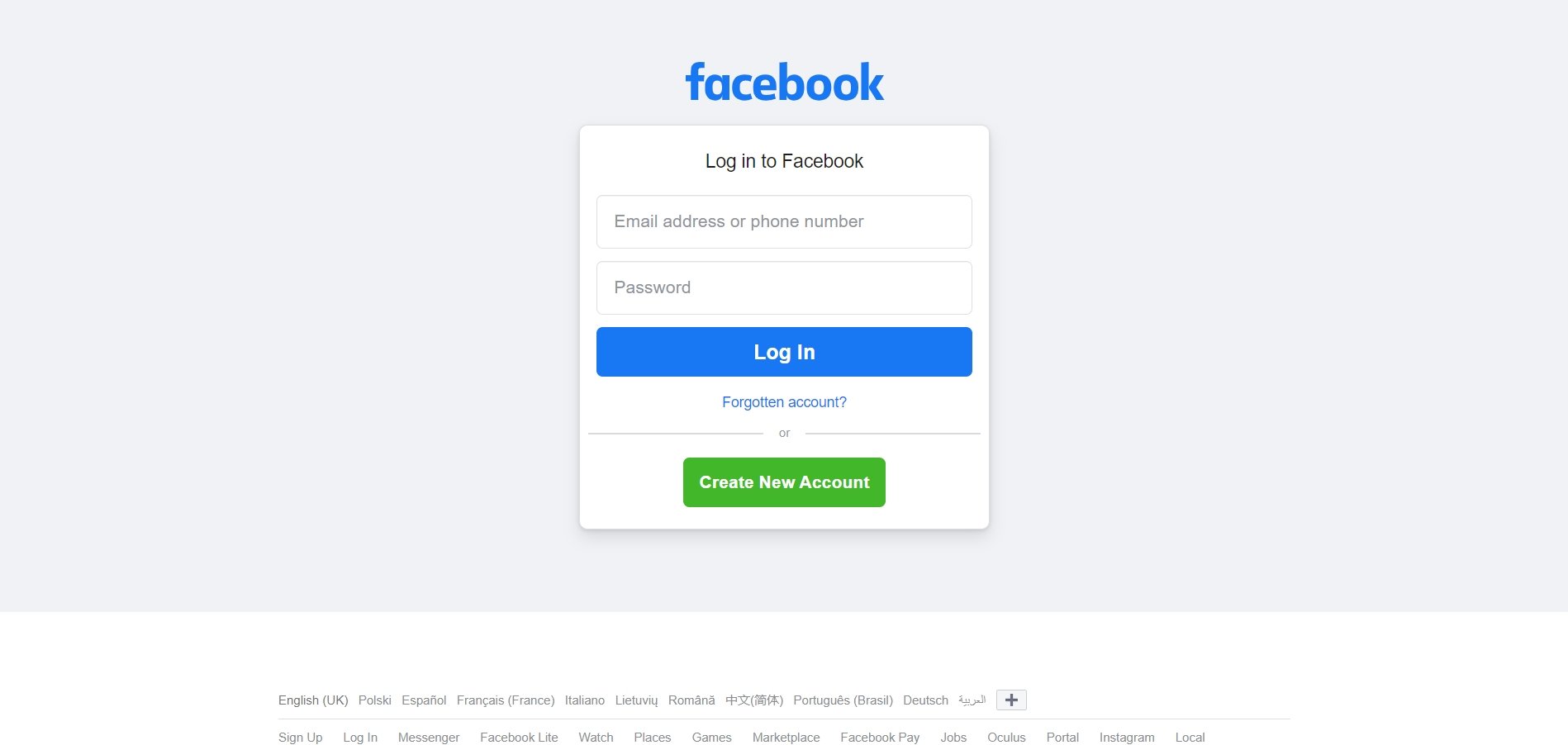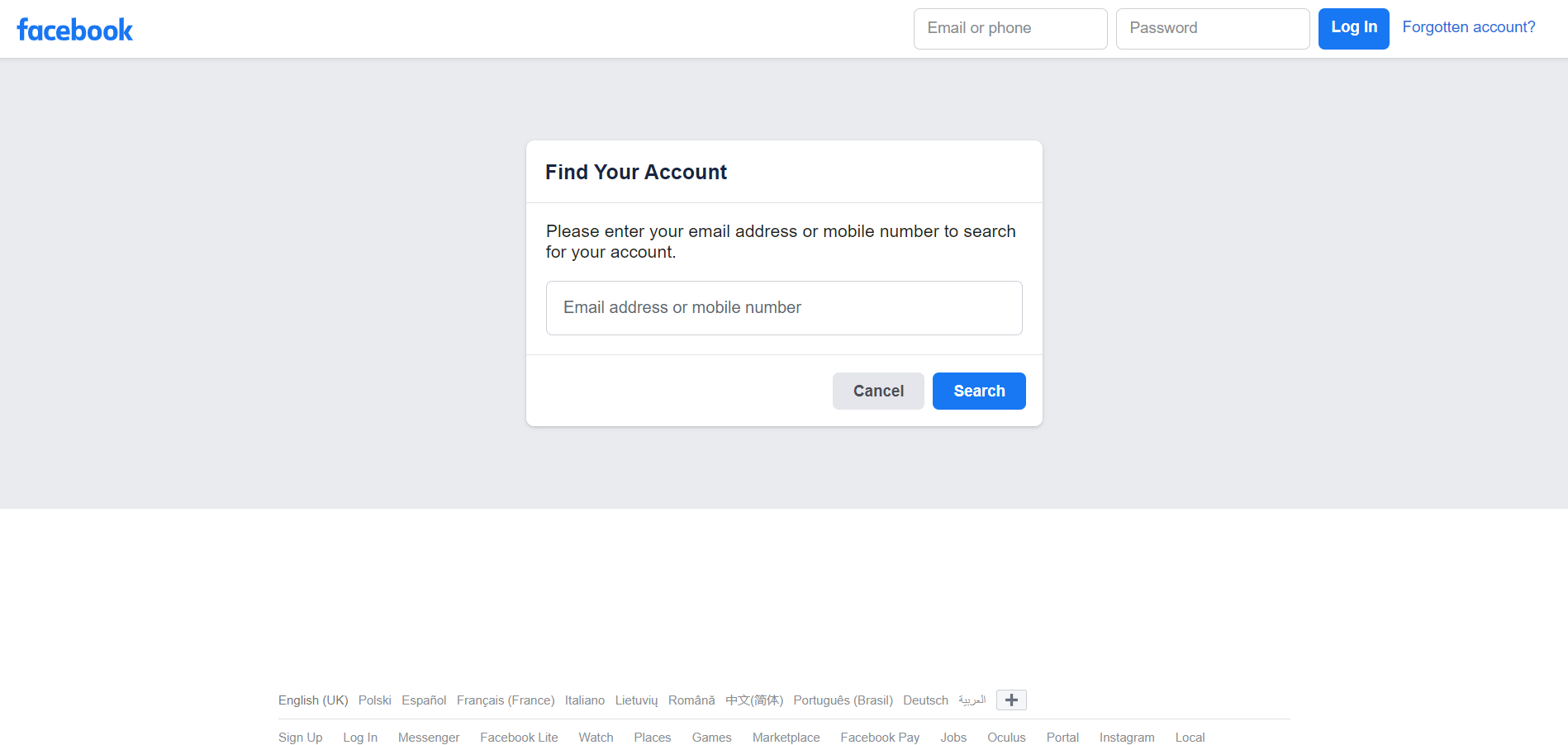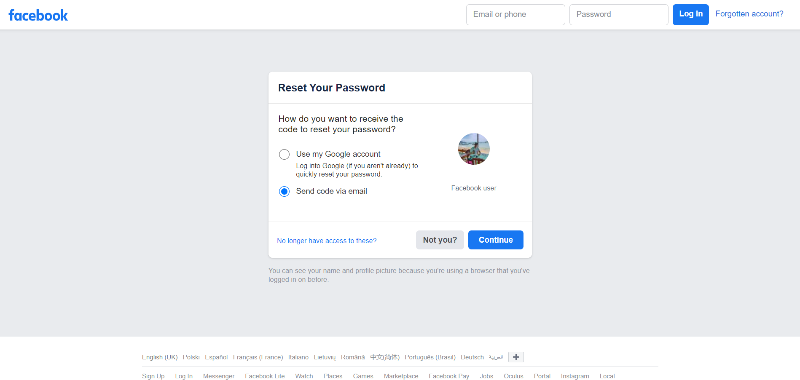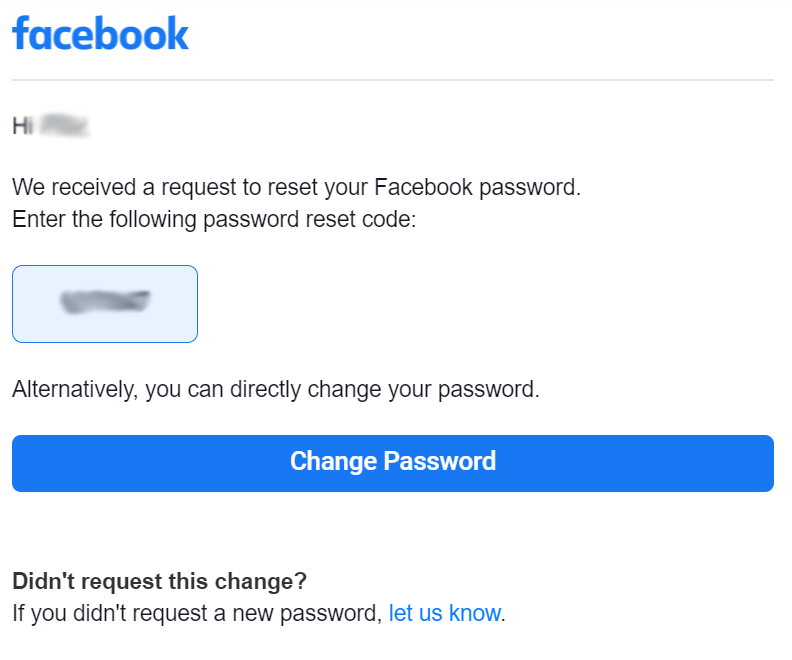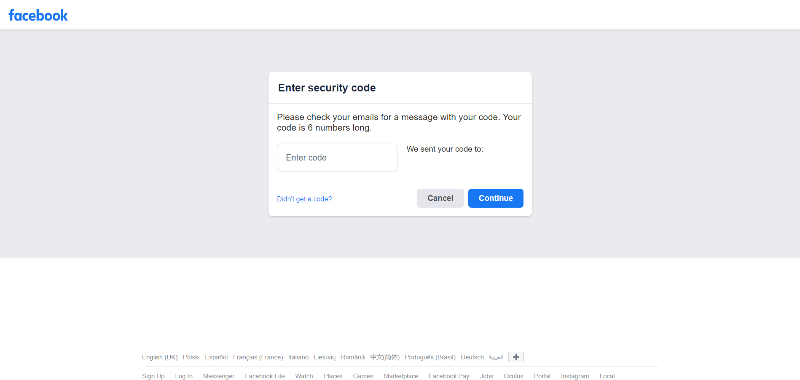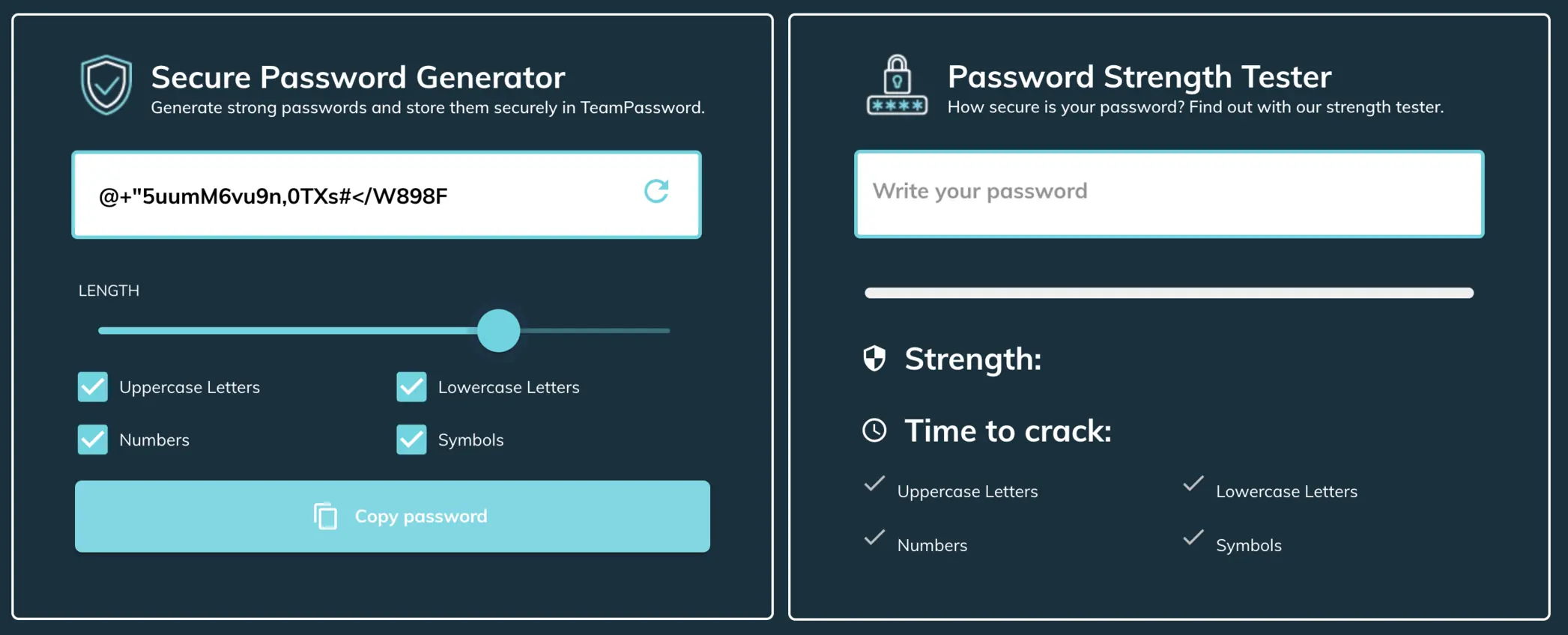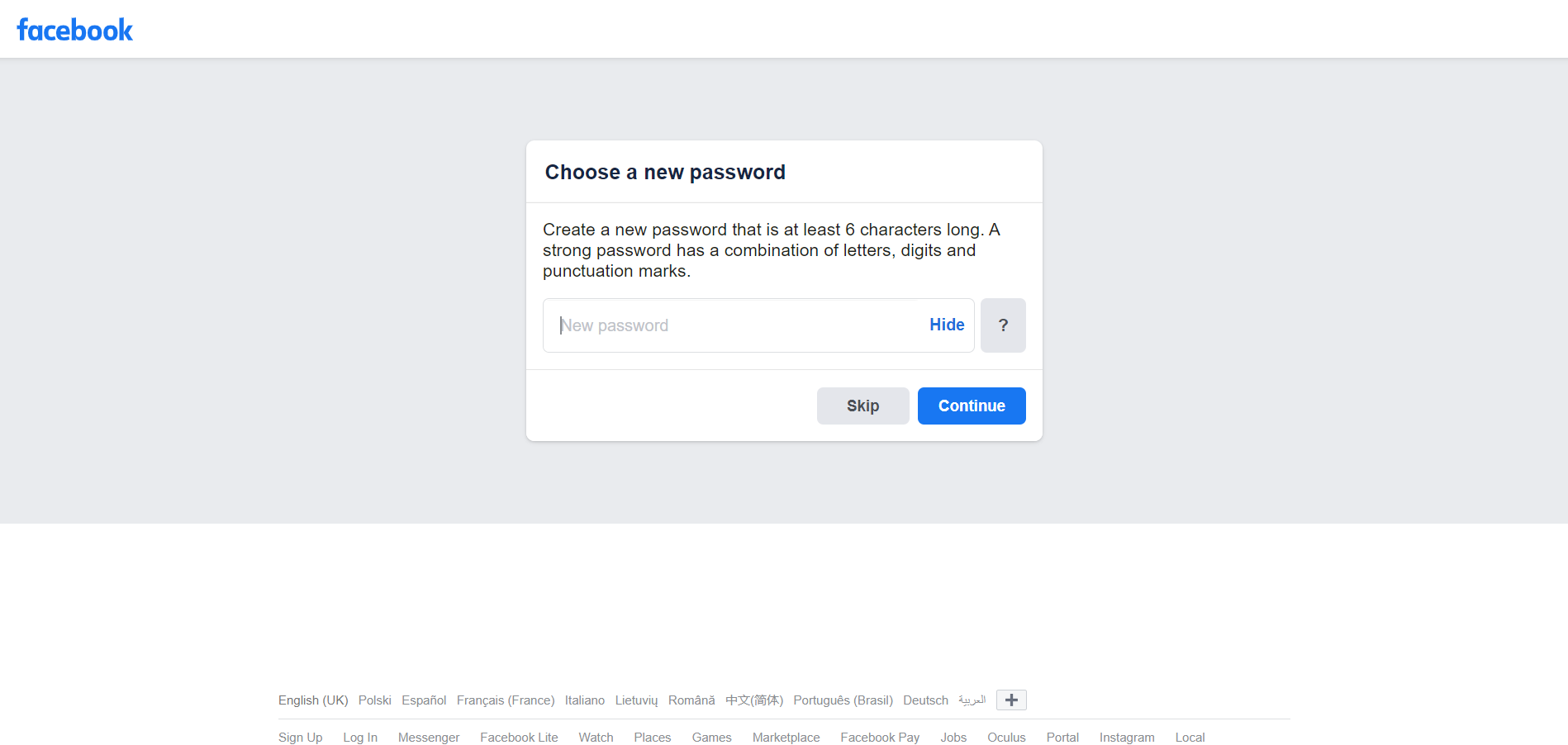What To Do If You Forgot Your Old Facebook Login | TeamPassword
Have you ever forgotten your Facebook password? Many people never log into Facebook these days but use Facebook to log into other apps and services.
Developers use Facebook to provide users with quick and convenient authentication. For example, most dating apps, including Tinder and Bumble, allow users to log in using Facebook.
So, if you forget your Facebook password, you could find yourself locked out of several other apps and services!
This article will explain what to do if you have forgotten your Facebook password, plus how you can manage your passwords better!
TeamPassword is a robust password manager for families and businesses where you can keep all your credentials in one place! You never have to remember passwords because TeamPassword complete's login forms for you! Sign up for a 14-day free trial to experience the convenience and security of TeamPassword!
TeamPassword is not associated with Facebook and cannot reset, recover, or find your Facebook password for you.
Table of Contents
How to Reset Your Facebook Password
There are a few ways to recover your Facebook password, so we'll cover a few options.
Have You Checked Your Browser?
These days, most people save passwords in the browser. If you're logging in using another device (or browser), try checking your browser's password manager, where you'll likely find your Facebook credentials!
We have another article about the risks of saving passwords in Chrome and our recommendations for a better password manager solution.
If you have no luck with the browser, there are a couple of Facebook options for resetting your password.
Facebook Password Reset
It's important to note that Facebook makes regular changes to its user interfaces. Some steps might differ slightly.
You'll need access to either the email address or mobile number connected to your Facebook account to complete this password reset process.
If you have forgotten or no longer have access to your Facebook email or mobile number, you cannot log into your account!
1. Go to facebook.com/login—you should see a login page with two inputs, a blue Log In button, a Forgot Account? link, and a Create New Account button.
2. Click the Forgot Account link below the Log In button.
3. Enter your email or mobile number—it must be connected to your Facebook account!
4. Next, Facebook gives you a couple of options. If you use Gmail for Facebook, you can sign in to your Facebook account using Google. Alternatively, you can choose to Send a code via email.
5. If you choose to send a code to email, Facebook will email you a six-digit code.
6. Copy/paste the security code into the input that says Enter code and click Continue.
7. Next, you will need to create a new password. We recommend using a secure password generator to create a strong password.
8. Enter your new password and click Continue—make sure you keep a record of your new password!
9. Next, you have the option to Log out of other devices or Stay logged in. It's always best practice to log out of all devices, but this is entirely up to you. Make your choice and click Continue.
10. Facebook will log you in, and you should arrive on the familiar Feed page.
How to NEVER Get Locked Out of Facebook Again
Password managers came about to bridge the gap between security and convenience. You have to remember one long, secure password to log into your vault. But it takes care of storing your 100s of unique passwords.
-
Store Your Passwords Securely: Password managers save your login details for Facebook and all your other accounts in an encrypted vault, accessible only with a single, strong master password. Once saved, you never have to worry about forgetting your Facebook password again.
-
Generate Strong Passwords: Facebook accounts are frequent targets for hackers. A password manager can create unique, complex passwords for your account that are nearly impossible to guess, adding a layer of security to your profile.
-
Seamless Access Across Devices: Whether you’re logging into Facebook from your laptop, phone, or tablet, a password manager syncs your credentials across devices. This ensures you can log in effortlessly, no matter where you are.
But what if you’re managing passwords not just for yourself but for others in your family? This is where a family password manager becomes invaluable.
A family password manager allows you to help the elderly members of your life—parents, grandparents, or even tech-challenged uncles and aunts—manage their accounts securely. Instead of them struggling to remember or recover their Facebook password, you can ensure it’s saved and accessible through the shared family vault. By simplifying password management, you’re not only protecting their online accounts but also making their digital lives easier and more connected.
Making Your Facebook Account More Secure
Your Facebook account holds a lot of personal information and provides access to other apps and accounts. We recommend taking the following steps to secure your Facebook account.
Multi-Factor Authentication (MFA)
MFA is an excellent way to add an extra layer of security to your Facebook account. Facebook offers several MFA options, including Google Authenticator, text (SMS), security key, and recovery codes.
The easiest method is sticking to two-factor authentication using Google Authenticator. To log in to Facebook, you will need your password and a six-digit code from GA. Without the GA code, you can't log into your Facebook account.
Text message (SMS) verification works similar to GA, but Facebook sends you an SMS with the six-digit code instead.
2FA is important because it prevents attackers from logging in, even if they steal your password.
How to Improve Your Password Management
TeamPassword is not associated with Facebook and cannot reset, recover, or find your Facebook password for you.
With any password reset, prevention is better than cure! Using a password manager is the best way to manage your login credentials securely and not have to worry about remembering passwords!
TeamPassword is a password manager designed to make sharing credentials easy and secure! You never have to remember or enter passwords when logging in because TeamPassword does it all for you.
Here's a quick look at some of TeamPassword's key features that make it the best password manager for families and teams.
Multiple Browser Extensions
TeamPassword works like a master key for all of your accounts. Instead of using your credentials, you log in using a TeamPassword browser extension.
TeamPassword currently supports the three most popular browsers, Chrome, Firefox, and Safari. So, whether your team works on Mac or PC, TeamPassword has them covered.
All you have to do is log into your TeamPassword browser extension, and the password manager enters the relevant credentials when logging in to one of your accounts.
Sharing Credentials With Groups
Check out our list of Best Password Managers for Teams.
TeamPassword's most robust feature is its ability to share credentials securely. If your team still shares passwords via email, Slack, or spreadsheets, you are exposing your company and customers to many cybersecurity risks.
In some countries or US States, sharing credentials this way might be illegal—opening your company to prosecution in the event of a data breach!
With TeamPassword, you create groups to share credentials with team members. For example, you might have a marketing group, legal group, or accounts group. Each of these has access to relevant accounts and applications.
You can also create groups for your clients, so they have separate access and permissions.
TeamPassword's groups are also great for hiring contractors or freelancers. Set these temporary team members up on TeamPassword and remove them when they complete the job. No need to share raw login credentials or change passwords when a coworker leaves the team!
Built-In Secure Password Generator
If you need to change credentials, TeamPassword's built-in password generator lets you create 12-32 character passwords using uppercase, lowercase, symbols, and numbers.
Create a new password and update the credentials for all team members with a couple of clicks. Teams continue working as usual—no need to jump on email or Slack to find out "who changed the password" or "please send me the new credentials!"
Stay Notified With TeamPassword's Activity Logs
TeamPassword's activity logs allow managers to monitor coworker access and investigate where they suspect unauthorized access or credential sharing.
You can also set up email notifications to get instant alerts to your most sensitive data and accounts.
Two-Factor Authentication (2FA)
TeamPassword is a password manager with 2FA. So, like Facebook, you can add an extra layer of security to your TeamPassword account—preventing a full breach if someone steals a coworker's password!
You can use any authentication app of your choice for TeamPassword's 2FA, such as Google Authenticator which is available on Android and iOS devices.
Try TeamPassword For Free!
TeamPassword allows you to try the password manager with a free 14-day trial. Test our sharing features with your team and discover the efficiency and security of TeamPassword!
Enhance your password security
The best software to generate and have your passwords managed correctly.