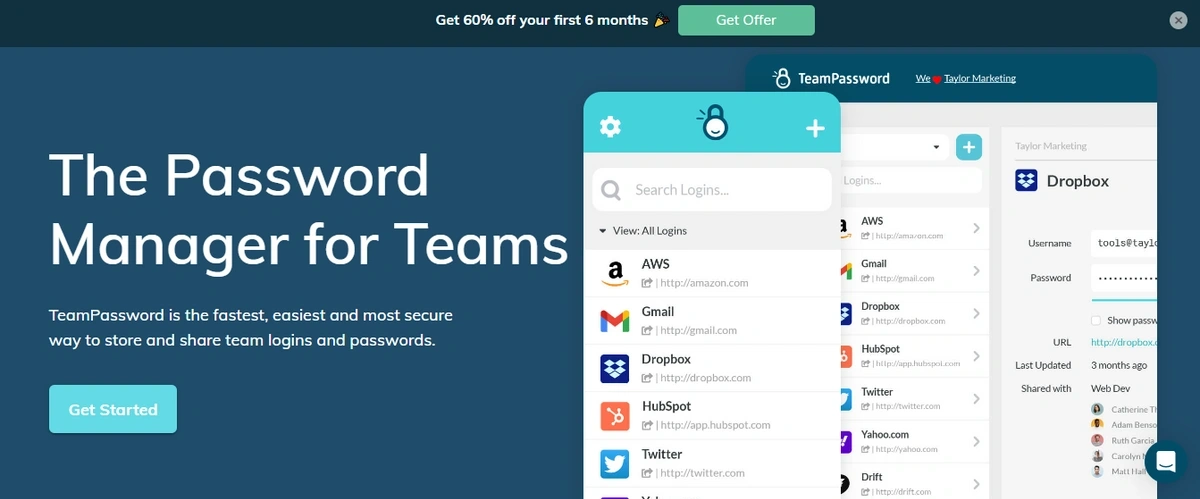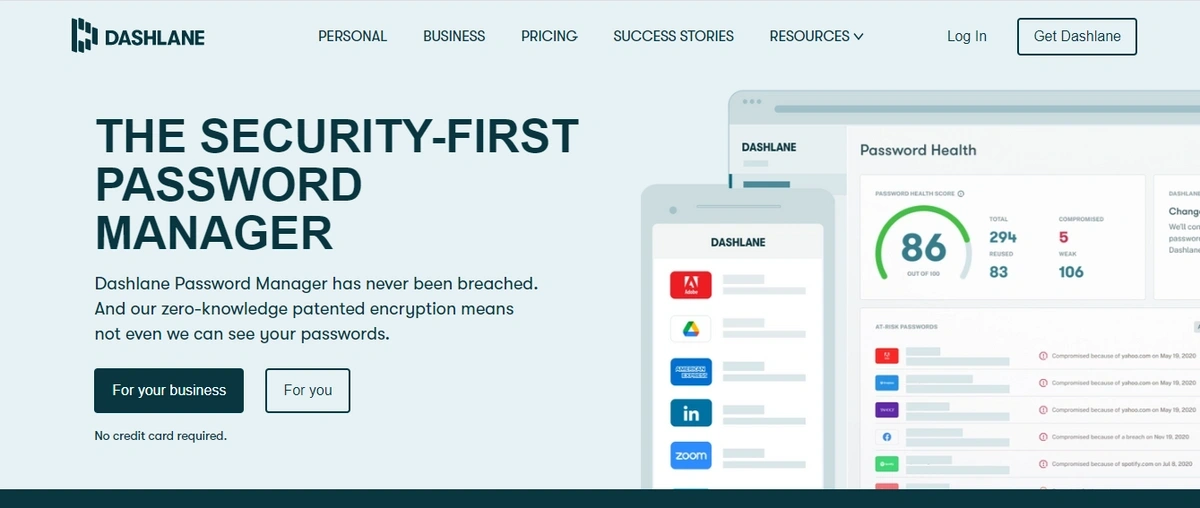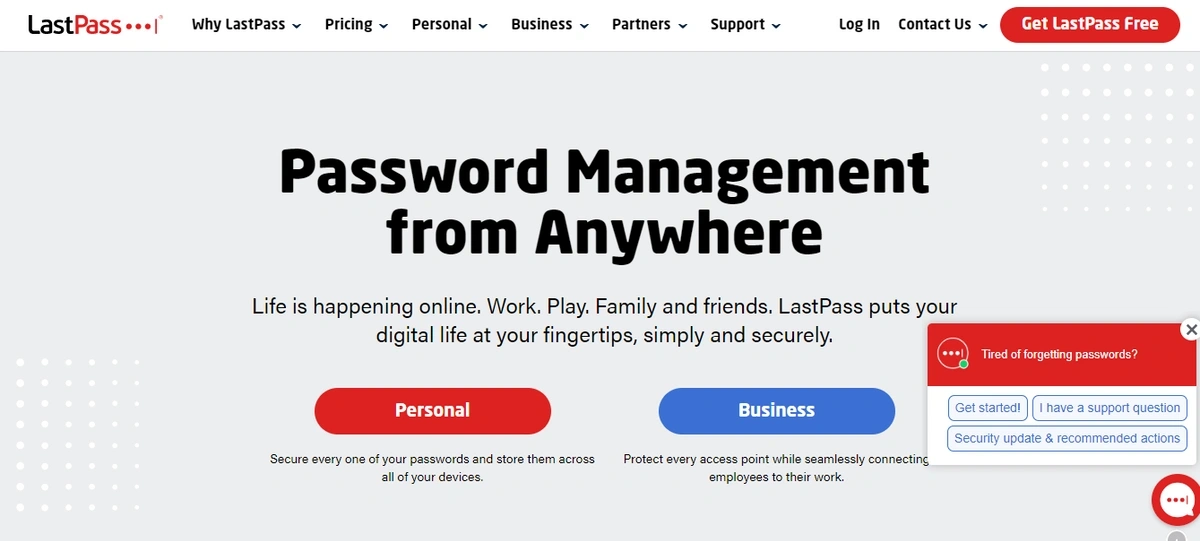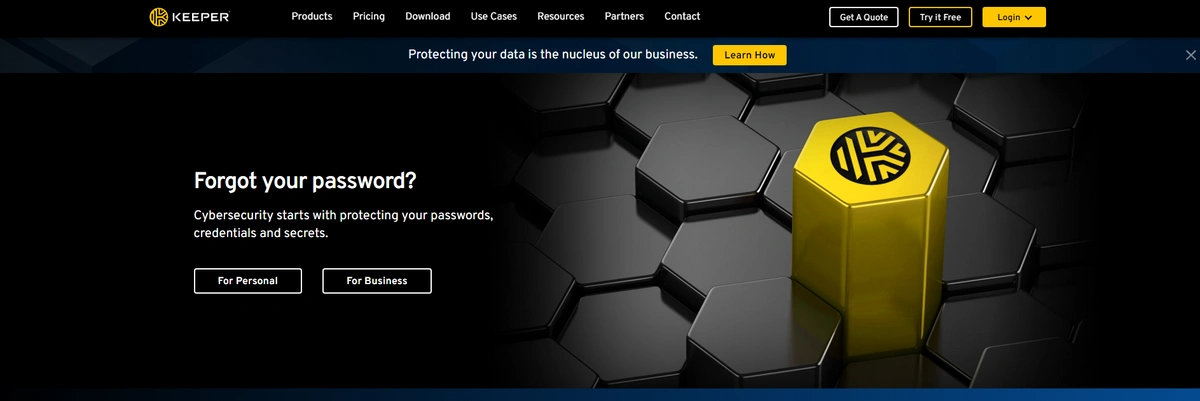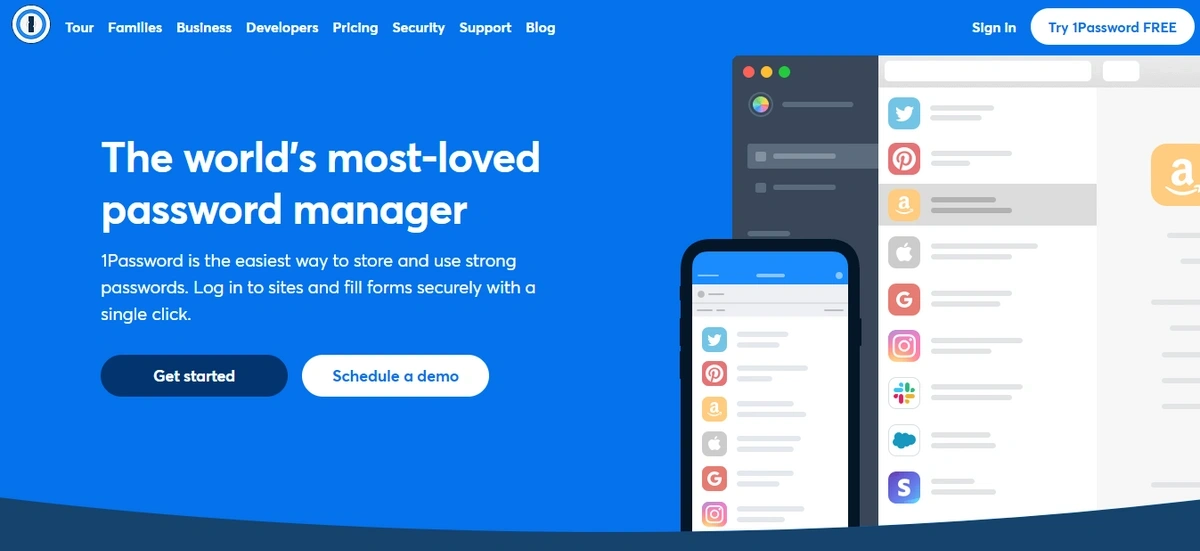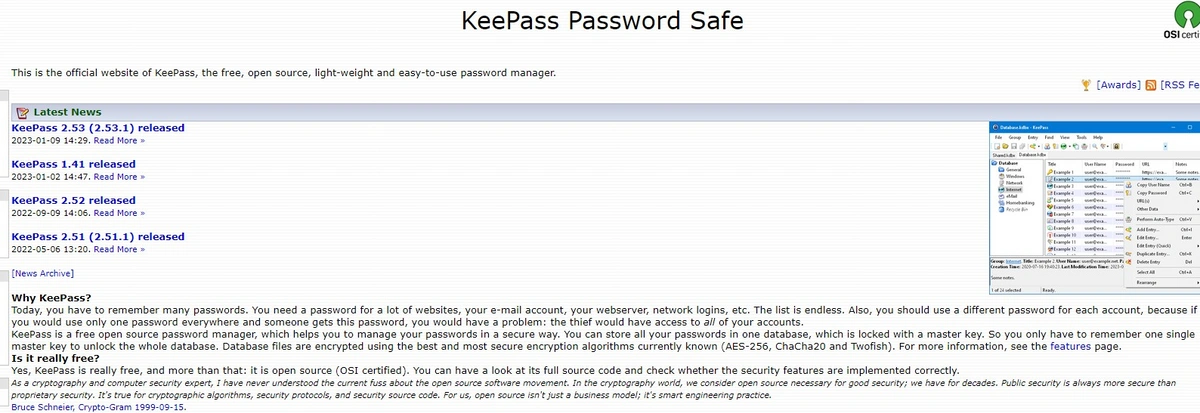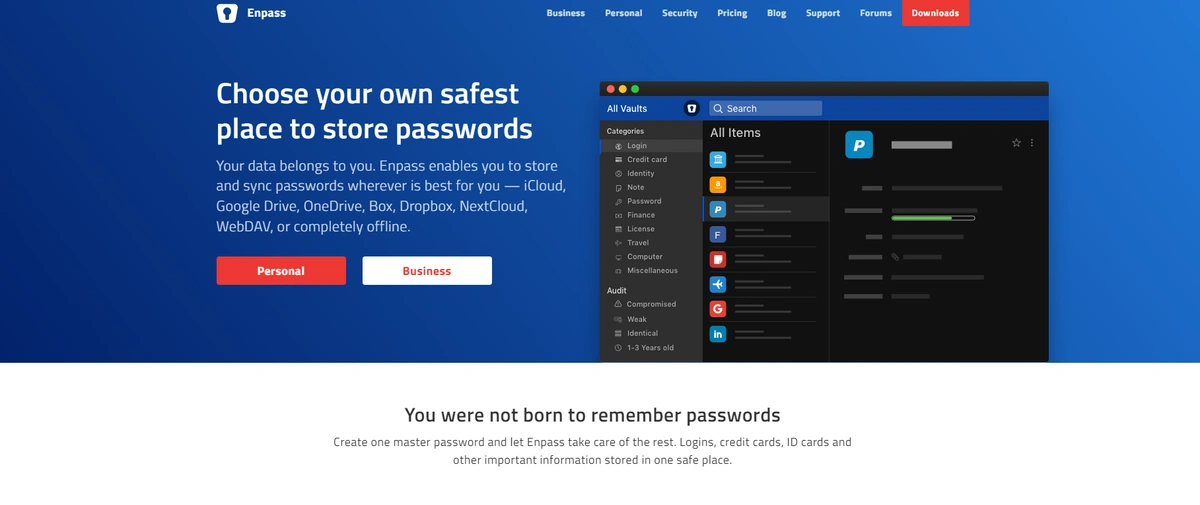Small Business Password Management: The Best Password Tools
A password manager is a necessary tool that enables users to utilize strong, unique passwords for private accounts without the need to remember them or write them down. However, choosing a password manager for small businesses is not the same as selecting one for personal use.
That’s because a personal password manager while offering sufficient password security, is more or less also a tool for convenience. A password manager for small businesses offers additional features and benefits that can not only improve data security within the organization but also help teams be more productive and facilitate collaboration.
Table of Contents
The Importance of Small Business Password Management
Most employees are aware of password security best practices, but most employees don't follow the rules. Of course, the problem is that creating a unique password for each service and remembering them is challenging — especially when the passwords need to be changed on a regular basis! But, it only takes one weak link to compromise an entire network.
Password managers are essentially a password book that's locked with a master key that only the employee knows. Instead of remembering 147 different passwords (the average number for a small business team), they only have to remember a single password. The password manager handles the rest by recalling passwords and even auto-filling them in browsers.
In addition to managing passwords, password managers can easily generate random 20-character passwords on demand. Even with a fast hashing algorithm like MD5, a genuine 20-character password would take an enormous amount of time to crack using brute force methods (thousands of years). Passwords can even be customized to meet unique password requirements for various web services.
4 Features to Look for in a Small Business Password Manager
1. User-friendly interface
If the password manager is too complicated, your team won't use it. Plus, password managers should make your life simpler. You shouldn't need to a lot extensive onboarding and training just so your team can safely and efficiently access passwords.
2. Robust security
The bare minimum is AES 256-bit encryption, with your account password being stores locally on your device so the password manager never sees it.
Multi-factor authentication support through a good authentication app is a must.
Admins should have access to logs and reports showing which logins are being used, which ones aren't, and when your shared logins are being updated to quickly spot any abnormalities.
3. Multi-device support and browser extensions
Password managers should make your life easier and allow you to work quicker. You never want to be locked out of an account, so the password manager should work with all of your devices. Browser extensions allow you to access websites with one click.
4. Secure password sharing
Many teams and families use spreadsheets or even the odd email and text to share passwords. The most secure password manager in the world won't help you if your passwords are still scattered across the web in unsecured locations. That's why you should choose a password manager that allows you to share passwords without leaving an encrypted environment.
5. Affordable
Small businesses can't afford to spend money on features they don't need, and most of the time, don't need a smorgasbord of features. Make sure you're not overpaying for features you don't need.
Business vs. Personal Password Managers
Password managers are a great way to manage each employee's passwords, but they fall short when it comes to sharing passwords between employees. While it's possible to simply share a password and have each employee save it, the process breaks down when the password is changed and that change needs to persist across all of the employees that use it.
Many companies use password-protected spreadsheets to share passwords, or even worse, Google Sheets that are protected only by an obscure URL. If an attacker gains access, these spreadsheets can quickly turn into a massive data breach impacting every online service on the list. Therefore, these solutions should be avoided at all costs.
7 Top Password Managers for Small Business
#1. TeamPassword
For agencies managing client passwords and small businesses enhancing departmental security, TeamPassword offers a focused, user-friendly solution. Navigate with ease, streamline daily tasks, and onboard new members quickly thanks to its intuitive design.
TeamPassword delivers essential security features, including enforceable 2FA, an integrated TOTP authenticator for simplified logins, unlimited records and groups for comprehensive organization, and activity logs for complete oversight.
TeamPassword pricing: Standard plan at $2.41/user/month or the Enterprise plan for $5.25/user/month.
TeamPassword Features
- Accessible on all devices: Log in once to access your tools and services from any device.
- Effortless adoption: The user-friendly interface allows you to utilize all features without any hassle.
- Secure password sharing: Share passwords with team members or groups with ease and revoke access as needed.
- Integrated TOTP Authenticator
- Different user roles for Role-based Access Control
- AES 256-bit encryption, zero knowledge architecture
- Enforceable 2FA
#2. Dashlane
Dashlane has consistently emphasized its strong security posture, including a zero-knowledge architecture, and proudly highlights its record of not having suffered a security breach. This makes it an attractive option for users and businesses placing a high premium on robust security features and a trustworthy platform.
Pricing for Dashlane's team-oriented plans typically starts with a package such as $20/month for up to 10 users. More advanced business features and per-seat licensing are available, often around $8 per seat per month, providing scalability for growing organizations.
Key Dashlane Features for Businesses:
- Zero-Knowledge Patented Security Architecture: Dashlane's core security principle ensures that only the user can access their stored data. Master passwords are not stored or transmitted, meaning Dashlane employees cannot access user vaults, even if their infrastructure were compromised. This is often backed by industry certifications like ISO 27001.
- Intuitive Admin Console & Reporting: Businesses get a dedicated admin console to manage users, set security policies, and monitor the organization's overall password health. This includes features like Password Health scores for the organization and individual users (with privacy for personal items), activity logs for administrative oversight, and tools for user provisioning and de-provisioning.
- Smart Spaces™ for Work-Life Separation: This feature allows users to maintain separate "Spaces" for their business and personal credentials within a single Dashlane account. Admins can set policies to ensure work-related items are stored in the Business Space, providing control and visibility over company assets while allowing employees to manage personal passwords privately.
- Integrated VPN for Enhanced Privacy: Dashlane plans often include a Virtual Private Network (VPN) service (typically through a partnership, e.g., with Hotspot Shield). This allows employees to encrypt their internet connection, especially useful when using public Wi-Fi, adding an extra layer of security for remote and traveling workers.
- One-Click Password Changer: For supported websites, Dashlane offers an automated password changer, simplifying the often tedious task of updating multiple passwords and encouraging better password hygiene.
- Comprehensive Dark Web Monitoring & Alerts: Beyond basic breach notifications, Dashlane's Dark Web Monitoring continuously scans for compromised employee credentials. It also provides actionable insights and alerts to help businesses and users respond quickly to potential threats. Some plans extend this to monitor for risks even if employees aren't actively using Dashlane for a particular credential.
- Secure Sharing and Group Management: Dashlane enables secure sharing of passwords and secure notes with individuals or predefined groups. Admins can set granular permissions and revoke access easily, ensuring that sensitive information is only accessible to authorized personnel.
- SSO Integration & SCIM Provisioning: For streamlined user management and authentication, Dashlane business plans typically support integration with Single Sign-On (SSO) providers (like Okta, Azure AD, Google Workspace). SCIM (System for Cross-domain Identity Management) provisioning automates the process of adding and removing users, aligning Dashlane access with the company's central identity management system.
- Phishing Alerts & Credential Risk Detection: Dashlane provides real-time phishing alerts to warn users about suspicious websites, helping to prevent credential theft. Advanced plans may offer broader credential risk detection to identify and help remediate weak or compromised passwords across the organization.
- Passkey Support: Embracing modern authentication standards, Dashlane supports passkeys, offering a more secure and user-friendly alternative to traditional passwords for compatible services.
- Secure Notes & Encrypted File Storage: Users can store more than just passwords; Dashlane allows for the creation of secure notes for sensitive information and offers encrypted file storage (e.g., up to 1GB per user on some plans) for important documents.
#3. LastPass
LastPass has long been one of the most recognizable names in the password management market, offering a wide range of plans for individual users and businesses, complemented by browser extensions for broad multi-device compatibility.
A significant event impacting LastPass's reputation occurred in 2022. The company disclosed a security breach where cybercriminals gained access to a third-party cloud storage service containing backups of customer vault data. While LastPass emphasized that this vault data was encrypted and would require users' individual master passwords to decrypt, the incident, particularly the access to encrypted vault backups and associated metadata, raised considerable concern among users and security professionals, especially given the platform's previous security incidents. This event has led to increased scrutiny of its security practices and has prompted many users and businesses to re-evaluate their password management choices.
Despite these concerns, LastPass continues to offer a suite of features for businesses. Its authenticator app provides two-factor authentication for LastPass accounts and other supported services, and it includes dark web monitoring to alert users to potentially compromised credentials.
LastPass offers tiered pricing for businesses: an annual plan for teams is priced at $4.25 per user/month (often with a user limit, such as 50 users or less, for this tier). For larger teams exceeding this cap, the cost typically increases, for example, to around $7.00 per user/month when billed annually. Optional add-ons for advanced features are also available at an additional cost.
Key LastPass Features for Businesses:
- Centralized Admin Dashboard: LastPass provides administrators with a central console to manage users, oversee password security, and enforce policies across the organization. This includes onboarding/offboarding users, managing shared folders, and monitoring security scores.
- Password Generation and Automated Password Changer: Beyond standard strong password generation, LastPass has offered an automated password changing feature for a selection of popular websites, though the effectiveness and breadth of support for this can vary. The "passwordless" login feature aims to provide access to the vault via biometrics or the LastPass Authenticator, reducing reliance on the master password for vault access.
- Multiple Multi-Factor Authentication (MFA) Options: LastPass supports a variety of MFA methods to secure access to user vaults, including its own LastPass Authenticator app (TOTP), as well as integration with third-party hardware keys (like YubiKey), and other biometric options on supported devices. Admins can enforce MFA policies for users.
- Advanced Reporting and Security Audits: Business plans typically offer detailed reporting capabilities, allowing administrators to track user activity, identify weak or reused passwords within the organization, and monitor overall password security hygiene. This helps in identifying security risks and ensuring compliance.
- Secure Password Sharing and Shared Folders: Teams can securely share credentials for specific sites and applications through individual sharing or by using shared folders with defined user permissions (e.g., read-only, can edit). This is designed to eliminate insecure sharing practices like sending passwords via email or spreadsheets.
- Policy Enforcement: Administrators can set and enforce various security policies, such as master password complexity requirements, MFA mandates, and restrictions on specific features, to align with the company's security posture.
- Dark Web Monitoring: This feature actively scans the dark web for email addresses associated with the company's domain to identify if employee credentials have been exposed in known third-party breaches, enabling proactive remediation.
- Federated Login & Directory Integrations (Advanced Plans): Higher-tier business plans often include options for federated login using providers like Azure AD, Okta, or Google Workspace, simplifying user provisioning, authentication, and de-provisioning, and integrating LastPass into existing identity management systems.
- Device-Level Encryption Model: LastPass has historically emphasized that encryption and decryption of vault data occur locally on the user's device, meaning the unencrypted vault data is not intended to be accessible on LastPass servers. The master password acts as the key for this local decryption.
#4. Keeper
Keeper stands out in the market not only for its reputation for simplicity and cost-effective business pricing but also for its robust security framework and comprehensive feature set tailored for organizational needs.
Keeper provides flexible pricing options: their Business Starter plan for teams of 5-10 users is $2.00 per user per month, while the standard Business plan for teams exceeding five users is $3.75 per user per month. Custom solutions are available for enterprise-scale requirements.
Key Keeper Features for Businesses:
- Zero-Trust and Zero-Knowledge Security Architecture: At its core, Keeper is built on a foundation where even Keeper employees cannot access your stored data. This robust security model ensures your information remains private and protected.
- Advanced Autofill Capabilities (KeeperFill): Beyond standard autofill, KeeperFill offers a highly reliable and user-friendly experience for automatically populating login forms on websites and applications, significantly enhancing daily convenience and efficiency across all devices.
- Comprehensive Admin Console with Delegated Administration: The intuitive admin console provides powerful tools for user provisioning, team creation, and policy enforcement. It also allows for delegated administration, enabling specific users to manage certain roles or organizational units, simplifying operations without sacrificing control.
- Robust Security Auditing and Compliance Reporting: Keeper offers detailed activity reports, event logs, and compliance reporting capabilities (including support for standards like SOC 2 and ISO 27001). This is crucial for businesses needing to meet regulatory requirements and maintain security oversight.
- BreachWatch® Dark Web Monitoring: Actively scans the dark web for stolen credentials related to your organization and alerts administrators and users to compromised passwords, enabling swift remediation.
- Secure File Storage: In addition to passwords, Keeper allows for the secure storage and sharing of confidential files, notes, and other sensitive digital assets within its encrypted vault.
- Keeper Secrets Manager (Add-on): For development and IT teams, this powerful add-on provides a dedicated solution for managing infrastructure secrets like API keys, database passwords, and access keys, fully integrated into CI/CD pipelines and DevOps workflows.
- Granular Sharing and Role-Based Access Control (RBAC): Admins can set highly specific permissions for password and record sharing, ensuring employees only have access to the data they need. RBAC simplifies assigning permissions based on job roles and responsibilities.
- Dedicated 24/7 Support & Onboarding Options: For teams transitioning to a new password management solution, Keeper offers round-the-clock support. Optional dedicated onboarding and training services ensure a smooth adoption process and help businesses maximize the platform's value.
- Integration Capabilities: Keeper supports integration with SSO providers, SCIM for automated user provisioning, and Active Directory,
#5. 1Password
1Password is known for its comprehensive feature set and high degree of customizability, making it a powerful choice for users and businesses that appreciate granular control and advanced options. While its depth can sometimes present a steeper learning curve for less technical teams, its robust capabilities are a significant draw for those needing sophisticated password management and security controls.
1Password offers an annual business plan for $19.95 per month (this typically covers a small team, e.g., up to 10 members – it's best to verify the exact user count for this flat fee). Alternatively, their per-user Business plan costs $7.99 per user/month with annual billing, scaling for larger teams.
Key 1Password Features for Businesses:
- Unique Two-Secret Key Architecture (Account Password + Secret Key): This is a hallmark of 1Password's security. Every user has their master password and a unique, randomly generated 34-character Secret Key. Both are required to decrypt their data, adding a significant layer of protection. Even if 1Password's servers were compromised, without the Secret Key (which 1Password itself doesn't store), user vaults would remain secure.
- Watchtower Security Monitoring: More than just a password health checker, Watchtower actively scans for known data breaches (using services like Have I Been Pwned?), identifies weak or reused passwords within your vaults, and alerts users to sites where two-factor authentication (2FA) is available but not yet enabled. For businesses, this provides a proactive overview of security hygiene across the team.
- Advanced Customization and Organization with Multiple Vaults & Tagging: 1Password excels at allowing teams to organize credentials. Businesses can create numerous shared vaults with fine-grained permissions for different departments, projects, or clients. Alongside folders, robust tagging allows for flexible, cross-vault organization, making it easier to find items in complex environments.
- Travel Mode: A distinctive feature that allows users to mark specific vaults as "safe for travel." When enabled, all other vaults are temporarily removed from devices until Travel Mode is turned off. This protects sensitive data if devices are inspected during travel, as only the "safe" vaults are visible.
- Rich Item Types and Custom Fields: Beyond standard logins, 1Password supports a wide array of item types (e.g., software licenses, secure notes, identities, credit cards, server credentials). Crucially, it allows for extensive customization with custom fields, enabling businesses to store virtually any type of structured sensitive information securely.
- Developer Tools & Command-Line Interface (CLI): For technically proficient teams, 1Password offers a powerful CLI tool. This allows developers and IT administrators to script interactions with 1Password, integrate it into automated workflows, manage vaults, and retrieve secrets securely within development environments. This is a significant differentiator for tech-heavy businesses.
- Single Sign-On (SSO) Integration (Business & Enterprise Plans): While listed generically before, it's worth noting that 1Password's SSO capabilities allow businesses to integrate with their existing identity providers (like Okta, Azure AD, etc.). This streamlines user provisioning and allows employees to access their 1Password vaults using their company credentials, simplifying login and enhancing security oversight.
- Advanced Protection & Business-Specific Policies: This allows administrators to enforce security policies across the organization, such as master password requirements, 2FA mandates, and controls over sharing. Custom reporting provides insights into usage, security posture, and potential risks.
- Secure Document Storage: Similar to some competitors, 1Password allows for the secure storage of files and documents directly within encrypted vaults, providing a safe repository for sensitive information beyond just passwords.
- Platform-Wide Strong Security with End-to-End Encryption & Biometrics: 1Password consistently implements strong end-to-end encryption (AES-256) for all data, both at rest and in transit. Its apps across various platforms (desktop, mobile, browser) support biometric authentication (like Face ID or Windows Hello) for quick and secure access.
#6. KeePass
If you can put up with its interface and have the technical knowledge to set it up, KeePass provides a robust set of features while remaining free and open-source.
With KeePass, users can take advantage of a powerful password generator and form autofill functionality, as well as the capability to import logins from web browsers. While it may require a slightly higher level of technical expertise compared to other password managers, KeePass stands out as an excellent choice, particularly for teams seeking a cost-effective password management solution.
One of the standout qualities of KeePass lies in its highly customizable functionality. Users can configure the settings of KeePass to align with their specific requirements. Furthermore, KeePass securely stores all passwords locally on the user's device, granting complete control over personal data. By adopting local storage, KeePass ensures that user data is not stored on any third-party servers, thereby enhancing overall security.
KeePass features:
- Open-source: Verify the correct implementation of security features.
- Multiple user keys: Employ a master password or key files to decrypt the database, bolstering security.
- Flexible import/export: Seamlessly import data from various file formats and utilize the KeePass database with other applications.
#7. Enpass
Enpass serves as an offline password manager that emphasizes safeguarding your passwords. With Enpass, you can conveniently store and synchronize your passwords across various cloud services such as iCloud, Google Drive, and Dropbox. By encrypting your passwords within vaults, Enpass ensures that only you can access them using your master password.
Furthermore, Enpass offers a range of features designed to manage your passwords and bolster online security. It enables you to generate strong passwords, effortlessly log in to applications and websites with a single click, conveniently autofill payment details, conduct password audits, categorize your passwords into multiple vaults, and utilize templates for storing different types of information.
Enpass presents flexible pricing options tailored to different user needs. The pricing starts at $1.99 per month for individual users, while the Enterprise plan, priced at $3.99 per user per month, encompasses automatic user provisioning to cater to organizational requirements.
Enpass Features:
- Offline password manager
- Microsoft 365 Integration
- Advanced corporate policy enforcement available on the Enterprise plan
Secure Your Team's Passwords With TeamPassword
While the designers of TeamPassword place a strong focus on security, they also want to create a password manager for small businesses that's easy to use, fast, and ideal for teams of any size.
TeamPassword makes it easier than ever to not only create strong, unique passwords for each private account but also to keep all logins safe and in sync. This ensures that all team member can quickly and easily access an account whenever they need to, from any location.
Being able to access data and accounts with ease prevents the frustration and loss of productivity that occurs when team members are locked out of an account or can’t remember a password. With a shared password manager like TeamPassword, you can eliminate downtime and keep projects moving on schedule.
The Google Chrome browser extension also improves efficiency via cloud-based platform, giving users seamless, 1-click access to logins.
TeamPassword was designed for small businesses and eliminates all the unnecessary features that are often found on personal password managers but not much use to small businesses. This helps to keep costs down, making it a cost-effective solution for small businesses in any industry. There are a range of pricing plans to choose from depending on the size of your teams, ensuring you don’t pay extra for what you don’t need.
Small Business Password Management FAQs
What Is the Best Way to Manage Passwords?
Password managers are widely regarded as the best way to manage passwords effectively. These secure tools store and encrypt your passwords in a centralized vault, allowing you to generate strong, unique passwords for each online account without the burden of memorization. With a password manager, you only need to remember a master password to access your vault. This not only enhances security but also saves time and effort. Password managers often offer additional features like autofill, password sharing, and dark web monitoring, further bolstering your online security. By using a reputable password manager, you can streamline password management, strengthen your accounts, and significantly reduce the risks associated with weak or reused passwords.
Are Password Managers Secure?
Password managers are generally considered to be a secure solution for managing passwords. They employ strong encryption algorithms to protect your sensitive data, making it extremely difficult for hackers to access your passwords. Additionally, password managers often utilize advanced security measures such as two-factor authentication and secure password sharing protocols.
However, like any technology, there are potential risks to consider. One potential vulnerability is if the master password is weak or compromised, as it grants access to the entire password vault. It is crucial to choose a strong, unique master password and avoid reusing it elsewhere.
Another risk is the possibility of a security breach at the password manager's end, although reputable providers employ stringent security measures to mitigate this risk. Overall, with proper security practices such as strong master passwords and regularly updating the password manager software, the benefits of using a password manager for improved password security outweigh the potential risks.
How Much Should You Pay for a Password Manager?
The cost of a password manager varies depending on the features and level of service offered. However, it's important to note that investing in a reliable and secure password manager is crucial for safeguarding your digital identity. While there are free options available, premium password managers typically provide enhanced security features, cross-device synchronization, and priority customer support. Prices can range from a few dollars per month to an annual subscription. It's advisable to assess your specific needs, consider the features provided, and choose a password manager that aligns with your budget and security requirements. Remember, the value of protecting your sensitive information and simplifying password management far outweighs the cost associated with a reputable password manager.
How Do You Choose the Right Password Manager?
The seven password managers we presented each have strengths and weaknesses. We suggest making a list of must-have and nice-to-have features. Do you need advanced admin insights to track user activity? Is your primary concern that your team won't use a password manager if it's too complex? Is there a specific SSO integration you require? Make your list and do the research. Most password managers offer a free trial - no credit card required. Take advantage of the free trials and test things out with your team. Only you can choose the perfect password manager for your situation.
Enhance your password security
The best software to generate and have your passwords managed correctly.