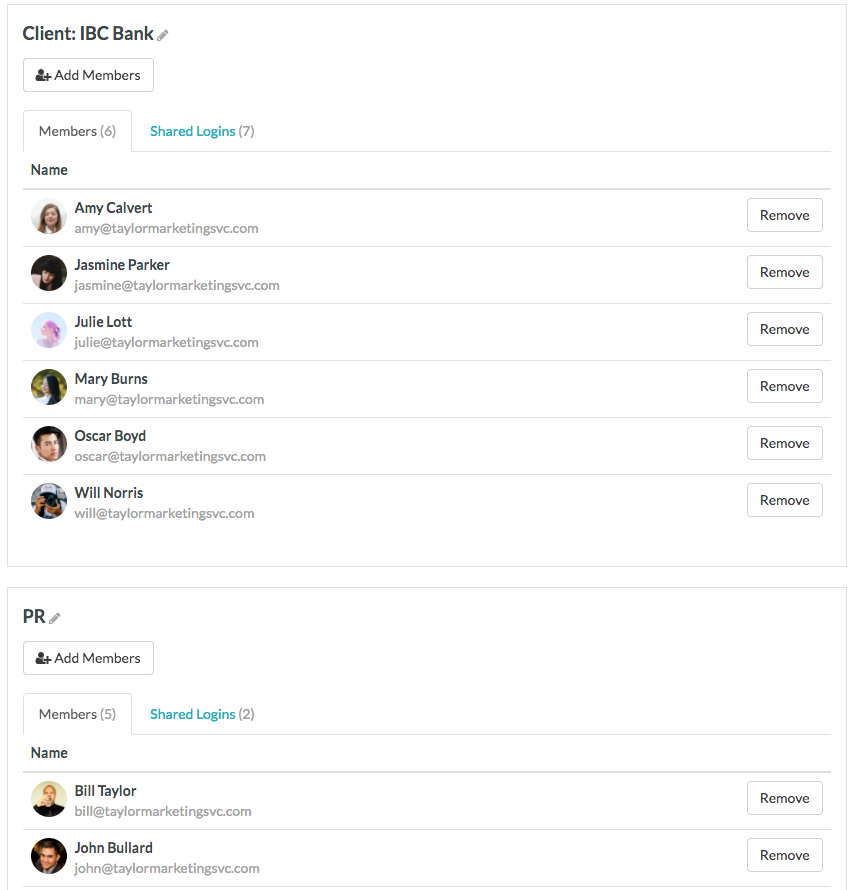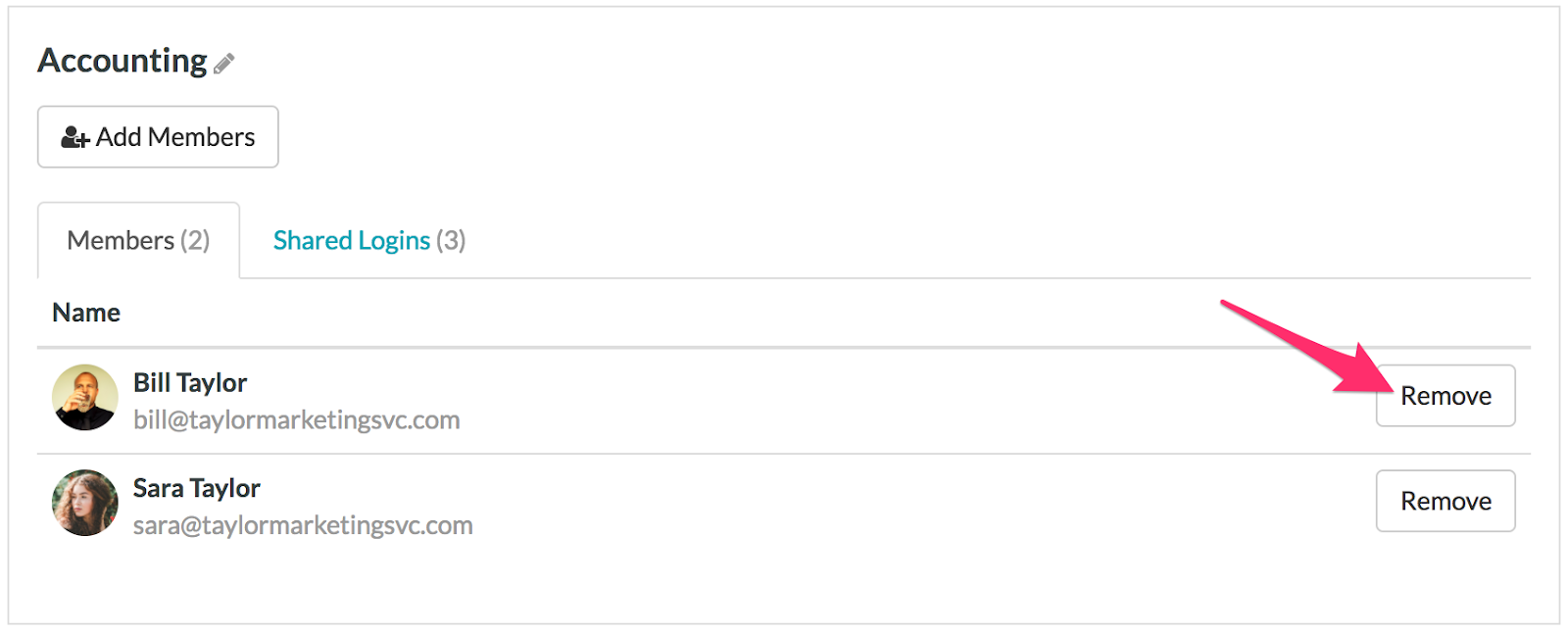TeamPassword’s Groups Feature: How It Works & Why You Need It
Perhaps you can deduce from our name — we’re all about teamwork. As everyone at Jungle Disk knows, teamwork is as essential to a successful business as network security and data backup.
The idea for TeamPassword was born out of necessity. In the start-up days of OrderUp, my colleagues and I were spending way too much time searching lengthy spreadsheets for login information. Productivity was constantly interrupted, and valuable time wasted. We’d had enough. So we custom built a secure network to safely store all our passwords and easily share them with other team members.
Since then, we’ve been fine-tuning our technology to meet the evolving needs of our customers. The Groups Feature was one of the first features we built. It is one of the core functions of TeamPassword central to our user-experience.
In just one step, the Groups Feature allows us to:
- Keep passwords organized.
- Manage who has access to what.
- Quickly bring new people to our team.
Table of Contents
The Groups feature is perfect for businesses that need to grant different levels of access.
Most businesses are broken into several departments. Let’s use “Taylor Marketing Services,” for example. Taylor Marketing is a growing agency with over 35 clients. They have a Web Development team, Marketing team, PR team, Sales team, and Finance department. They desperately need a shared password manager because each of these departments, or “groups,” is made up of several employees who all need access to job-specific sites and apps. But not everyone in the company needs access to the payroll processor.
“The groups are the killer feature for us. Being able to have a collection of passwords for a single client and allow our contractors access to only those passwords (and the ability to kick ‘em out if needed), is worth its weight in gold.” - Travis G, Partner, Louder Than Ten
Grouping allows the administrator to create a separate group for each client to keep their specific account logins in one convenient place.
One thing that TeamPassword does that most other tools don’t is that we allow you to have one TeamPassword account on many teams, so you create the new group for the client, add the client contact, and ask them to add their logins. Then, add your team members to that new group. When your team logs in, they’ll then see and be able to filter by all the groups that they’re in.
This ensures team members always have the up-to-date information they need, and the client feels secure knowing that only the people directly involved with their project have access to their information. You can even have a group specific to your company that the client can’t see to further organize logins that only your team should have access to.
- Those in the finance department are the only ones with access to the accounting systems group.
- The sales and marketing teams can access groups by client.
- Everyone in the company has access the lunch ordering system, travel and expense system, and fantasy football league.
Grouping makes onboarding simple.
In a May 2017 survey, we learned that our customers are saving an average of 120 minutes when on-boarding new employees and clients by using TeamPassword. Guided on-boarding and simple functionality help you get new hires and clients up and running (and billable) within minutes.
Give new employees the access they need to start contributing immediately. Simply add their new company email address to send the TeamPassword invite and once they’ve joined, it takes just a few clicks to add them to the groups they’ll be working with.
If someone leaves the company or gets transferred to a new department, the administrator simply removes that person from their former groups. No need to stress over the security of the information they had access to.
Bottom Line: The Groups feature encourages employee autonomy and streamlined collaboration while providing a secure way for the administrator to know exactly who has access to what.
- That’s password management at it’s finest.
- Improve organization
- Maximize collaboration
- Increase security
- Refine processes
- Simplify on-boarding/off-boarding
Today, our easy password management software is helping over 39,000 customers work more efficiently. By saving time searching (or asking colleagues) for login information to the dozens of sites and applications you use daily, TeamPassword makes your job just a little bit easier. And since joining Jungle Disk in March, we’re on the fast track to becoming the best password manager in the game!
Ready to help your team produce more results? Click here to sign up for a 14-day free trial.
Enhance your password security
The best software to generate and have your passwords managed correctly.