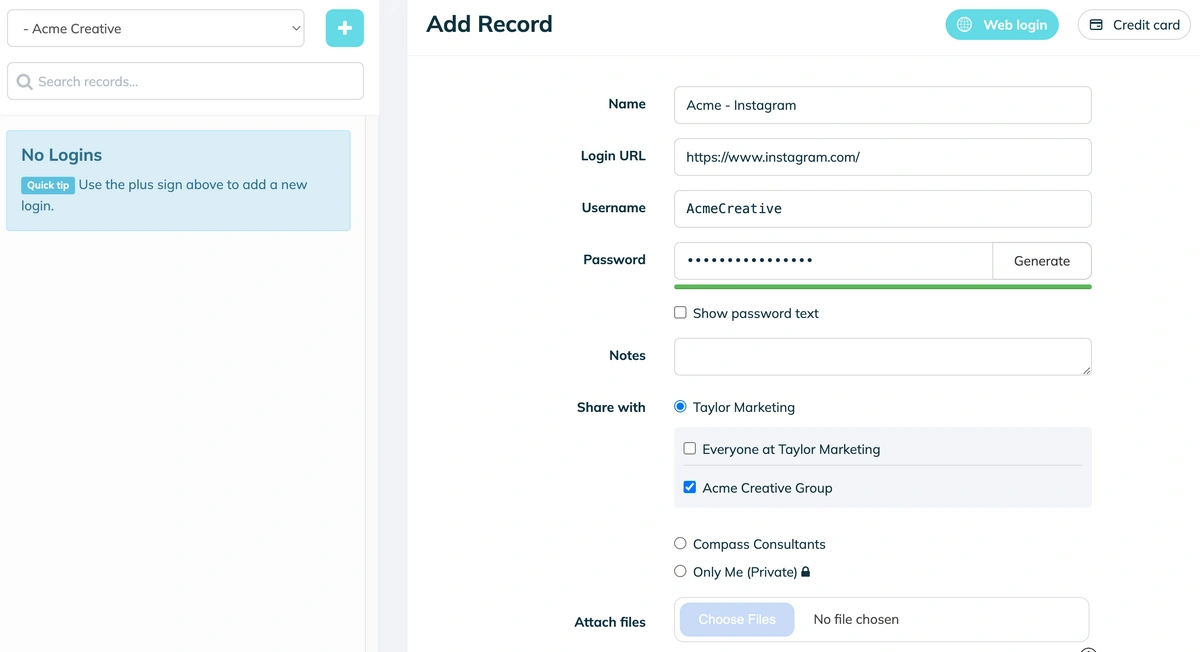How to Store Client Social Media Passwords Correctly
States and governments are constantly introducing privacy laws that mirror the notable European GDPR and California's CCPA. Security and privacy must be prioritized for agencies handling data (like client social media passwords).
Storing client passwords securely is necessary not only to comply with laws and respect people's privacy but also to maintain your reputation as a business. If your company earns a reputation for password mismanagement and causing leaks or data breaches, you'll battle to find anyone who wants to work with you!
How do you store client social media passwords correctly? With a password manager that utilizes industry-standard encryption.
Let's learn why a password manager is the best tool for the job, and how to use it effectively and efficiently.
Secure password management doesn't have to be expensive or disrupt workflows. TeamPassword is an affordable password manager designed for small businesses, startups, and agencies. Sign up for a 14-day free trial to experience the ease and efficiency of robust password security with TeamPassword.
Table of Contents
Why Businesses Must Onboard Clients Securely
The digital age has ushered in an era of unprecedented data collection, and with it, a complex web of regulations designed to protect consumer privacy. Non-compliance with these regulations can lead to severe financial and reputational damage.
The Cost of Non-Compliance
- Record-Breaking Fines: The General Data Protection Regulation (GDPR) in Europe has imposed staggering penalties on multinational corporations for data breaches. Companies like Google, British Airways, and Marriott have faced fines exceeding €10 million.
- Expanding Regulatory Landscape: The California Consumer Privacy Act (CCPA) has set a precedent for state-level data protection laws, with similar legislation emerging in Virginia, New York, Massachusetts, Maryland, and Hawaii. The financial implications of violating these laws can be equally severe.
- Ongoing Evolution: The regulatory landscape is constantly evolving. Businesses must stay informed about new laws and industry standards to avoid costly missteps.
Protecting Your Business and Clients
Beyond legal compliance, secure client onboarding is essential for building trust and safeguarding your business's reputation.
- Client Satisfaction: A secure onboarding process demonstrates your commitment to protecting sensitive information. This builds trust and loyalty, fostering long-term client relationships.
- Risk Mitigation: Data breaches can lead to loss of customer data, financial losses, and reputational damage. Implementing robust security measures can significantly reduce these risks.
- Competitive Advantage: In an increasingly privacy-conscious world, businesses that prioritize data security can gain a competitive edge by differentiating themselves as trustworthy custodians of customer information.
By investing in a secure onboarding process, businesses can not only avoid costly penalties but also enhance their reputation, build customer trust, and mitigate risks.
Examples of Poor Onboarding Practices & Associated Risks
When agencies onboard new clients, they typically require access to social media accounts and any tools—social media management, analytics, research, etc. This access means clients need to share their passwords with your company.
Here are some of the ways agencies onboard clients, the associated risks, and why you should avoid using them.
Email is a common way for clients and agencies to share passwords. It's also one of the most dangerous!
If someone breaches an employee or client's device, all they have to do is search your email using keywords like "password" or "Instagram password," and the relevant emails will appear. Even if you delete the emails, they usually stay in your deleted folder for 30 days.
It's also very easy to share emails, and you have no control over where employees, contractors, or freelancers forward these passwords—even if it's a mistake!
Spreadsheets
Like email, spreadsheets are easy to copy and share. They're also simple for hackers to find when they breach a device.
Spreadsheets are particularly bad for sharing passwords because you generally store multiple credentials in one place—making it easy to steal an entire asset list. Worse still, if you keep all your client's credentials in one spreadsheet under multiple tabs!
The biggest issue with spreadsheets is that you can't segment access without creating multiple spreadsheets, which can become confusing if you deal with many clients and teams.
It's a cybersecurity best practice to give each person the minimum access they need to do their job. This includes passwords, tools, credentials - anything that can be misused in the wrong hands. If you store passwords in spreadsheets, it's incredibly inconvenient to follow this best practice.
Text & Messaging Apps
Another common way people share passwords is via text or messaging apps like Facebook Messenger, WhatsApp, Slack, and others. This method exposes similar vulnerabilities to email and spreadsheets where you have no control over unauthorized sharing. You also have to worry about team members losing their devices!
Many of these apps store your messages on a server, which means they're vulnerable to data breaches—which happen more often than you think!
Forms
Another way agencies onboard clients and capture data like passwords is by using forms. A little more secure than other methods, but where do those submissions go? And how do you store and share the passwords once you receive them?
Form submissions often end up in email inboxes, which defeats the point of "securely transferring" data from your clients.
The most significant risk with these four onboarding methods is that employees use and share raw credentials. If you're sharing passwords with freelancers, then that's even more problematic!
How to Onboard Client Passwords Securely
So, how do you receive data like client social media passwords securely? And how do you store and share credentials with coworkers safely?
With TeamPassword, you can capture client social media passwords and share those credentials with your teams. Here's how...
First, create a TeamPassword group for your client.
- If you haven't already, sign up for a TeamPassword account. It's free to try for 14 days—no credit card required.
- Navigate to your organization profile under Manage Teams.
- Click Groups and Add a Group.
- Use your client's name for the group and click Save Changes.
Now, it's time to onboard your client and enter their passwords directly into TeamPassword's encrypted vault. TeamPassword's minimalist UI makes it easy to navigate and enter the required information.
- Under People, click Invite Your Team.
- Enter your client's email address, set the Permission level to Member. Under Add to groups (optional): check the box next to your client's name and click Send Invitation.
- Your client will receive an invite to join your TeamPassword account. They accept the invite by following the email link and creating a username and password.
- On the dashboard, your client clicks the blue and white + button to add a new password.
- Now, they fill in:
- Name Easily identifiable such as Acme - Instagram. This makes it searchable and differentiates it from your other clients' Instagram accounts.
- Login URL If unsure, have them enter the root domain - https://www.instagram.com for example.
- Username and Password fields.
- Notes: they can use this field to add any additional instructions.
- Share with: your client should check your company name (not Only Me (Private))
- When they click your company name, a second box will appear where your client needs to check their name and not Everyone at (Your Company).
- Lastly, they click Save, the password saves to your account and immediately appears on your TeamPassword dashboard.
Your client repeats steps 4 to 8 for all of their passwords, and you have securely captured their data without exposing credentials.
As the account owner, you can edit your client's credentials to correct any onboarding errors.
We highly recommend resetting all of your client's passwords to ensure they're strong and every account has unique credentials. Your client can view the new credentials and use TeamPassword's browser extensions or mobile app to continue to log in to their accounts.
It's a good idea to share an instructional video (using Loom or similar) or provide live onboarding to guide them through the process.
If your client isn't using a password manager, encourage them to sign up for TeamPassword to securely store and share all of their company credentials.
Common Password Security Risks
Here are the top five mistakes companies make when sharing passwords with teams.
- Creating Weak Passwords: Weak passwords make it easy for attackers to breach your digital assets. Never use your company/platform (like Instagram or Twitter) name, sequential numbers (123), and other easy-to-guess personal/company information. TeamPassword features a built-in password generator, so teams always create strong, random passwords with uppercase, lowercase, numbers, and symbols.
- Storing Passwords in Plaintext: Plaintext includes emails, digital note pads, spreadsheets, messaging apps. TeamPassword uses AES 256-Bit encryption to store your passwords. We hash, salt, and encrypt data locally on your computer before uploading them to our servers. Not even TeamPassword employees can view your passwords!
- Reusing Passwords: Reusing passwords exposes you to credential stuffing attacks where hackers use the same credentials to access other accounts using the same username and password combination. With TeamPassword's password generator, you can create unique credentials for every account.
- Memorable Passwords: We often create passwords using memorable words or phrases, like pets/family names, street addresses, mobile numbers, etc. Hackers know this! With some social media research, criminals can gather "keywords" about your life and add them to password-cracking algorithms to perform what's called a dictionary attack—a highly focused brute force attack where algorithms try username and password combinations until they find a match.
- Changing Passwords Frequently: If you're not using a password manager or password generator, changing passwords too frequently could expose vulnerabilities. Employees tend to develop password-creation patterns which hackers can use to guess your credentials or refine algorithms for a dictionary attack. With a password manager, there's no reason to fall into these patterns - just use a password generator to create a unique, strong password for every account.
Protecting your clients' sensitive information is paramount. By avoiding these common password pitfalls and implementing a secure password management solution, you can significantly reduce your risk of a data breach.
Remember: A single password breach can have catastrophic consequences. Don't gamble with your company's reputation.
Try TeamPassword for Free
Tired of password chaos? TeamPassword is the antidote.
- Security, simplified. Grant precise access, eliminate password spreadsheets, and enjoy peace of mind with centralized management.
- Share smart, not scary. Control who sees what, and stay informed with real-time alerts and detailed logs.\
- One password solution, everywhere. Access your vault effortlessly across devices and kiss password duplicates goodbye.
Ready to ditch the password stress? Experience TeamPassword risk-free with a 14-day trial.
Enhance your password security
The best software to generate and have your passwords managed correctly.