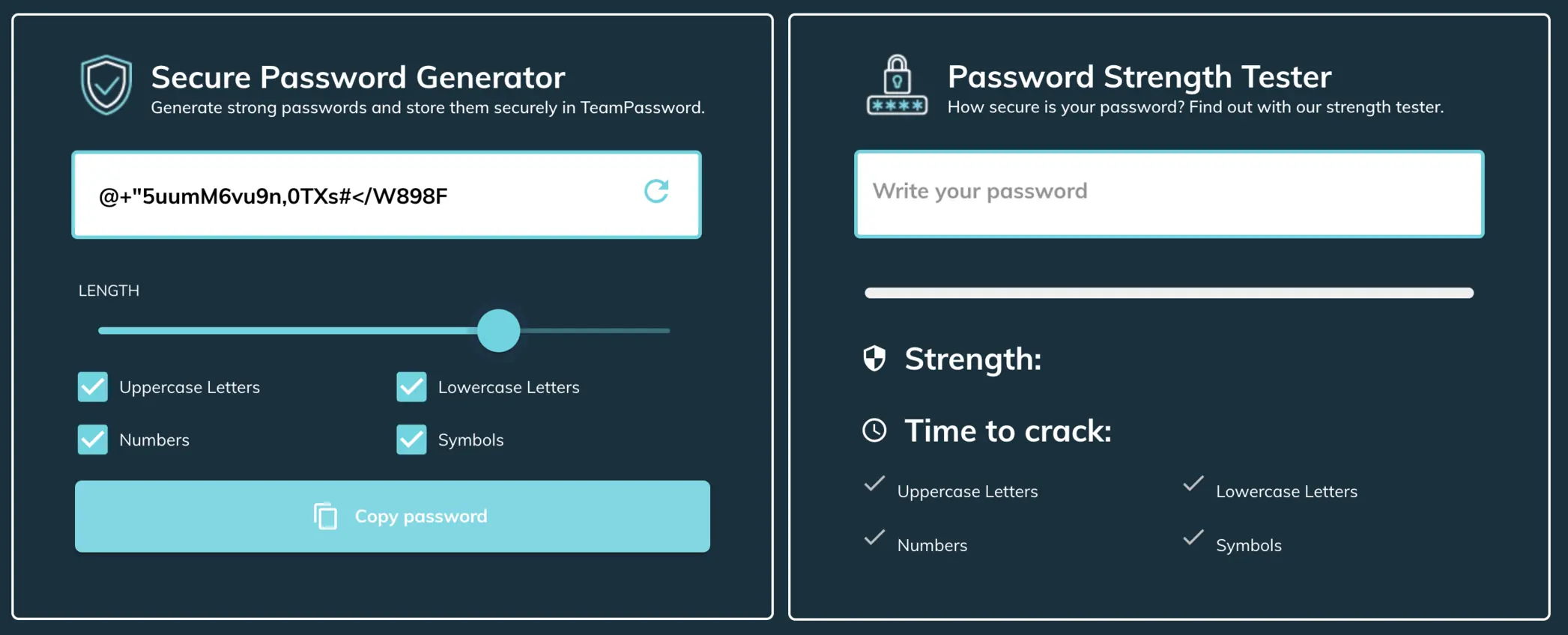How to Disable Your Browser's Built-In Password Manager
A built-in password manager, the type that comes with your internet browser, is like a piece of buttery toast in the morning — quick, convenient, but not the most exciting option ever.
Sure, browser password managers beef up your internet security, but they are just OK. Not bad, not good, just somewhere in-between. You're about to learn why. Plus, discover how to disable your browser's current built-in password manager.
TeamPassword is the No.1 password manager for teams that lets you share logins across browsers and devices. Take advantage of the TeamPassword free trial.
Table of Contents
Why Are In-Built Password Managers Just OK?
Let's take Google Password Manager, Chrome's de facto password protector. It does what it says it does: Manages saved passwords in Chrome and Android. But what happens to passwords if you switch to Firefox? Or Microsoft Edge?
And what happens to passwords saved in Firefox Password Manager when you switch to Chrome or Edge? Or passwords in Microsoft Edge Password Manager when you use Firefox or Chrome?
It's messy.
The problem is, a lot of us use more than one browser — Chrome on a laptop and Safari on an iPhone, or Edge on a desktop and Chrome on an Android.
In-built password managers can't pull passwords from browser-to-browser or passwords from device-to-device. This means fewer protections and more forgotten passwords. (Seventy-eight percent of us can't remember passwords.)
Why Are Third-Party Password Managers Better For Teams?
In-built password managers aren't popular among large teams that collaborate on projects. In a survey, employees in the technical sector used in-built password managers for 15-50 login credentials and third-party password managers for over 100 password-protected accounts. Employees contained more passwords in third-party managers.
But why?
Firstly, there isn't a convenient or secure way to share passwords saved to your personal (or work) Google account. You have to enter your Chrome password manager, find the login, then copy the username and password to send to your colleague...probably through an unsafe medium like text or email. Secondly, browser password managers autosave basic login information but lack a good way to save other types of secrets or notes. Even if they did, they would be a pain to share.
There's a perception that in-built password managers are a better fit for personal passwords — logins for banking, email, and streaming accounts. Most teams use third-party password managers for shared files, folders, and other projects.
What Are the Benefits of Third-Party Password Managers Like TeamPassword?
Third-party managers serve different purposes than in-built managers. They boast features such as
- Automatic password syncing across all browsers and devices
- Password encryption
- Two-factor authentication
- Password activity
- Password logging
- Unique password generation (try this free password generator)
TeamPassword goes one step further with enhanced password management for teams that need to access shared login details and keep collaborative projects moving. Discover more here!
Using a third-party password manager provides a bundle of benefits. But you'll probably need to disable your browser's current password manager before using one.
How to Disable Your Browser's Built-In Password Manager
We've written in-depth articles with steps and screenshots for the four major browsers:
- How to Disable Google Chrome Password Manager
- How to Disable Firefox Password Manager
- How to Disable Microsoft Edge Password Manager
- How to Disable Safari Password Manager
Here are the cliff notes:
Chrome:
- Click your profile icon in the top right corner of your browser window.
- Click the key symbol to open Google Password Manager.
- Select Settings, then toggle Offer to save passwords off.
Firefox:
- Click the Hamburger Menu button in the top right of your browser and click Settings
- Click Privacy and Security on the left
- Scroll down to the Logins and Passwords section
- Uncheck Ask to save logins and passwords for websites.
Edge:
- Click the three dot menu in the top right and click Settings.
- Under the Profiles section, click Passwords.
- From the menu on the left, select Settings (this takes you to autofill and password settings)
- Scroll down and toggle off Offer to save passwords. You can do the same for Payment methods and Personal info.
Safari
- Click the Safari menu at the top bar.
- Click Settings.
- Click the Passwords and unlock your device when prompted.
- Click Password Options.
- Turn off AutoFill completely, or just disable iCloud Keychain
Now that you've disabled your browser password manager...
Stepping up to a dedicated password manager provides essential layers of security and functionality:
- Advanced Encryption: Your passwords aren't just stored; they are secured with state-of-the-art encryption protocols, often utilizing a "zero-knowledge" architecture. This means your sensitive information is encrypted on your device before it ever leaves it, and only you hold the key to decrypt it. Even the password manager provider cannot access your unencrypted data.
- Robust Two-Factor Authentication (2FA) Options: Go beyond basic password protection. Dedicated managers offer more sophisticated 2FA methods, adding an extra layer of verification to access your password vault, making it significantly harder for unauthorized individuals to gain entry even if your master password is compromised.
- Comprehensive Password Activity and Logging: Gain visibility into when and where your passwords are being accessed. Detailed activity logs provide an audit trail, crucial for identifying any suspicious activity quickly.
- Seamless and Secure Automatic Syncing: Access your protected passwords across all your devices and operating systems effortlessly and securely. Dedicated managers ensure your vault is always up-to-date, whether you're on your desktop, laptop, or mobile device, without being tied to a single browser.
- Intelligent and Unique Password Generation: Eliminate the temptation to reuse passwords or create weak, memorable ones. Dedicated managers generate strong, complex, and unique passwords for every single online account, drastically reducing the risk of credential stuffing attacks where a breached password from one site is used to access others.
- Secure Sharing Capabilities: For businesses and even families, securely sharing login credentials is often necessary. Dedicated password managers provide encrypted methods to share specific passwords with trusted individuals or teams without exposing the password itself, maintaining control and security.
- Password Health and Monitoring: Many dedicated solutions include features to audit your existing passwords for weakness, age, or potential compromise in data breaches (including dark web monitoring), proactively alerting you to take action.
For businesses of all sizes, from small startups to large enterprises, a dedicated password manager is an investment in your cybersecurity posture and operational efficiency. Secure sharing and centralized management features simplify onboarding and offboarding employees, streamline access to shared accounts and data-driven projects, and help enforce strong password policies across the organization. In an era where remote work is prevalent, ensuring secure access for a distributed workforce is paramount, and dedicated password managers provide the framework to achieve this.
Are you looking for a safe alternative to your built-in password manager? We designed TeamPassword for teams with collaboration in mind. Start your free 14-day trial now.
Enhance your password security
The best software to generate and have your passwords managed correctly.