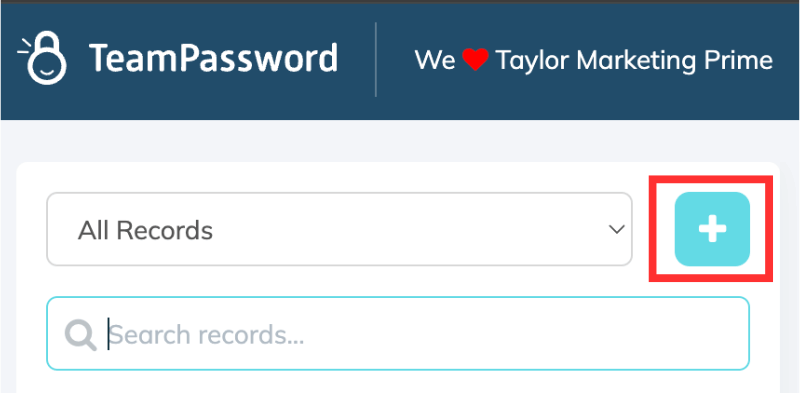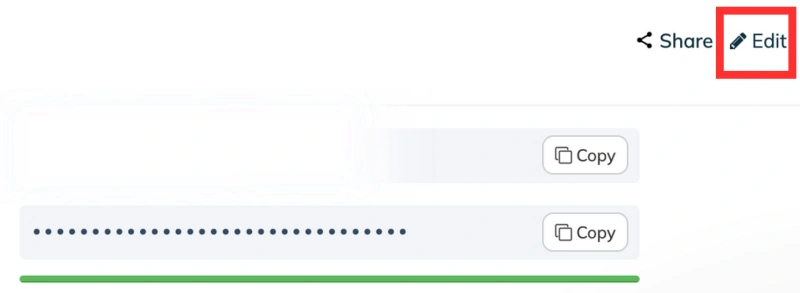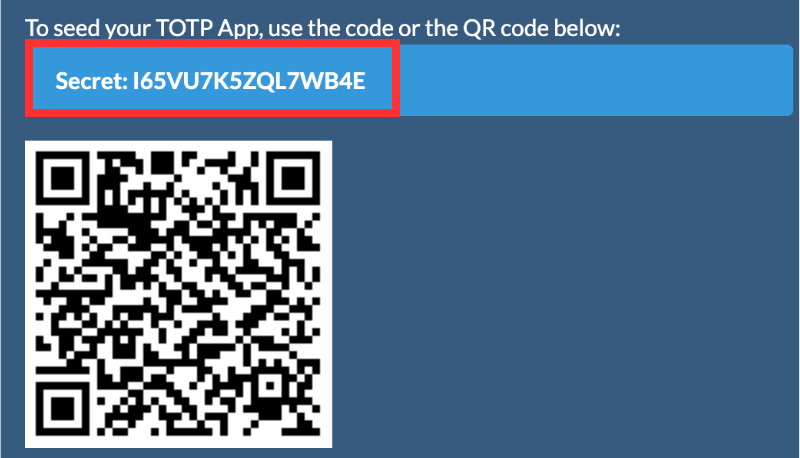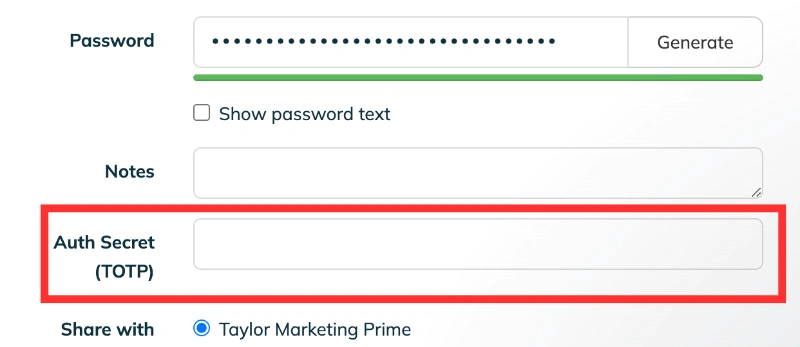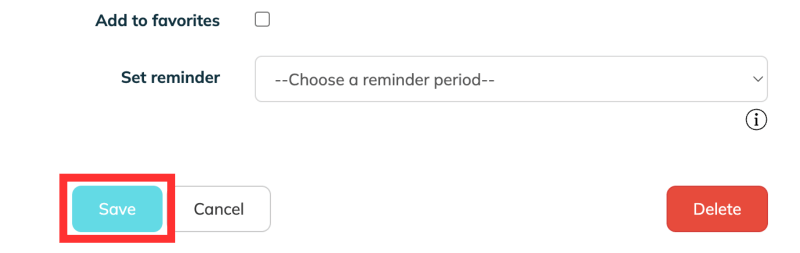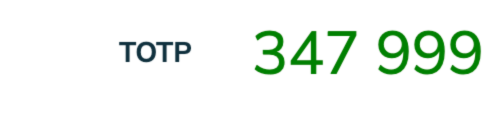TeamPassword Integrated TOTP Authenticator
TOTP-based Multi-factor authentication (MFA) is standard for organizations that prioritize data security.
At TeamPassword, we've facilitated this process by integrating a TOTP authenticator directly into our platform's Enterprise plan. This blog will introduce you to TeamPassword’s built-in TOTP feature, walk you through the setup process, and explain why having a password manager with a built-in TOTP authenticator is a game-changer for teams and businesses alike.
Table of Contents
TeamPassword’s TOTP Authenticator Enhances Security and Improves Team Efficiency
The built-in TOTP authenticator solves two problems previously posed by TOTP-protected accounts:
- If your TOTP device is lost, upgraded/replaced, or away from your person when logging into an account, it's a huge inconvenience to bypass this and set up TOTP on a different device.
- If a shared account has TOTP, it must be set up on each accessing user's device, or the time-based code must be synced or shared in another way. Unless the authenticator is integrated into the shared password manager, doing so is impractical.
TeamPassword's TOTP authenticator solves both of these friction points.
1. Conveniently Sign-In and Authenticate MFA from Within TeamPassword
With TeamPassword’s built-in TOTP, you can manage your passwords and handle your TOTP-based MFA all in one place. This eliminates the need for switching between a password manager and a separate authenticator app to generate your MFA codes.
Each time you log in to a site or service, your password and the TOTP code will be right there in TeamPassword, simplifying the login process while keeping your accounts secure.
2. Frictionless Shared Access to MFA-protected Accounts
If your team frequently shares accounts protected by MFA, using an external authenticator app can be a headache. Someone on your team must have access to the app on their phone, and every time another authorized user needs to log in, they have to reach out for the current TOTP code.
With TeamPassword’s built-in TOTP, the hassle disappears. You can easily share MFA-enabled accounts with team members, and they’ll have access to the necessary TOTP code right in TeamPassword, ensuring seamless access without delays or extra steps.
How to Use TeamPassword TOTP Authenticator
Note: you must be subscribed to our Enterprise Plan to use this feature.
Step 1: Create or Edit a Record
First, you’ll need to create a new record in TeamPassword or select an existing one you’d like to add TOTP to. If you're adding TOTP to an existing account, click on the "Edit" option.
Step 2: Locate the TOTP Secret Key
Next, locate the TOTP secret key for the account you want to protect with MFA. This key is typically found near the QR code you would scan when setting up MFA in an external authenticator app like Google Authenticator. Since you’re using TeamPassword’s built-in authenticator, you’ll copy this key instead of scanning the QR code.
Step 3: Enter the TOTP Secret Key in TeamPassword
Once you have the secret key, navigate back to TeamPassword. You’ll see a field labeled Auth Secret (TOTP) in the record you're working on. Paste the secret key into this field.
Auth Secret (TOTP) field available on Enterprise plans
Step 4: Save the Record
Finally, save the record. Now, every time you access this account, TeamPassword will generate the current TOTP code for you, making it easy to log in without needing a separate authenticator app.
The code changes every 30 seconds.
When green, the code is still valid. When red, it is about to change. Shortly after displaying red, the code will update to a new one.
Why a Password Manager with Integrated TOTP Authenticator Is Useful
Now that you know how to set up TeamPassword’s TOTP, let’s dive into why having this feature built into your password manager is so valuable for both individual users and teams.
1. Streamlined Workflow and Convenience
Managing your passwords and MFA in separate apps can slow you down. Every time you need to log in, you’re required to enter your password, open your authenticator app, get the code, and go back to the login screen to complete the process. TeamPassword eliminates these extra steps by housing both your passwords and TOTP codes in one secure location. As soon as you enter your password, the current TOTP code is right there in TeamPassword, ready for you to use.
This not only saves time but also reduces the risk of mistakes, such as entering the wrong code or allowing the code to expire before you can use it.
2. Simplified Account Sharing with MFA-Enabled Accounts
One of the most significant benefits of a password manager with a built-in TOTP authenticator is how it simplifies the process of sharing MFA-protected accounts. For teams that need to share access to services like social media platforms, marketing tools, or any other MFA-protected system, TeamPassword makes the process seamless.
Without a built-in TOTP authenticator, team members would have to rely on one person to provide the TOTP code each time they need to log in. This can lead to delays, inefficiencies, and security risks if the code is shared through insecure channels.
With TeamPassword, all authorized team members can log in without having to contact someone for a real-time TOTP code. The current code is already available in TeamPassword for everyone who has access to the shared account, eliminating the need for constant back-and-forth communication. This improves both security and efficiency for teams managing shared accounts.
Get Started with TeamPassword's Built-in TOTP Authenticator
Incorporating multi-factor authentication (MFA) into your security routine is no longer optional—it’s essential. But managing MFA doesn't have to be complicated.
With TeamPassword’s built-in TOTP authenticator, you can:
- Streamline your security processes
- Improve team collaboration
- Reduce the risks of password-only protection
This integration offers convenience, security, and efficiency in one place. You'll get all the benefits of MFA without the hassle of juggling separate authenticator apps.
For teams, sharing MFA-protected accounts is easy and secure, giving authorized members quick access when they need it.
If you don't already have a TeamPassword account, Start a Free Trial. When ready, select an Enterprise plan to get the TOTP authenticator for your team!