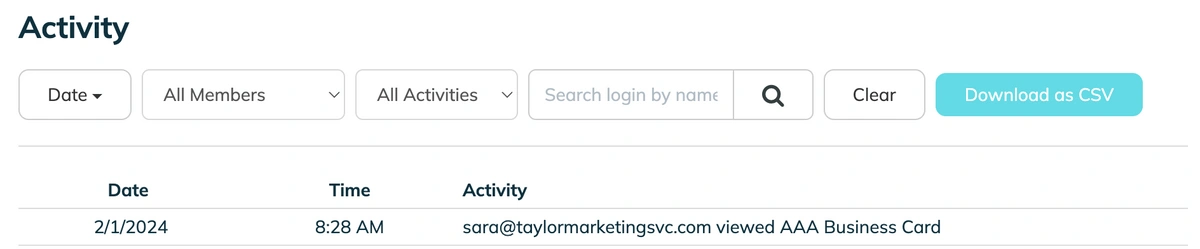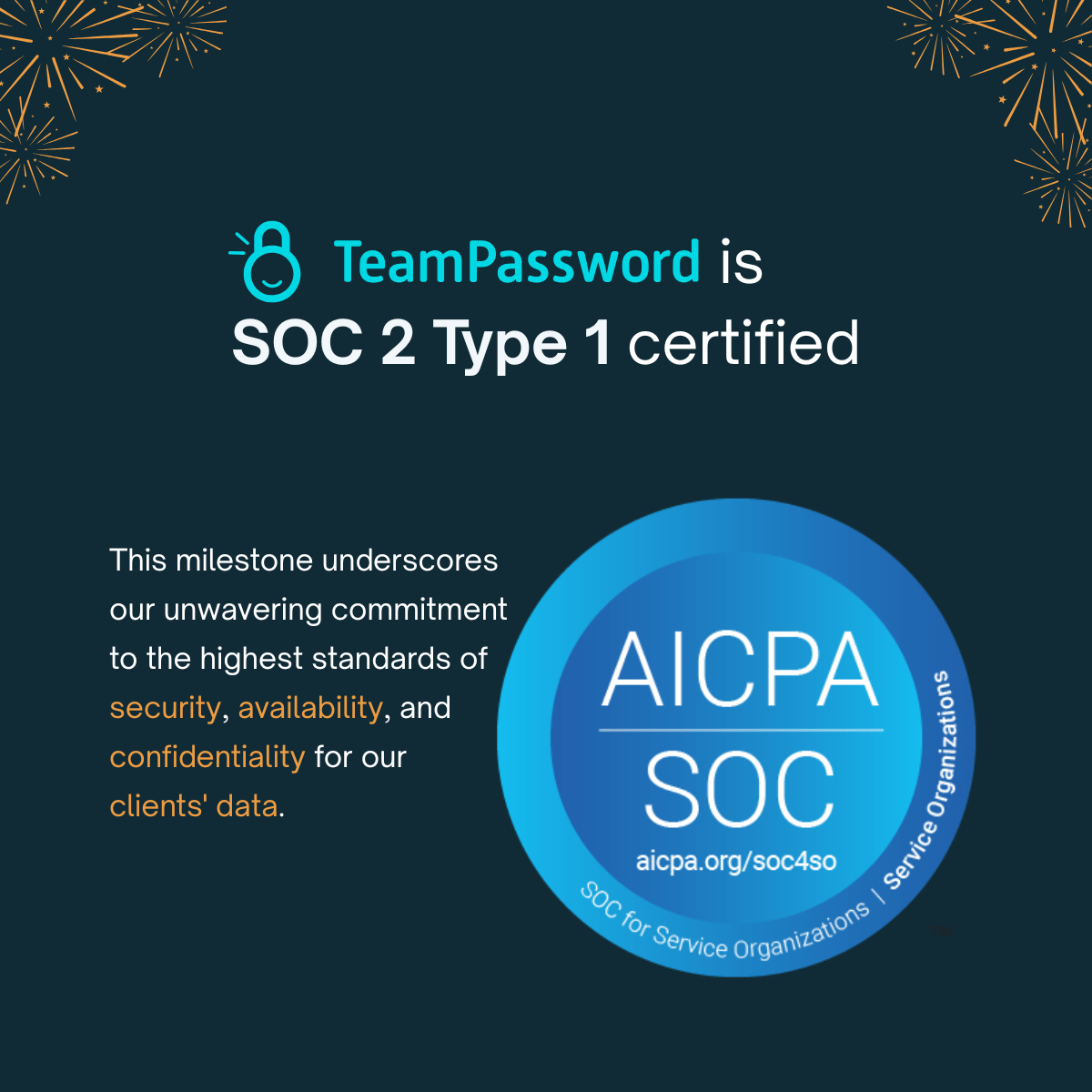What is Password Vaulting? A Guide for Businesses
Password vaulting is the practice of storing passwords in a password manager (or vault) and using that vault to sign in to other accounts, applications, and websites. It’s an essential cybersecurity strategy every business must consider.
Password vaults provide small businesses with a secure way to manage company and employee credentials without the cost of enterprise SSO (Single Sign-On) solutions.
The idea behind password vaulting is that you only sign into one application (the vault) and use that app to provide authentication to all your other accounts.
TeamPassword is essentially a password vault. A company and its team members store all their credentials in TeamPassword and use browser extensions or a mobile app to log in to other accounts.
TeamPassword is designed to make sharing credentials with team members safe and easy! Sign up for TeamPassword's 14-day free trial to explore our security features with your team today!
Quick Summary:
- Password Vaulting is a cost-effective way for small businesses to securely store and share credentials.
- It solves the problem of weak/reused passwords and insecure sharing (e.g., via spreadsheets or chat).
- SSO is a more robust, enterprise-level solution for managing access, but comes at a significantly higher cost.
- For most small to medium-sized businesses, a password vault like TeamPassword is the ideal solution.
Table of Contents
Why Password Vaulting is Essential for Business Security
Password vaulting solves many cybersecurity vulnerabilities that arise from storing and sharing credentials.
For example, it's not uncommon for companies to share passwords via email, chat, or spreadsheets. The problem with these methods is that they're not secure methods for storing and sharing passwords. In some states or countries, this practice may even be illegal!
With a password vault, team members use an encrypted app to share credentials. All company credentials stay inside the vault, mitigating unauthorized sharing and access.
Password vaulting also mitigates the need for employees to remember multiple credentials—often leading to team members reusing passwords or creating weak passwords in an attempt to remember them all!
With a password vault, you only need to remember one set of credentials—your master password. The password vault then authenticates you for every other account. So, businesses and employees can create strong passwords and never reuse credentials.
Advantages of using a password vault:
-
Remember a single password
-
Sync your passwords across all browsers, devices, and operating systems
-
Enables good password hygiene - use strong, unique passwords for every account
-
Share passwords securely and effortlessly with others. Create shared folders for teammates using the same password manager.
Drawbacks to using a password vault:
The benefits of a password vault outweigh the limitations for most users. It's still worth knowing the dangers, however.
-
Does not protect you from malware, such as keyloggers that could steal your master password
-
If your vault is hacked, all your accounts are exposed
-
If you forget your master password, you could lose access to your entire vault
Can password vaults get hacked?
Yes, password vaults can get hacked. The most common ways a password vault gets hacked are:
-
Weak master password
-
Not using 2FA or using it but giving away the code
-
Malware that reads your keyboard inputs and steals your master password
The development environment can get breached, allowing threat actors to try and brute force your master password or carry out sophisticated phishing attacks using data they've gathered on you.
Password vaults are popular because they’re the most secure solution for most users. One random, long, unique password guarding your vault will serve you better than 100 reused, easy-to-remember passwords. The only 100% secure solution is one that does not allow anyone any access, ever - and that's not very useful!
What is SSO?
SSO (Single Sign-On) is an authentication management solution where team members use one set of credentials to sign into an organization's identity and access management (IAM) system. The system works in the background, providing access to all of the organization's apps, tools, networks, and other platforms.
IAM solutions usually require multifactor authentication, which may include one or more of the following:
-
OTP - one-time password (via text or email)
-
App-based authentication - Google Authenticator or custom solution
-
Biometrics - fingerprint, facial recognition
-
USB password key
-
Location/IP-based sign in - can only sign in from a particular location or IP address
SSO vs. Password Vaulting
Of course. Here is a comparison table built from the information in the previous section. This table is designed to be clear, concise, and easy to understand, making it perfect for a visual element in your blog post.
| Feature | Password Vaulting | Single Sign-On (SSO) |
| Core Function | Securely stores, generates, and shares passwords and other sensitive credentials. | Manages user identity and centralizes authentication to provide access to multiple applications. |
| User Experience | User logs into the vault, then uses it to log into each application individually (often via auto-fill). | User logs in once to a central portal and gains access to all connected apps without re-entering credentials. |
| Security Model | Secures individual credentials through an encrypted vault protected by a strong master password and MFA. | Verifies a user's identity once and then uses secure tokens and trust relationships to grant access to other systems. |
| Implementation | Simple & Fast. Can be deployed in minutes or hours with minimal IT overhead. | Complex & Time-Consuming. Requires deep integration with each application and significant IT resources to set up and maintain. |
| Cost | Low. Typically a predictable and affordable per-user, per-month fee. | High. Often involves significant subscription fees, integration costs, and ongoing maintenance expenses. |
| Ideal Use Case | Small to Medium-Sized Businesses (SMBs), agencies, and teams needing secure credential management without high overhead. | Large Enterprises with dedicated IT/security teams, complex compliance needs, and a large suite of integrated software. |
The main difference between SSO and password vaulting is that users must still sign into accounts using a vault, whereas they only sign in once with SSO.
Password vaulting is about protecting passwords, but SSO manages many authentication aspects to ensure the correct user is accessing the system.
SSO is significantly more expensive than password vaulting because many apps and platforms require custom integrations for authentication or only work with enterprise subscription plans—which can cost thousands, hundreds of thousands, or even millions of dollars per month!
For small businesses and agencies, password vaulting or a password manager is a sufficient credential management solution.
When to Upgrade From Password Vaulting to SSO?
In most instances, upgrading from password vaulting to SSO will align with growth. Password managers work well for small businesses, but take strain as a company and its team grows.
Here are four reasons why companies upgrade from password vaulting to SSO.
Your Organization Requires More Security
One of the main reasons companies upgrade from password vaulting to SSO is to improve security. If a company manages large amounts of user data, then an enterprise authentication solution like SSO is essential to protect the company and its users from breaches.
Companies only have to protect one entry point with SSO, as team members cannot log in to individual applications or accounts, making it easier to manage security and thwart attacks.
SSO also comes with advanced session monitoring capability allowing IT and security teams to identify suspicious activity.
Improve Efficiency
As a company scales, the number of apps, tools, accounts, and plugins increases. According to the global software giant Pegasystems, its clients' employees switch "job-critical" applications around 1,100 times per day!
If employees have to use a password manager to sign into every account, authentication could take up a lot of time, decreasing daily productivity.
Companies must assess how much time they're losing to authentication using password vaulting vs. the cost of an SSO to determine when to upgrade for productivity reasons.
Growth Exceeds Password Vaulting Efficiency
All password vaults must make server requests to provide authentication to team members. As teams grow, server requests increase exponentially. Multiple requests decrease server speed, which could delay authentication by several seconds. If you have too many people trying to log into the same application, authentication might fail for some users.
It's essential to keep track of these delays and failures, as this is a good indication that you have outgrown password vaulting and must upgrade to SSO.
Using Multiple Environments
If your team only works on a single environment, like Windows or Linux, password vaulting will provide sufficient security. But, if your team switches between multiple environments and systems, SSO is crucial for reducing sign-ins and increasing security.
Admins might also need to set up different access and account privileges for each user or user group, which is easier to achieve with SSO than password vaulting.
Secure Password Vaulting From TeamPassword
TeamPassword's password manager is a secure password vaulting solution for small businesses and agencies managing multiple company and client accounts.
The average TeamPassword client shares around 150 passwords, including content management systems, social media accounts, websites, marketing tools, and email marketing software, to name a few—this excludes employee credentials for individual logins like Slack, email, Asana, etc.
Group and Individual Password Management
Team members can use TeamPassword for shared and individual accounts, so all your credentials are in one place!
When a team member creates a new password, they check Share with to Only Me (Private) to set up private credentials. From the dashboard, team members can also see the groups where they have shared access.
Sharing Credentials in TeamPassword
Once you sign up for TeamPassword, you can create groups for the accounts you need to share—by department, project, client, team, etc.
You then invite your team members and share passwords through these groups. Instead of using raw credentials, employees use TeamPassword's browser extensions (Firefox, Chrome, Safari) to log into shared applications. TeamPassword also has an app for teams that need to log in to mobile-only applications.
When someone no longer needs access, simply remove them from a TeamPassword group with a single click—no more changing credentials when employees leave the company or a team.
Stronger Passwords
TeamPassword's built-in password generator allows you to create robust, unique credentials for every account. You can create passwords from 12-32 characters using symbols, uppercase, lowercase, and numbers.
Once you save a new password, TeamPassword updates the credentials for all team members. So you don't lose time notifying and sharing new password updates—work continues as usual!
Activity Logging and Email Notifications
A good password management solution allows you to not only protect company passwords, but monitor activity. TeamPassword's activity tracker lets you monitor all TeamPassword actions, including new passwords, sharing, logins, new groups, deleting credentials, and more.
You can also set up email notifications for each group to monitor sensitive data or critical TeamPassword actions.
Two-Factor Authentication
Each team member can set up two-factor authentication (2FA) for their TeamPassword account using a software token authenticator app. Examples include Google and Microsoft Authenticator, or Ente Auth which is open source and has a desktop application.
You can also create backup codes, so you're never locked out of your TeamPassword account!
How Safe is TeamPassword?
TeamPassword is a secure hosting provider with multiple international accreditations. We encrypt your data using state-of-the-art AES 256-bit encryption technology—trusted by US government agencies and multinational corporations worldwide!
TeamPassword hashes, salts, and encrypts passwords locally on your computer before uploading them to our servers, thus preventing attackers from intercepting your data. With 256-bit encryption, your passwords stay hidden, even from TeamPassword staff!
We follow strict security protocols when deploying code and updates while carrying out frequent vulnerability sweeps to scan our systems for viruses and ensure no backdoors lead to your sensitive data.
Get Started with TeamPassword Today
TeamPassword is the user-friendly and affordable password manager built for the demands of modern teams.
Get robust security features that are simple to manage, including enforceable 2FA, detailed activity logs, and an integrated TOTP authenticator. Empower your team with unlimited records, flexible user-roles, and a seamless Google sign-in to get started in minutes.
Protect your entire business for a price that makes sense, with plans starting at just $2.41/user/month.
Ready to get the affordable password vaulting solution for your business?
Try TeamPassword for free for 14-days to test our security features with your team—no obligation, no credit card details required!