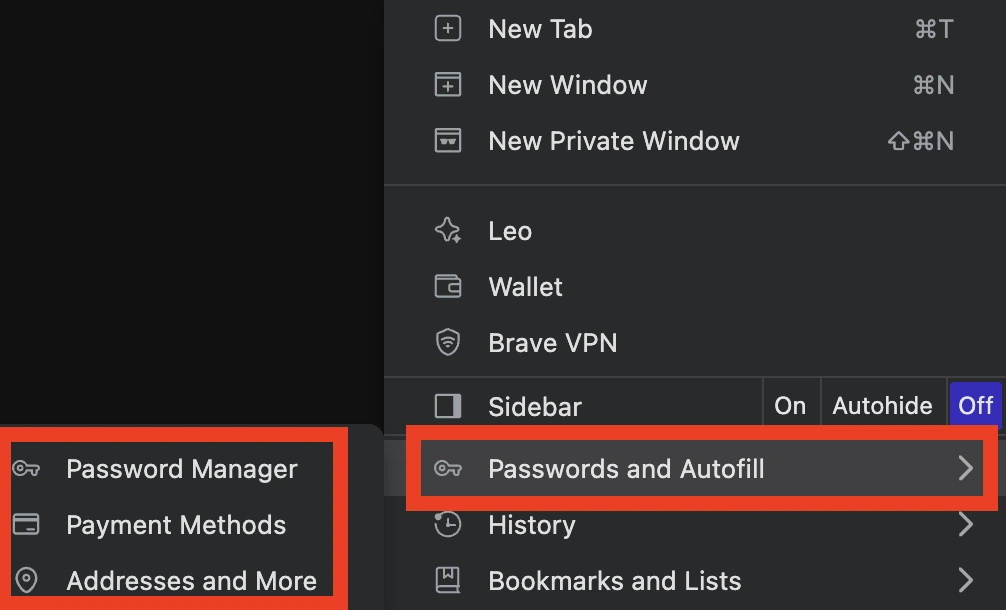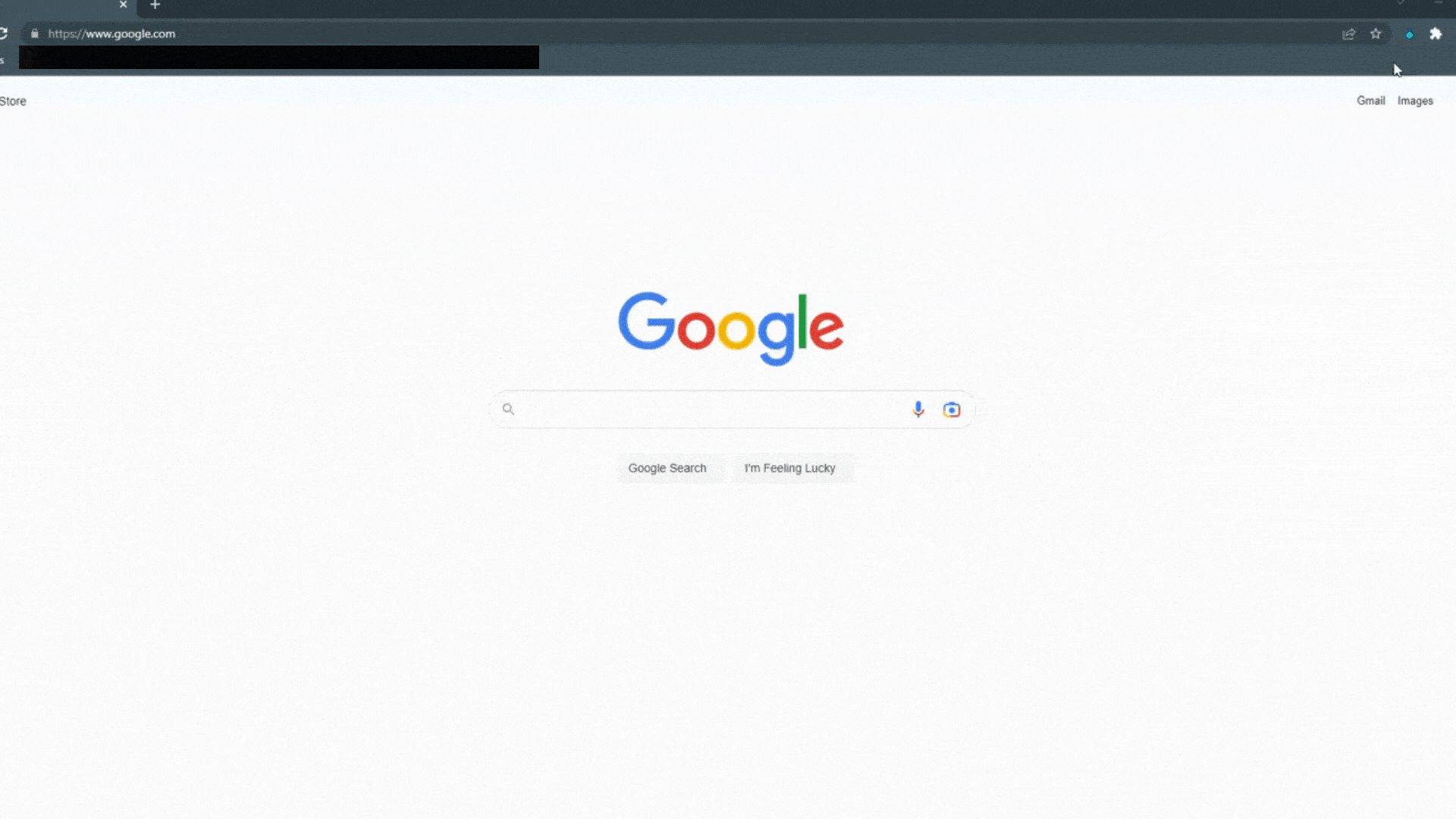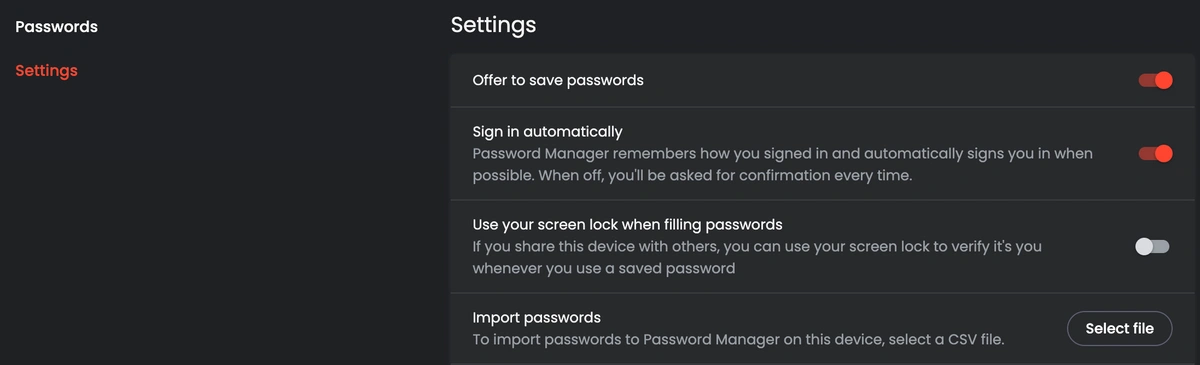Brave Password Managers: A guide to compatible extensions and password managers
Many of us security-minded individuals have embraced the Brave browser, which launched in 2016. Built on the Chromium open-source foundation, Brave prioritizes user privacy by blocking ads and trackers by default. This translates to a faster, more secure browsing experience.
However, with the ever-growing number of online accounts and login credentials, the question of password management arises. While Brave offers a built-in password manager, some users might seek additional features or functionalities.
This guide delves into the world of password managers in Brave, addressing:
- Compatibility: Can any password manager work with Brave?
- Benefits: What advantages do dedicated password managers offer over Brave's built-in solution?
- Disabling Brave's Manager: How to switch to another solution.
Whether you're a seasoned Brave user or just starting to explore its features, this guide equips you with the knowledge to make informed decisions about your password management strategy within Brave. Let's navigate the password landscape together and conquer the security jungle!
Need a secure, easy-to-use password manager for your business that doesn't break the bank? Try TeamPassword free for 14 days.
Table of Contents
How to Access the Brave Password Manager
1. Launch the Brave browser.
2. Open the Password Manager
Click on the three horizontal lines in the top right corner of the browser window.
From the menu, hover over Passwords and Autofill and click Password Manager.
Here, you'll see your saved passwords.
In Settings, you can import, export, and delete passwords, as well as adjust whether you want Brave to offer to save passwords.
Why do people use Brave?
Online privacy concerns have become paramount for many internet users. This drives interest in and adoption of privacy-focused browsers like Brave. Here's why Brave, and similar browsers, are gaining traction:
1. Reclaiming Control Over Your Data:
Many users dislike that their online activities are monitored and tracked by companies and advertisers. This can lead to a sense of unease and a loss of control over personal information. Brave combats this by blocking ads and trackers by default, preventing them from collecting and using your browsing data for targeted advertising or other purposes.
2. Enhanced Browser Performance:
Blocking ads and trackers not only protects your privacy but also improves browsing speed and performance. Websites load faster with fewer intrusive elements, making your online experience smoother and more efficient. This is especially crucial for small businesses that rely heavily on online tools and platforms for daily operations.
3. A More Secure Browsing Environment:
Privacy-focused browsers like Brave often come equipped with additional security features that enhance your online safety. These can include:
- Blocking malicious websites and phishing attempts.
- Preventing malware and other types of online threats such as man-in-the-middle attacks.
- Offering encrypted connections for secure communication.
This heightened security environment is crucial for small businesses, which are often targeted by cybercriminals due to their perceived vulnerability. Understanding various attack vectors, like brute-force attacks or credential stuffing, can further highlight the need for robust security.
4. Earning Rewards (Optional):
While not necessarily the primary reason for using Brave, some users appreciate the optional built-in rewards system. By opting in to view privacy-focused ads, users can earn BAT tokens, a cryptocurrency within the Brave ecosystem. These tokens can then be used for various purposes, such as tipping content creators or contributing to charity.
While Brave's password manager offers basic functionality, it may not be enough for the comprehensive security needs of businesses. In the next section, we'll explore the world of password managers within Brave and help you decide what's best for your online security, business operation, and overall password security compliance.
Is Brave password manager safe? Evaluating its Strengths and Limitations
While the quick answer is "yes"—Brave's password manager employs industry-standard encryption to secure stored credentials—the real answer is more nuanced. For those evaluating its utility, especially in a business or team setting, it’s essential to weigh its strengths against its limitations.
Strengths of Brave's Password Manager
One of the main strengths lies in its encryption capabilities. Brave uses industry-standard encryption to protect saved passwords, ensuring that credentials are secure from unauthorized access. This baseline security is comparable to many other password management solutions, making it a safe option for personal use.
Another positive is its ease of use. Since the password manager is integrated into the Brave browser, it offers a seamless user experience for storing and managing credentials within the browsing environment. For users who already rely on Brave as their primary browser, the built-in password manager adds convenience without needing to install a separate tool.
However, while these strengths make Brave’s password manager a good option for individual users, its limitations become more apparent in a professional or business setting.
Limitations of Brave's Password Manager
Despite its security and ease of use, Brave’s password manager lacks several critical features that are increasingly necessary for robust online security, particularly for teams or businesses.
One notable shortfall is the absence of secure password sharing. In business environments, sharing login credentials securely among team members is essential for smooth collaboration. Brave doesn’t offer functionalities for controlled sharing, which often relies on concepts like Role-Based Access Control (RBAC) and adhering to the principle of least privilege. This means passwords may be shared in less secure ways, risking unauthorized access and falling into dangerous ways to store passwords.
Another limitation is its lack of password strength analysis. Dedicated password managers often include tools to evaluate the strength of stored passwords, helping users identify weak or reused passwords and prompting them to improve security by generating stronger alternatives. Brave does not offer such guidance, leaving users to manually assess their password security.
In addition, Brave’s solution does not include data breach monitoring. This feature, found in more comprehensive password management tools, proactively monitors the dark web for compromised credentials. Without this, users are left vulnerable to breaches that may go unnoticed until damage has already been done, particularly dangerous in a business context.
Lastly, Brave stores passwords locally on the device rather than in the cloud, which presents some challenges. While local storage gives users more control over their data, it also means:
-
Limited accessibility: Users cannot easily access their passwords across multiple devices unless they manually synchronize data. For individuals who work on several devices—common in today’s mobile work environment—this becomes a significant inconvenience.
-
Single point of failure: If a malicious actor gains access to the user’s device, they could compromise all saved passwords. For businesses, this presents a significant risk: a breach of one device could expose all associated accounts, leading to potentially widespread damage.
In summary, while Brave's password manager offers some solid security features for personal use, its limitations in areas like password sharing, breach monitoring, and accessibility make it less ideal for businesses or team-based environments. It may be secure for basic needs, but for those requiring more robust security and collaborative features, dedicated password managers are likely the better option.
Compatibility: Can any third-party password manager work with Brave?
The majority of modern password managers run as a web application and have Chrome extensions. Because Brave is a Chromium-based browser, Chrome extensions work in it the same way they do in the Chrome browser.
However, it's always good to test. Most password managers have free trials, so take advantage and test compatibility with your browsers and devices.
Now, let's explore the advantages of using a dedicated password manager for your Brave browser.
Why dedicated password managers are better than browser password managers
1. Security Features Built for Business
Dedicated password managers go beyond basic encryption, offering a robust arsenal of security features to shield your business's online assets. These features include:
- Zero-knowledge architecture: This approach ensures that the company never stores your actual passwords, only an encrypted version. Even in the event of a security breach, hackers won't have access to your original passwords unless they obtain your master password and can bypass 2FA.
- Two-factor authentication (2FA): This adds an extra layer of security to the login process, requiring users to enter a second verification code in addition to their password. This makes unauthorized access significantly more difficult, even if a hacker manages to obtain your password.
- Secure password sharing: Collaboration is often essential for businesses. Dedicated password managers enable the secure sharing of login credentials with colleagues or team members, facilitating efficient teamwork without compromising security. Granular access controls ensure that users only have access to the specific information they need, minimizing the potential for accidental exposure.
- Password breach monitoring: Proactive monitoring of the dark web for compromised credentials is crucial for identifying potential security risks before they escalate. Dedicated password managers constantly scan the dark web for leaked passwords and alert you if your saved credentials appear in a data breach. This empowers you to take immediate action, such as changing your passwords, and mitigate potential damage.
2. Access from Anywhere:
Brave's password manager has limited functionality across devices due to its privacy stance, which restricts deep integration with your smartphone.
Dedicated password managers offer cross-platform access, allowing you to access your saved passwords from any device, whether it's your desktop, laptop, phone, or tablet. This ensures that you can always access your business-critical accounts, regardless of the device you're using, maximizing productivity and convenience.
3. Simplifying Security with a Master Password:
Managing multiple passwords for various accounts can be a daunting task. Dedicated password managers have you create a master password: a single, strong password that acts as the key to your password vault. This eliminates the need to remember individual passwords for each account, simplifying the login process and reducing the risk of password fatigue, where users resort to weak or reused passwords due to the burden of remembering complex ones.
Investing in a dedicated password manager is an investment in your business's security. Don't wait for a data breach to happen.
If you need an affordable, intuitive solution for your company, try TeamPassword for free for 14 days.
How to Disable Brave's Password Manager
Given the limitations outlined above, teams and individuals who want a fuller feature set will benefit from disabling Brave's password manager and migrating to a dedicated solution. This is particularly recommended in scenarios where:
- Secure password sharing is necessary for efficient collaboration.
- Advanced password management features like strength analysis and data breach monitoring are crucial for robust online security.
- Frequent use of multiple devices necessitates seamless password accessibility across various platforms.
Here's a detailed guide on how to disable Brave's password save feature:
1. Launch the Brave browser.
2. Open the Password Manager
Click on the three horizontal lines in the top right corner of the browser window.
From the menu, hover over Passwords and Autofill and click Password Manager.
3. Select the "Settings" tab
From the Password Manager page, select Settings.
4. Disable the "Offer to save passwords" option.
Toggle off Offer to save passwords and passkeys.
5. (Optional) Export Passwords and Clear existing saved passwords
A) On this same settings page, click Download file next to Export passwords.
B) If you want to remove any passwords already saved in Brave's manager, you can do so in this step. Select Passwords from the tab on the left - you'll see a list of saved credentials. Click on the three dots next to each entry and select "Remove" to delete it.
6. (Optional) Close and relaunch Brave browser.
While not strictly necessary, restarting your browser ensures the changes take full effect. Close all Brave windows and then relaunch the browser.
By following these steps, Brave will no longer prompt you to save your passwords when logging into websites.
Additional Notes:
- Disabling Brave's password manager does not affect your existing passwords stored elsewhere.
- If you decide to use a dedicated password manager, ensure you choose a reputable solution with robust security features.
- Remember to keep your passwords strong and unique, and avoid using the same password for multiple accounts.
Use the TeamPassword extension in your Brave browser
For businesses, agencies, and collaborative teams, TeamPassword is the most cost-effective and intuitive password manager. It's designed to slot seamlessly into your workflow and enable secure productivity through AES 256-bit encrypted, zero-knowledge architecture, and features like an integrated TOTP authenticator.
TeamPassword offers what stock browser password managers miss:
- Enforceable 2FA
- Role-based access
- Secure sharing
- Audit logs so you know who accesses what record, and when
- Unlimited groups - users can be assigned access to different groups of passwords
Because Brave is built on the Chromium foundation, TeamPassword's Chrome extension works seamlessly in the Brave browser.
Skeptical? I get it. Try TeamPassword for free for 14 days - no commitment needed.