How To Reset Your Workday Password
TeamPassword is not associated with Workday and cannot help you reset your password. TeamPassword is a secure, affordable, and modern password manager for businesses. Try TeamPassword free for 14 days!
Table of Contents
1: Go To Login URL
Begin by going to Workday's login page. Either use you company's custom URL, or https://resourcecenter.workday.com/. Click "Reset Password".
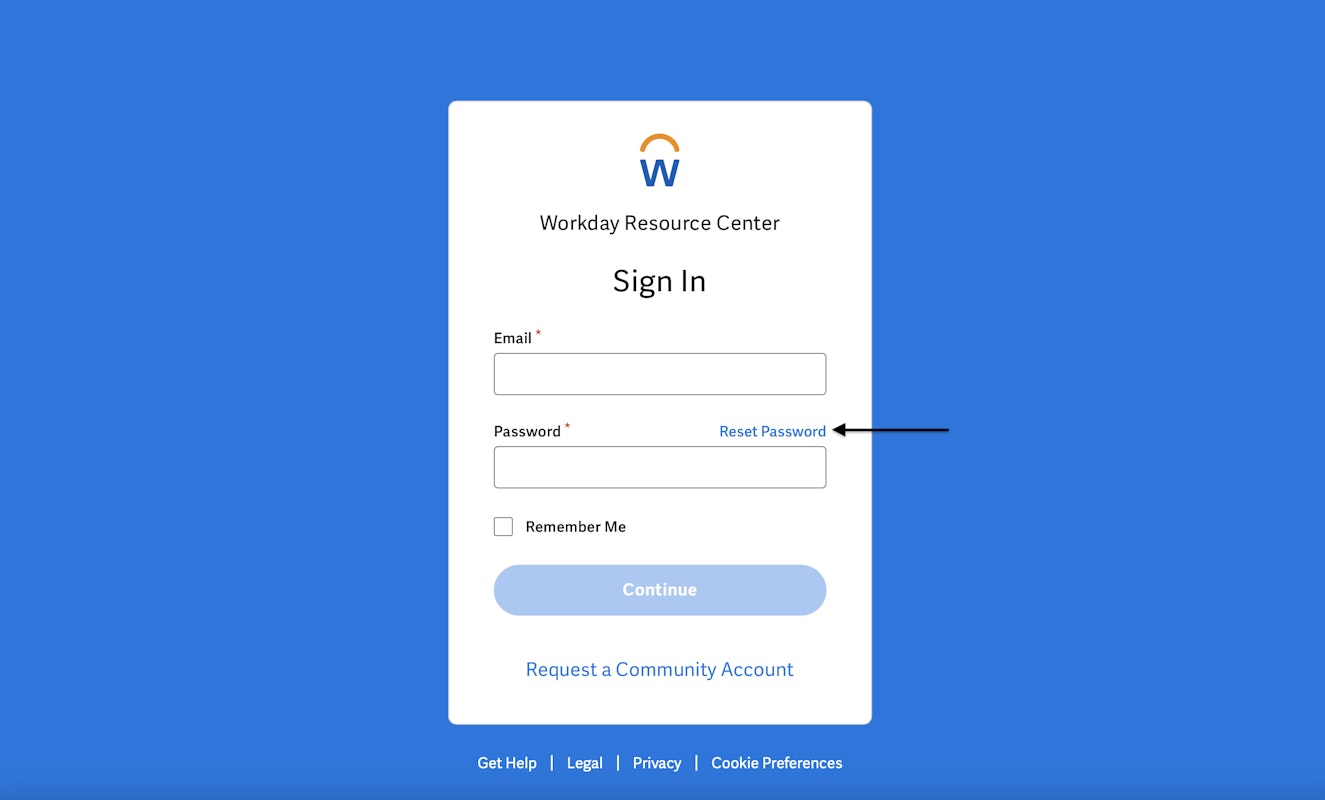
2: Enter Email
Enter your email address associated with your account and click "Reset Via Email".
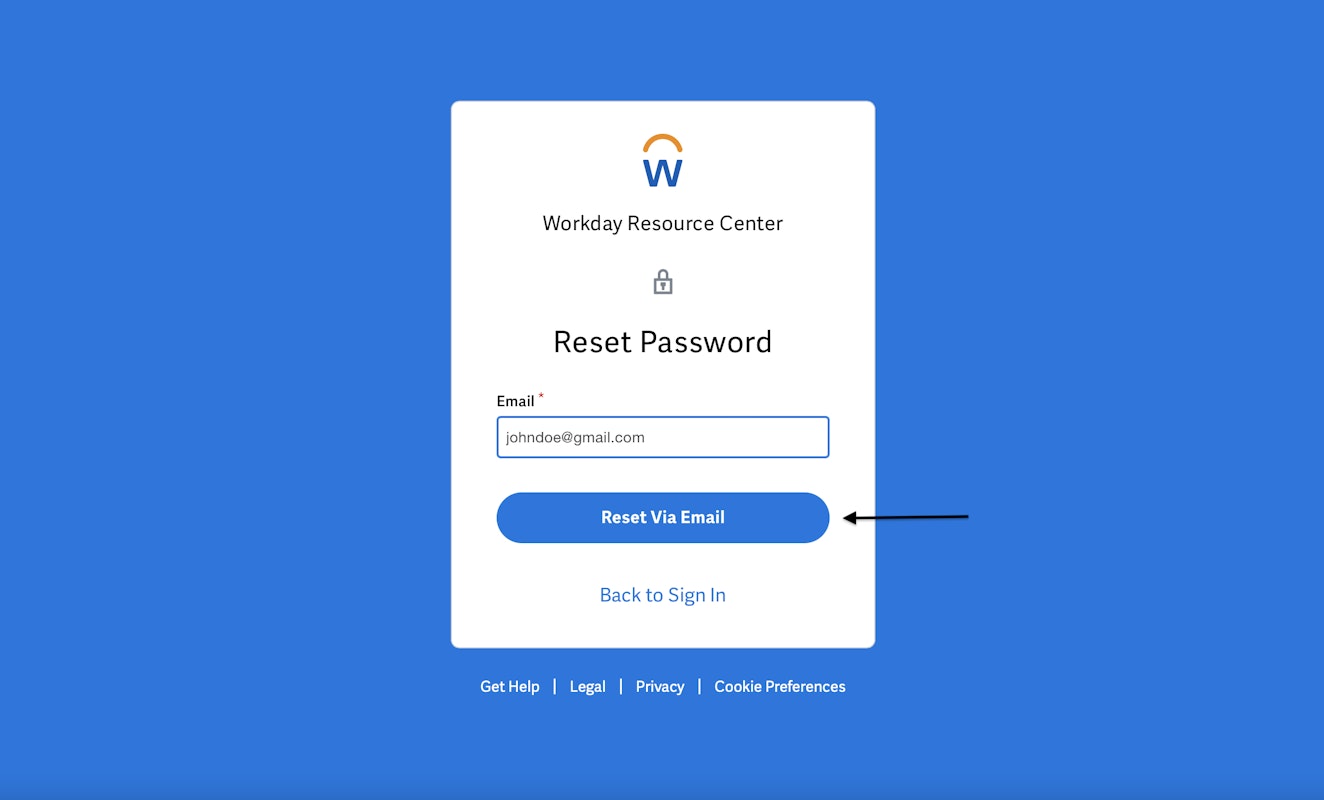
3: Send Password Reset Link To Your Email
After requesting to reset your password via email, you should receive confirmation on screen that an email was sent. Head over to your email inbox, open the email, and click the "Reset Password" link.
*If you cannot find the email in your inbox, be sure to check your spam and junk folder.
4: Enter New Password
From here, you will enter your new password twice and click "Reset Password" to complete the process.
Ensure This Password is Secure
Most importantly, make you choose a password that is specific to Workday - you don't want to lose access to paystubs or critical employee data! An easy way to generate a secure and hard-to-crack password is with TeamPassword's Password Generator.
Never Forget Your Passwords Again With TeamPassword
TeamPassword cannot help you reset your Workday password. Follow the above instructions or contact Workday directly.
You'll never have to follow a step-by-step reset password guide again after using TeamPassword. This password manager is the best option for companies, teams, and employees because it was created with three things in mind: security, easy-use, and collaboration. With TeamPassword, your saved logins are accessible everywhere, easy to share amongst your coworkers and other collaborators, and even more secure with 2-step verification.