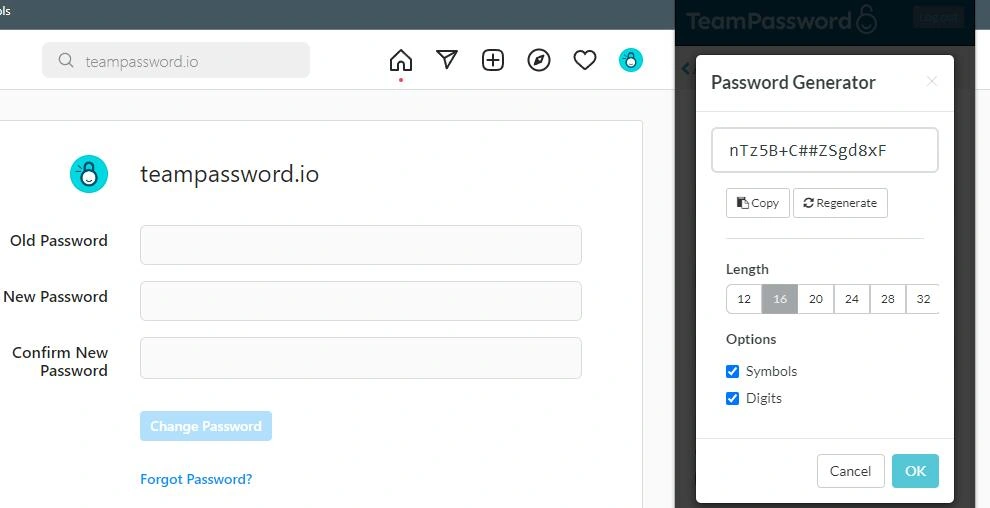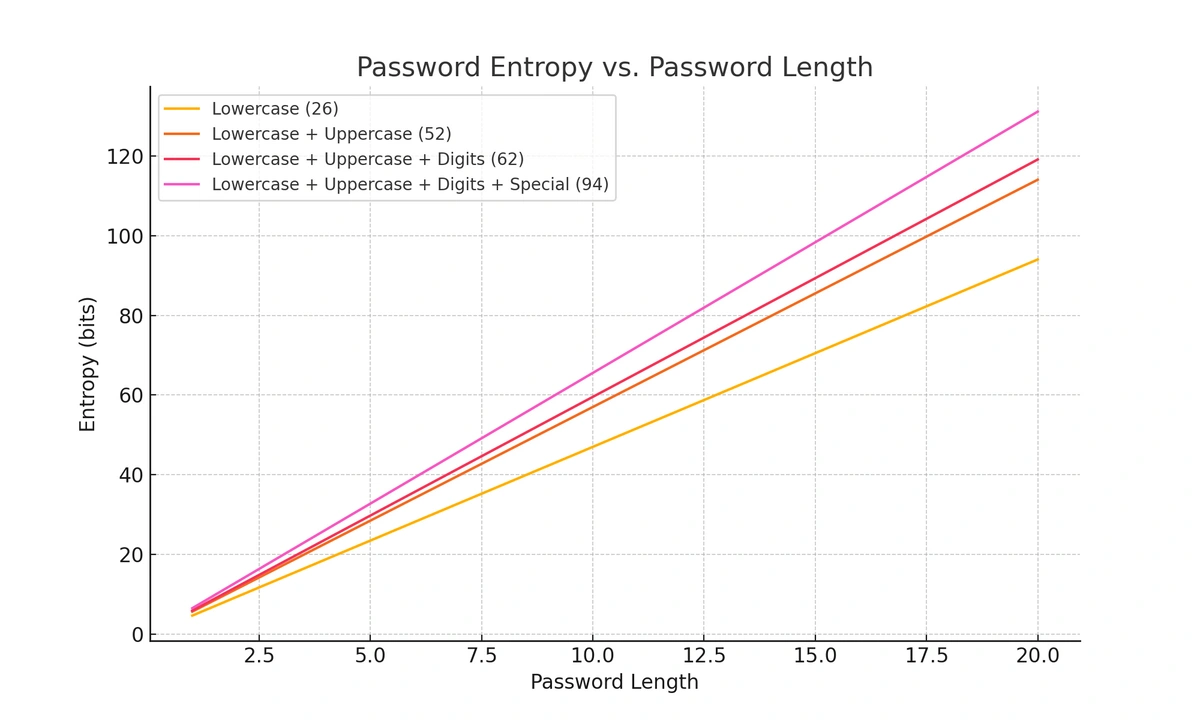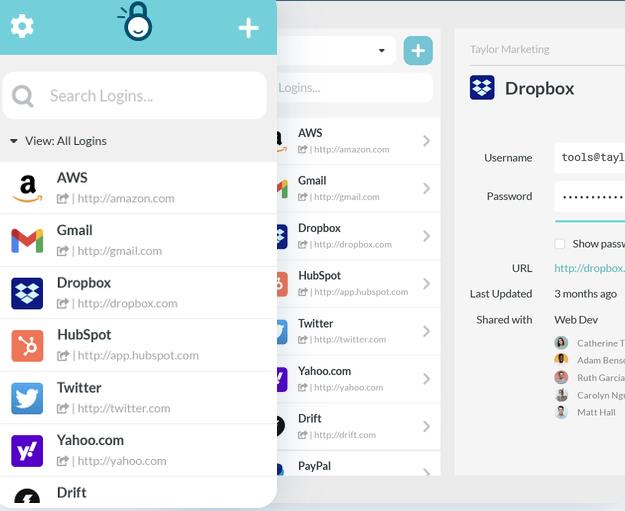How Often Should You Change Your Password? | Tips to Stay Secure
In the past, conventional wisdom suggested changing your passwords every 90 days. But times—and expert opinions—have changed. If the thought of updating your 127 passwords every few months sounds daunting, here’s some good news: frequent password changes are no longer necessary if your passwords are long, strong, and secure.
Instead of setting a timer for every three months, focus on these key situations that actually require a password change:
- If your password has been exposed in a security breach – If you receive a notification from a password manager, service provider, or breach database (like Have I Been Pwned), act immediately.
- If your password is weak or outdated – Passwords like “Password123!” or re-used credentials across accounts are prime targets for hackers.
The priority is to ensure your passwords are unique, randomly generated, and at least 16 characters long, incorporating symbols and numbers.
Table of Contents
Does Changing Your Password Really Help?
Yes—but only when necessary. Hackers often exploit stolen credentials months after a breach. Updating a compromised password can derail their plans and protect your account from unauthorized access. However, frequent, scheduled changes aren’t the silver bullet they were once thought to be.
Here’s why:
- Strong passwords provide robust protection – A randomly generated password is much harder to crack, and its strength doesn’t diminish over time.
- Frequent changes can lead to bad habits – Forcing people to regularly update their passwords without the right tools often results in predictable patterns like “Password1!” becoming “Password2!,” making accounts easier—not harder—to hack.
The Modern Approach to Password Security
Cybersecurity is about striking a balance between convenience and protection. Changing your passwords only when necessary—like after a breach or if it’s weak—allows you to focus on what really matters:
- Using a password manager – A reliable password manager can help you generate and store complex passwords effortlessly.
- Enabling two-factor authentication (2FA) – Adding an extra layer of security, such as a time-based one-time password (TOTP) or hardware security keys like Yubico or Google Titan, is critical for protecting sensitive accounts.
Do frequent password changes mean more secure accounts?
Yes, and no. Provided you are using randomly generated or unique passwords of 16+ characters with symbols and numbers, then updating your most valuable accounts frequently absolutely keeps your accounts more secure.
Frequent, scheduled password changes are only an issue when the task is thrust upon an uneducated employee who hasn’t been given the right tools for the job.
Most software solutions that mandate frequent password changes are rendered virtually useless by not giving the user the proper tools. People feel annoyed at being forced to change and memorize a new password, and often game the system, first adding a 1, then a !, then a 2 etc. I was certainly guilty of this at past jobs.
Requiring people to change their passwords without providing a password manager (more on this below) irritates people and does little to bolster your company’s security.
Special Occurrences That Should Prompt a Password Change
In the realm of cybersecurity, certain events or circumstances necessitate an immediate password change to maintain the integrity of your accounts and sensitive information. Here are some scenarios that should prompt you to update your passwords:
1. Known Password Breach
If a service or platform you use has experienced a data breach, especially one involving user passwords, you should change your password for that account immediately. Breached passwords can be exposed to hackers, who might attempt to use them across multiple platforms.
2. Reused Passwords Across Accounts
If you've been using the same password for multiple accounts and one of those accounts becomes compromised, it's essential to change the password for all other accounts using the same credential. Cybercriminals often try credentials obtained from one breach on various platforms.
3. Sharing Passwords with Others
If you've shared a password with someone and their access is no longer necessary, change the password. Even if you trust the person, their device might be compromised or stolen, potentially leading to unauthorized access.
4. Employee Departure or Role Changes
In a business context, when an employee leaves the organization or changes roles, change their account passwords immediately. This prevents former employees from accessing sensitive data and systems, reducing the risk of insider threats.
5. Suspicious Account Activity
If you notice unfamiliar activity in your account, such as unauthorized logins, emails you didn't send, or changes to your account settings, it's a strong indication of a potential compromise. Change your password and review your account security settings.
6. No Longer Using an Account
If you've stopped using an account or service, it's best practice to change the password and then deactivate or delete the account altogether. Dormant accounts can be targeted by attackers, and maintaining unnecessary accounts increases your risk exposure.
7. Loss or Theft of Device
If you've lost a device (such as a smartphone or laptop) or it's been stolen, change the passwords for all accounts accessible from that device. This prevents unauthorized access by whoever gains possession of the device.
8. Updated Security Practices by the Service Provider
If the service provider or platform you use announces security improvements, such as implementing stronger encryption or enhanced authentication methods, consider changing your password to align with these enhanced security measures.
9. Phishing or Social Engineering Attacks
If you suspect that you've fallen victim to a phishing attack or have inadvertently shared your password through social engineering tactics, change your password immediately to prevent unauthorized access.
How to change your passwords
The most common reason people cite for not wanting to change passwords is the time required. It’s a manual process, and right now, there’s no way around that. But if you're not using a password manager, your vision of what the process looks like may be needlessly convoluted.
The unknown can be scary.
With a password manager, updating passwords is as simple as:
- Navigate to the “change password” page of your account settings
- Click your browser extension. The extension will most likely have pulled up the appropriate record, but if not simply search for it
- Click “edit” in your password manager on the account you’re updating
- Use the Password Generator to create a new, strong password
- Save the password in your manager and on your account
Change your passwords with a movie or music in the background! There’s no reason it has to be all boring.
How to make strong passwords
If the account you’re using allows for symbols, then generating a long, random string of symbols, digits, and letters is the easiest and safest option.
If you need to remember the password, try creating a passphrase. Passphrases are strings of words, with a few symbol and number substitutions, that are easy to remember but hard to guess. Part of the reason passphrases are effective is that when it comes to password strength, longer is better. Don’t use song lyrics, lines from poems, or anything that can be found in a Google search.
What are bad passwords?
Every year, a few websites take the time to bemoan the state of password management by compiling the worst passwords of the year. The list typically looks much the same. These passwords can be cracked in less than a second by modern software, yet continue to be widely used.
Avoiding bad passwords is mostly common sense. If you use a password generator or take the time to create a 14+ character passphrase, you’re probably good. The key is to avoid patterns and personal information.
If someone is choosing to target you, they will scour the internet and social media for personal information. Pet’s names, birthdays, your first car…it’s hard to remember everything you’ve ever said on the internet. We recommend avoiding such personal information when building your password.
Here are a few that always make the worst passwords list:
- 123456
- 123456789
- qwerty
- password
- 12345
- 12345678
- 111111
- 1234567
- 123123
- qwerty123
What is a password manager?
So far, I’ve asseverated that a password manager is a critical tool in your mission for effective password hygiene. But what is its purpose?
In its most basic form, a password manager is a single vault that stores unique passwords for all your accounts. The benefit is that you only need to remember one master password to access the vault.
A good vault such as TeamPassword uses Client-Side Encryption, which means that even TeamPassword employees, or anyone with access to TeamPassword’s database, cannot see your passwords. They also feature AES 256-bit encryption and security accreditations such as SOC 2.
The best vaults allow users to share passwords with team members - be they friends, family, or colleagues. With organizational tools like groups and different user settings, you can control who sees what without exposing your data.
Should I let my browser save my passwords?
While Chrome is working to make its password manager more secure, it does not provide enterprise level security or secure sharing.
Chrome is designed to be the most convenient browser on the market, and it succeeds. But if your Google account is breached, your passwords will be revealed. Most of us sync our Chrome profiles so that we can access bookmarks from anywhere. This works against us if one of our devices is stolen.
I won’t claim that a real password manager is as convenient as letting your browser handle everything. As I said above, cybersecurity is often a tradeoff between easy and secure. However, if you need to share passwords with team members or family, then Chrome is definitely not the appropriate tool. A dedicated password manager built for sharing is both easier to use and safer.
Here's a guide on disabling your Chrome password manager.
How does a password manager work?
Let’s start with what a password manager is not.
- Not a magical tool that automatically updates all your account passwords without you lifting a finger.
- Does not guarantee that you’ll never be locked out of an account again - you could accidentally save different passwords between your password manager and the account you’re trying to manage.
What does it do?
By storing your sensitive credentials in a host-proof and locally encrypted vault, a password manager stores complex passwords for all your accounts while only requiring you to remember the master password that accesses your vault. Team plans let you safely share account credentials with your team without the credentials leaving an encrypted environment.
In a nutshell, password managers make great password hygiene easy.
Is TeamPassword a good password manager?
TeamPassword is one of the best - especially for sharing passwords on teams.
TeamPassword exists so teams can effortlessly access the credentials they need…and only the credentials they need. Here are a few of the features that make this possible:
- Unlimited number of completely customizable groups such as Marketing, HR, and Billing
- Records can be part of multiple groups
- Admins grant or revoke access to each group with the click of a button
TeamPassword is designed so that your team will actually use it. The interface is simple and only shows you what you need. We integrate with Google SSO for seamless login into your vault.
We offer a mobile app and extension so your records are accessible everywhere, all the time.
If you’re looking for an affordable, easy-breezy to set-up password manager for your team, please sign up for our free trial and let us know what you think.