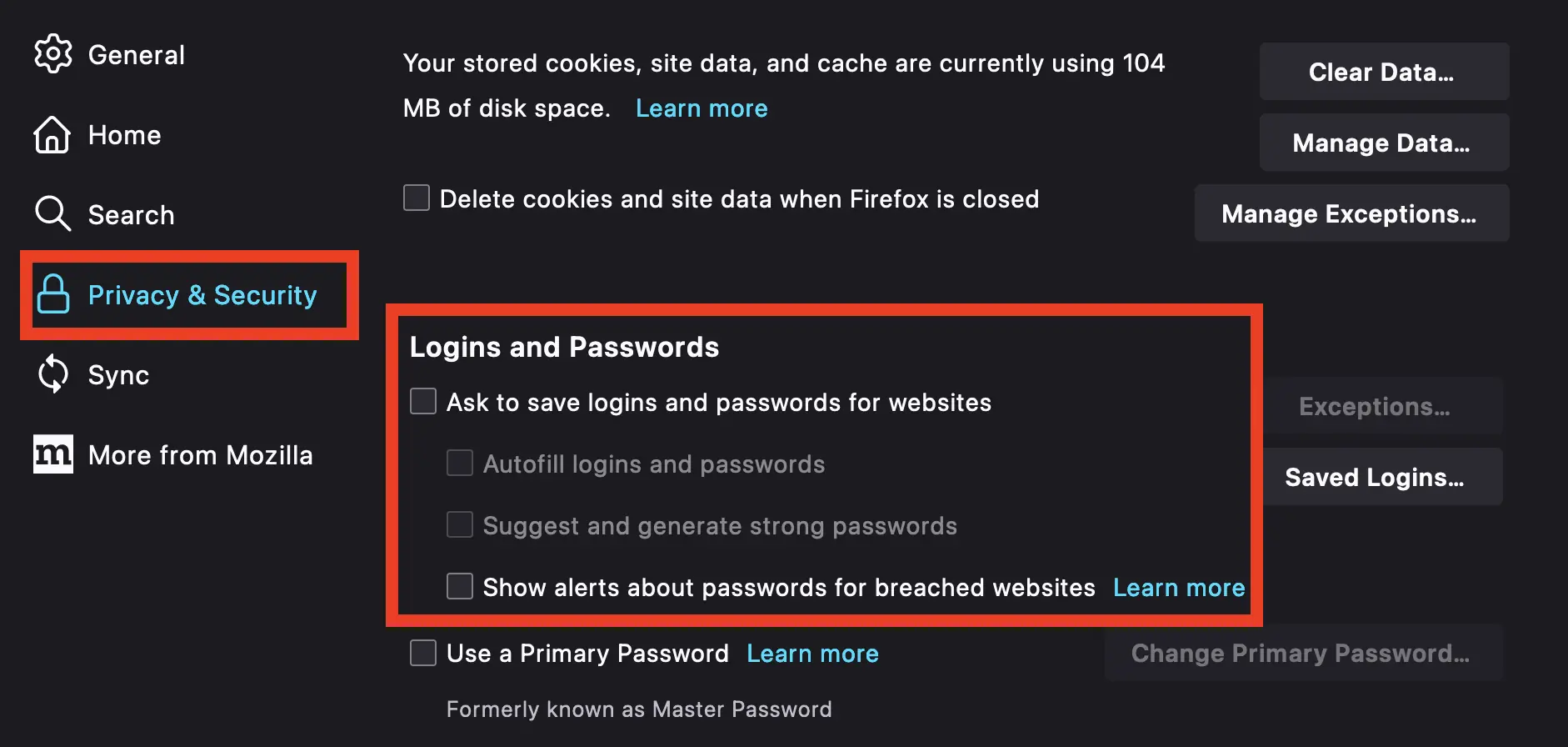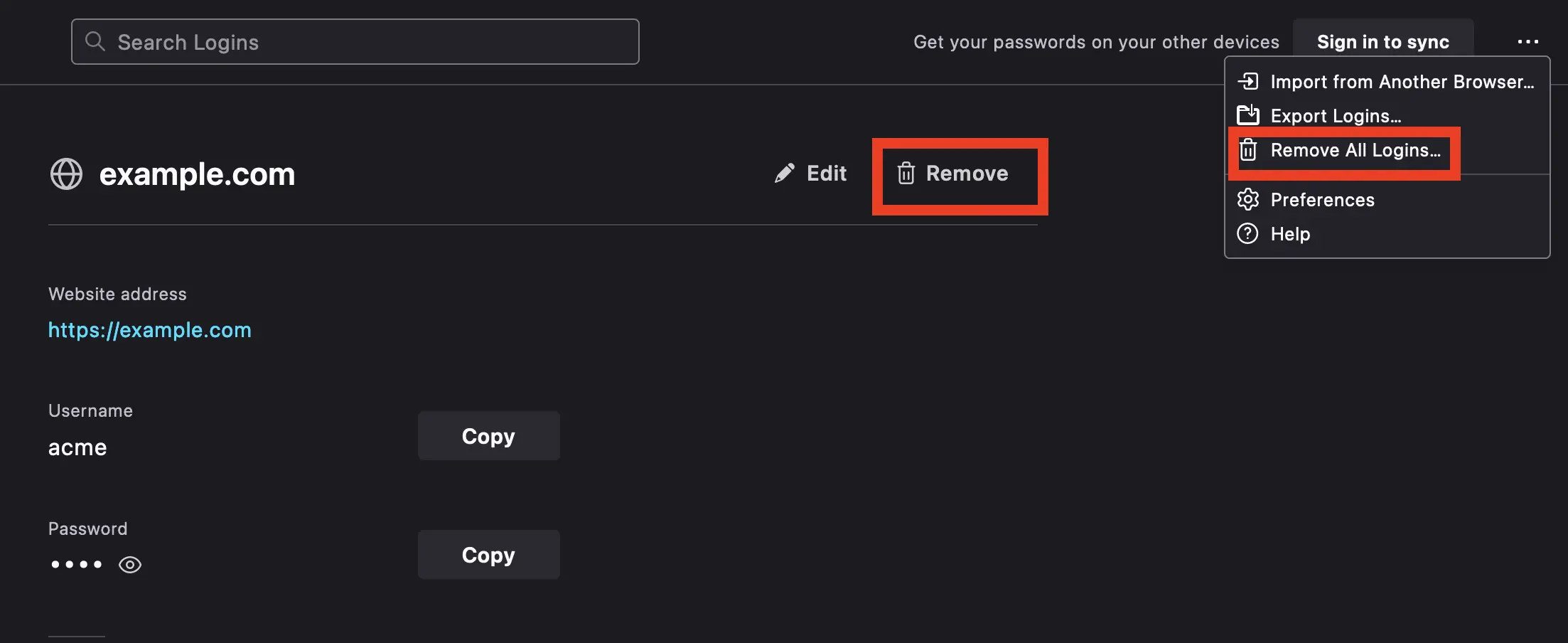How to Disable Firefox Password Manager in 4 Steps
If you've made the switch to a dedicated password manager or are tired of Firefox's prompt to "save this password," you've come to the right place.
While the Firefox built-in password manager is a decent choice if you exclusively use the Firefox browser for personal use, its shortcomings are apparent when used in a business setting or even if you use multiple browsers and need to save various kinds of data securely.
Many prefer (and we recommend) using a dedicated third-party password manager. These applications provide more robust security features, cross-platform compatibility, and additional functionalities like customizable password generators and sharing. Disabling Firefox password manager allows users to rely solely on their preferred third-party solution.
Table of Contents
Is Firefox Password Manager Safe?
Does Firefox password manager keep your passwords safe? It depends on how you use it. By default, your passwords are synced across devices using your Firefox account. If you leave your Firefox account logged in on a device that someone else can access or your Firefox account gets hacked, your passwords are vulnerable. Firefox does not have a safe way to share passwords, nor the ability to store notes or documents.
However, Firefox does offer the option to create a Primary Password that locks your Firefox passwords. This primary password is set locally, meaning you'll need a different one for every device or profile where you use Firefox password manager. It is more secure than no primary password, but lacks the convenience of a dedicated password vault available anywhere and encrypted with one master password.
Firefox checks your saved websites against a database of breached websites to alert you if your logins may be vulnerable.
In summary, Firefox is a fine option if you set a Primary Password on each device and exclusively use the Firefox browser. But if you need to safely share passwords or want greater protection such as 2FA, Firefox doesn't cut it. We recommend using a dedicated third-party tool that works on all your devices and browsers and encrypts your data with military-grade AES 256-bit encryption and advanced 2FA options.
How to Disable Firefox Password Manager
For Firefox users on Windows:
- Click the Hamburger Menu button in the top right of your browser and click Settings
- Click Privacy and Security on the left
- Scroll down to the Logins and Passwords section
- Uncheck Ask to save logins and passwords for websites.
For Firefox users on Mac:
- In the Menu bar at the top of the screen, click Firefox and select Preferences.
- Click Privacy and Security on the left
- Scroll down to the Logins and Passwords section.
- Uncheck Ask to save logins and passwords for websites.
For Firefox users on iOS:
- Tap Menu.
- Tap Passwords - you may have to use Touch ID or enter a password
- Turn off Save Logins.
For Firefox users on Android:
- Tap the three dots Menu and tap Settings
- Tap Passwords, then Save passwords. Select Never save.
- Tap the back arrow twice, then choose Autofill from the selections. Toggle off Save and autofill addresses and Save and autofill cards
How to Delete Saved Passwords in Firefox Password Manager
To delete saved passwords from Firefox password manager, follow these 2 steps:
- Click the Menu button in the top right of your browser and click Passwords.
- Here, you can either select the password you wish to delete and click Remove, or click the three dots in the top right and select Remove All Logins...
Beware that the latter will permanently delete your saved logins and cannot be undone.
If switching to a dedicated password manager, you may want to export your passwords from Firefox.
- Firefox Menu > Passwords > three dots on the top right > Export Logins...
This exports all your passwords into a CSV file - so be careful with it!
Do you frequently use other browsers?
Are you wondering how to disable the password managers on other browsers you use? These articles might help:
- How to Disable Google Chrome Password Manager
- How to Disable Microsoft Edge Password Manager
- How to Disable Safari Password Manager
How TeamPassword Can Help
TeamPassword is a fast, safe, and easy solution for storing and managing your passwords that doesn't leave you vulnerable to Firefox password security issues. It lets you create and customize strong passwords on any browser or device, and you can access them whenever and wherever you need. With TeamPassword, your passwords remain secure even if your device ends up in the wrong hands.
Using a dedicated password manager like TeamPassword adds an extra layer of protection. It requires you to log in with a separate "master" password and automatically locks your passwords after a specific time. While slightly less convenient than Firefox's built-in features, password managers are significantly more secure.
TeamPassword offers a Firefox extension that autofills most websites and displays record information in a convenient dropdown, eliminating the need to visit a separate page. It also includes extensive features for safe credential sharing, something Firefox's password feature lacks entirely. Passwords are organized into Groups, and team members can be given access as needed. Removing members and editing records is just as easy.
With TeamPassword, you can enjoy the convenience of password management while keeping your information secure. Try it for free today!