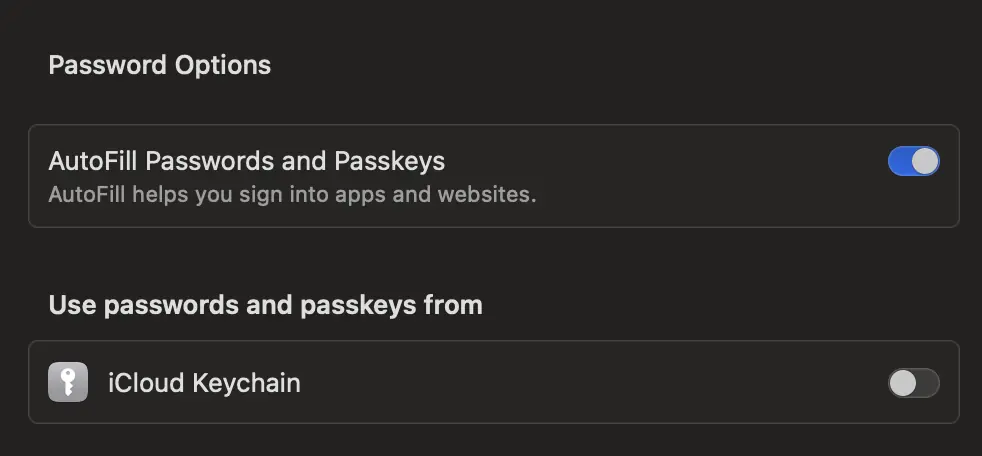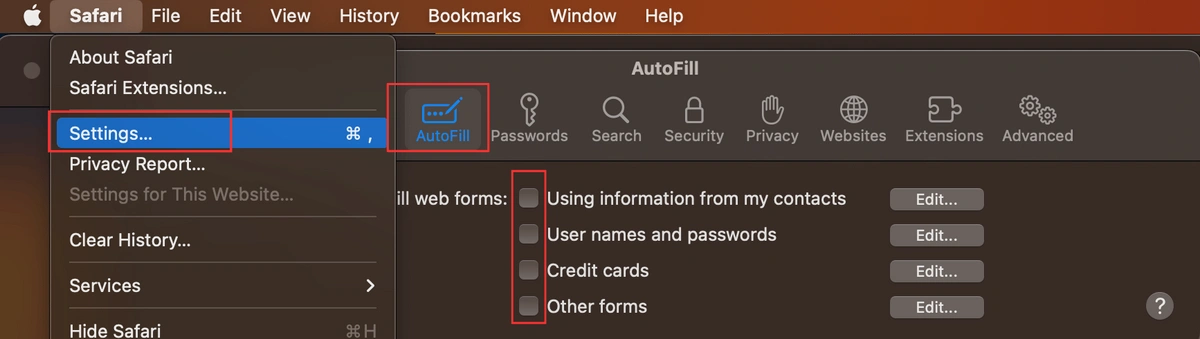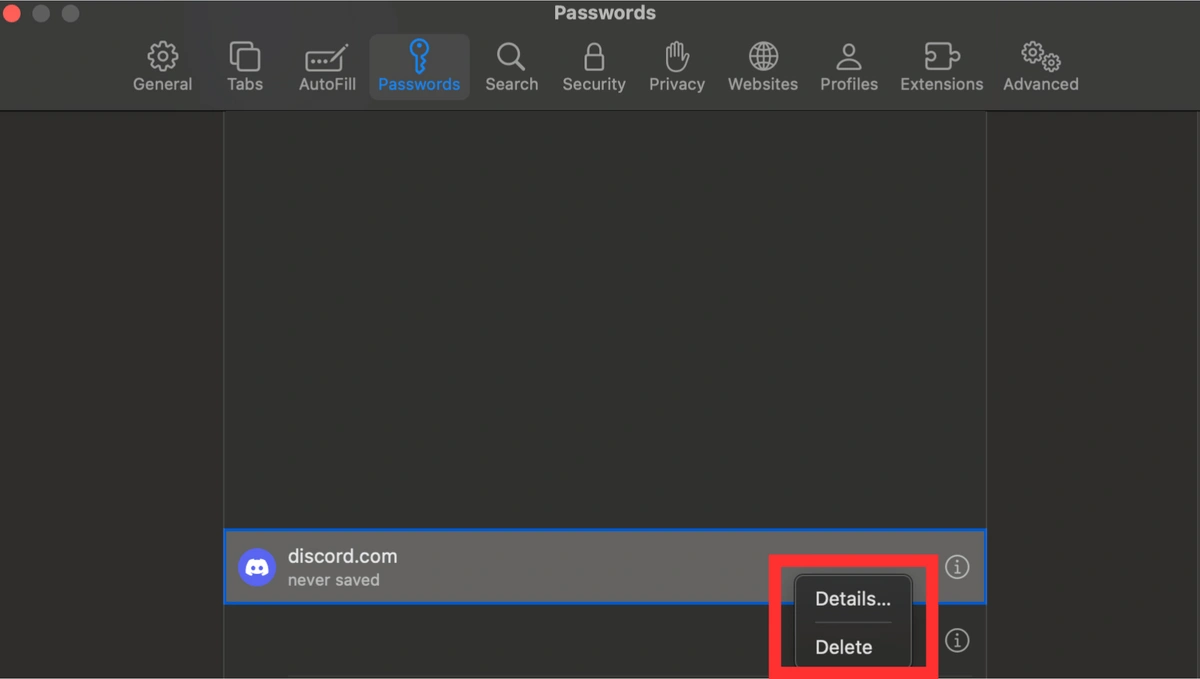How to Disable Safari Password Manager in 5 Steps
If you're tired of the constant "save this password" popup from Safari, or you're concerned about the security risks of having all your credentials tied to one account, you're in the right place. Safari’s built-in password manager, iCloud Keychain, is convenient but has significant drawbacks in security and cross-platform compatibility.
This guide will walk you through the simple steps to disable it on your Mac and iPhone, and explain why switching to a dedicated password manager is a smarter move for your security.
Table of Contents
Why Disable Safari's Password Manager?
While convenient for those exclusively using Apple products, relying on iCloud Keychain presents several risks and limitations:
- Single Point of Failure: If a cybercriminal gains access to your device's passcode or your Apple ID password, they could potentially unlock your entire digital life—all the passwords saved in your Keychain are exposed.
- Poor Cross-Platform Support: iCloud Keychain is designed for the Apple ecosystem. If you use a Windows PC, an Android phone, or browsers like Chrome or Firefox, you're left with a fragmented system, making it one of many dangerous ways to store passwords.
- Limited Team Features: The built-in manager has no features for securely sharing credentials with colleagues or employees. While you can AirDrop passwords, this is clunky, insecure for business use, and limited to Apple devices.
- Basic Functionality: It lacks advanced features found in dedicated managers, such as detailed security audits, breach monitoring, or customizable password generation rules.
How to Disable Safari Password Manager
For Safari users on Mac:
- Click the Safari menu at the top bar.
- Click Settings.
- Click the Passwords and unlock your device when prompted.
- Click Password Options.
- Turn off AutoFill completely, or just disable iCloud Keychain
For iOS users:
- Open your phone’s Settings.
- Find and select the Passwords option.
- Verify your identity using your phone’s passcode or Face ID.
- Tap on Password Options.
- Turn off the toggle labeled “Use Passwords and Passkeys From: iCloud Keychain”.
How to Turn Off Autofill in Safari
For Safari users on Mac:
- Click the Safari menu at the top bar.
- Click Settings.
- Click Autofill.
- Select or Deselect what you wish Safari to use when autofilling
For Safari users on iOS:
- Tap Settings
- Head to Passwords and Accounts
- Tap AutoFill Passwords
- Turn off iCloud KeyChain.
Pro-tip: Don't forget to delete all cached passwords and auto-fill passwords before using a third-party password manager!
How to Delete Saved Passwords in Safari Password Manager
- Click the Safari menu at the top bar.
- Click Settings.
- Select Passwords
- Right-click the password you wish to delete, and select delete. You'll be asked if you're sure you want to delete the password.
- To delete all passwords: click one, then hit Cmd+A, then right-click and select delete.
Is Safari Password Manager (iCloud Keychain) Safe?
The Safari password manager is closely connected to Apple's iCloud Keychain. When Safari offers to save a password, it saves it to Keychain; you can choose whether to sync that data between devices, however.
If you're fully committed to the Apple ecosystem - that is, you own iPhones, iPads, MacBooks, and pretty much only use Safari - then using the iCloud keychain is convenient and relatively safe. If you have non-Apple devices or use other browsers, then using Safari's password manager is probably just a security hazard. It's one more place where your passwords are stored, and if someone gains access to your device password, they can view all the passwords you have saved in Safari.
Additionally, the Safari password manager won't cut it if you need to share passwords with colleagues or employees. While you can airdrop passwords to Apple devices, this is a bit clunky and limiting.
Most people are better off with a dedicated third-party password manager that works on all your devices and browsers, protects your data with advanced encryption and 2FA, and offers additional features like secure sharing.
How TeamPassword Can Help
TeamPassword is a fast, safe, and easy solution for storing and managing passwords with greater compatibility than Safari and Keychain. You can create and customize strong passwords on any browser or device and access them whenever and wherever you need. With TeamPassword, your passwords stay secure, even if your device falls into the wrong hands.
Using a dedicated password manager like TeamPassword adds an extra layer of protection. It requires a separate "master" password for login and automatically locks your passwords after a specific time. While slightly less convenient than Safari's built-in features, password managers offer significantly enhanced security.
TeamPassword's browser extensions (including for Safari) are a game-changer. Autofill websites in a flash and see account details with a simple click. Forget hunting down separate pages! Plus, unlike Safari's basic password manager, TeamPassword lets you securely share credentials with your team. Organize passwords into Groups, control who sees what, and make changes in a snap. No more Apple device limits!
With TeamPassword, you can enjoy the convenience of password management while keeping your information secure. Try it for free today!
Frequently Asked Questions (FAQ)
1. Is Safari Password Manager (iCloud Keychain) secure?
For casual, Apple-exclusive users, it's relatively secure. Data is encrypted, as detailed on Apple's support page. However, its security model's main weakness is that it's tied to your device passcode and Apple ID, creating a single point of failure. A dedicated password manager with its own master password provides a stronger, separate layer of security.
2. If I turn off iCloud Keychain, will I lose all my saved passwords?
Turning off the toggle does not immediately delete your passwords; it just stops Safari from using them and syncing them. They will remain on your device and in your iCloud account until you manually delete them. It's best to export them to a new password manager first before deleting them.
3. How do I disable the password manager on other browsers?
Great question! Managing passwords across multiple browsers can be a hassle. Here are our guides for other popular browsers: