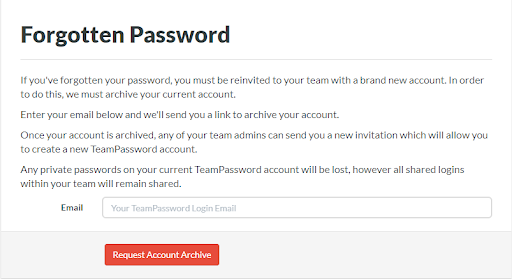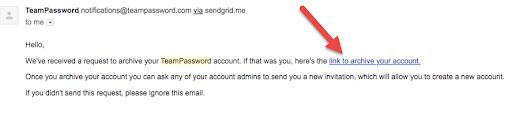TeamPassword: How to Remove User Access
Table of Contents
As a small business in an evolving digital world, we know that you are trying hard to keep your critical data secure especially if you are using TeamPassword to keep your logins and passwords safe from hackers and cyber attacks. However, not properly removing old users can leave you vulnerable.
Removing a user from your team completely removes their access to any shared logins, but they can still log into their TeamPassword account. Once the user logs in after being removed from the team, they will not have access to any shared logins just any 'private' logins they had on their account.
If you want to make sure they can't log in at all, not even to see private passwords, please follow the steps below.
First, you will need to use the following link to send an email to the user you wish to remove: https://app.teampassword.com/dashboard#forgot_password
Enter in the email and click on Request Account Archive.
Then gain access to that email and click the link to remove the account. If you do not have this email, you would need to create this email again temporarily to get to the email.
The above steps will archive the account and fully deny access to this user. If you have any issues, please reach out to support!