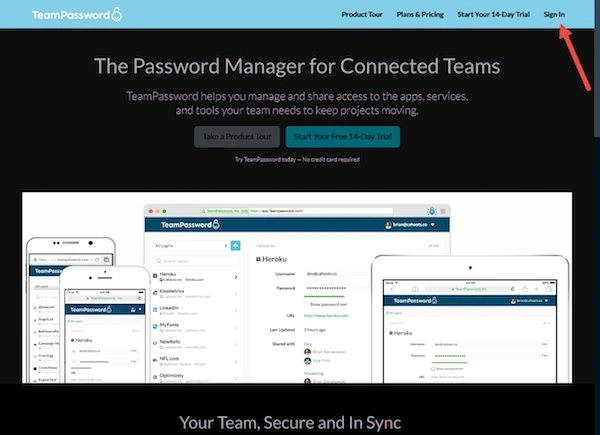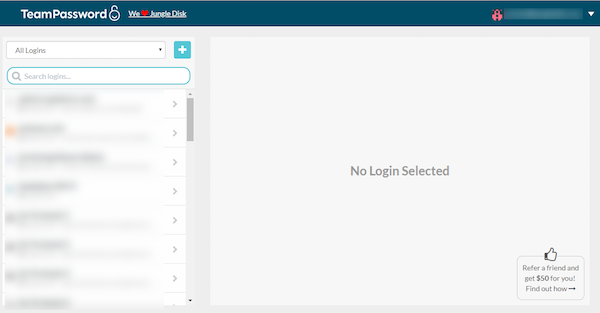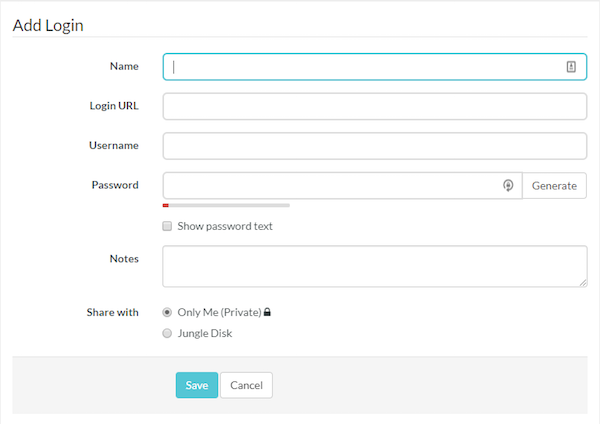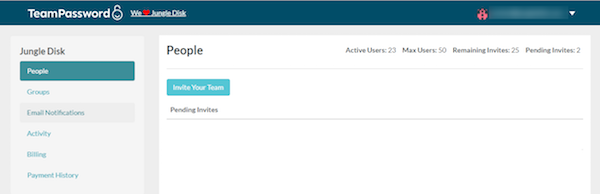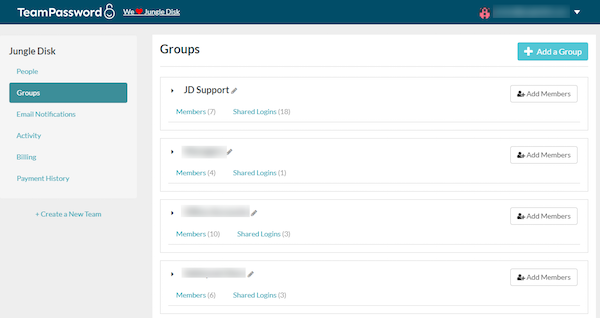TeamPassword Control Panel: How Does It Work?
Maintaining secure passwords is key in protecting your personal, business and client data. Below we walk you through the setup process and how to use TeamPassword.
Table of Contents
TeamPassword Sign Up
If you are signing up for TeamPassword for the first time, we recommend that you watch this video to help get you started. I will quickly walk you through how to sign in, add new logins, manage your team and best use some of the key features such as Groups.
First step is to click Sign In and use your email and password to log in to your account as seen in the below image.
Adding New Logins and Passwords
Next, you can start to add your logins and passwords. You will see a plus mark next to “All Logins” to do this.
Here you can fill out the fields available. The “Share With” field is for adding the password to your team or for personal use.
Managing Your Team
Next, you can select your email drop-down and select your “Team.” Here you can select “People” and invite people to the team or modify an individual.
Select “Groups” and here you will be able to create a group. Once created, you can add members and assign shared logins.
This guide should help get you started with TeamPassword. If you need additional help, please contact support and we’ll be glad to help.